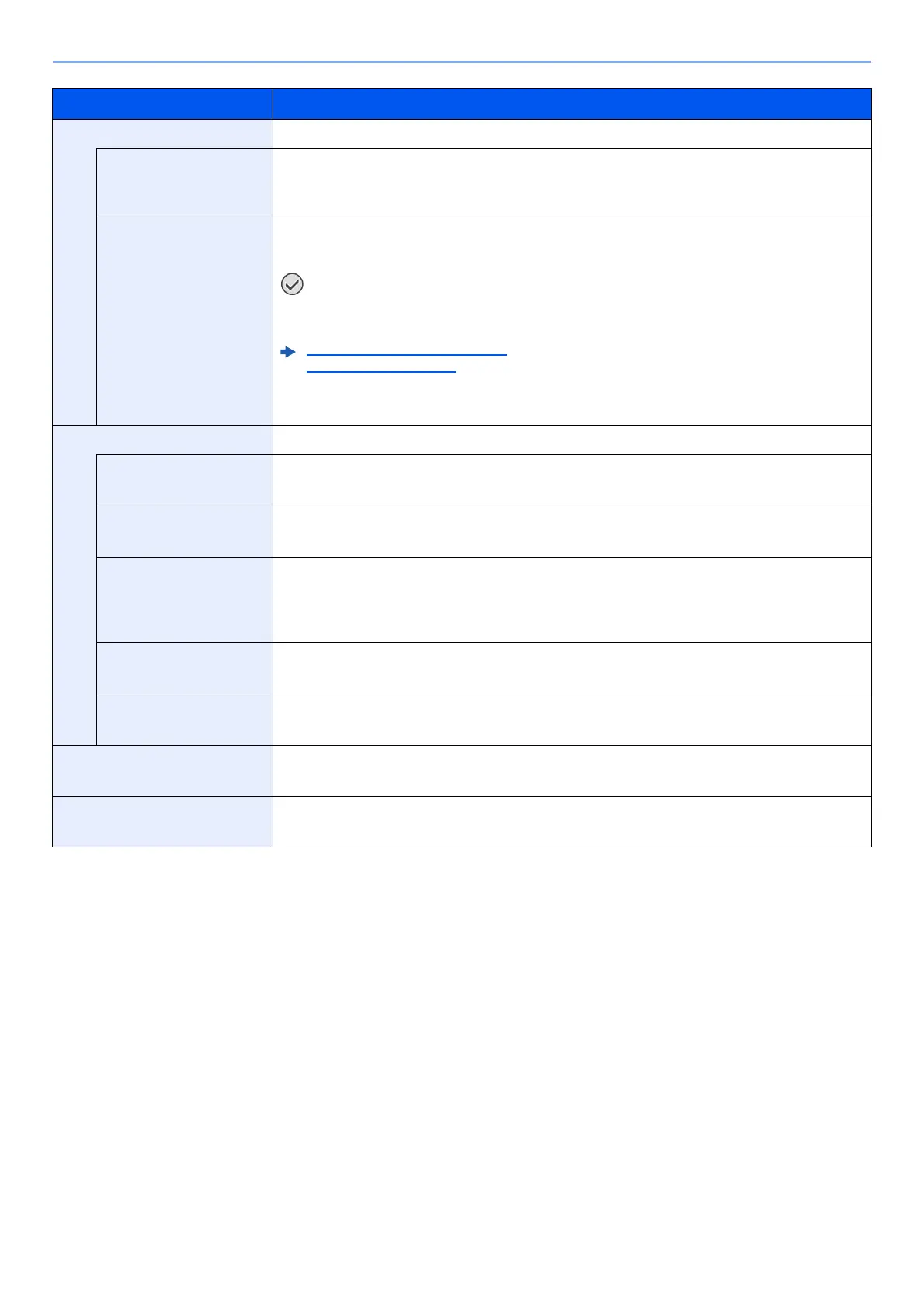8-11
Setup and Registration (System Menu) > System Menu
Print Quality Set the Print Quality.
EcoPrint EcoPrint conserves toner when printing. This is recommended for test copies where faded
printing is not a problem.
Values: Off, On
Gloss Mode Gloss Mode increases the effect of glossiness in printing. However, printing takes longer time.
Values: Off, On
Gloss Mode is not available when [Labels] or [Transparency] is selected as the paper
type setting.
Cassette 1 (to 4) Set. (page 8-8)
MP Tray Set. (page 8-7)
Depending on the paper used, printing in gloss mode may cause curl in paper.
To reduce curl, try using thicker paper.
Page Setting You can set print preferences such as the number of pages and print orientation.
Copies Set the default number of copies, from 1 to 999.
Value: 1 to 999 copies
Orientation You can select portrait (upright) or landscape (sideways) page orientation.
Value: Portrait, Landscape
Wide A4 Turn this to on to increase the maximum number of characters that can be printed in a line for
an A4 page (78 characters at 10 pitch) and Letter size page (80 characters at 10 pitch). This
setting is only effective in PCL 6 emulation.
Value: Off, On
XPS FitTo Page Set the default value for the XPS fit to page function.
Value: Off, On
TIFF/JPEG Size Select the image size (resolution) when printing JPEG or TIFF file.
Value: Paper Size, Image Resolution, Print Resolution
User Name Set whether the user name set in the printer driver is displayed.
Value: Off, On
Job Name Set whether the job name set in the printer driver is displayed.
Value: Off, Job Name, Job No.+Job Name, Job Name+Job No.
Item Description
