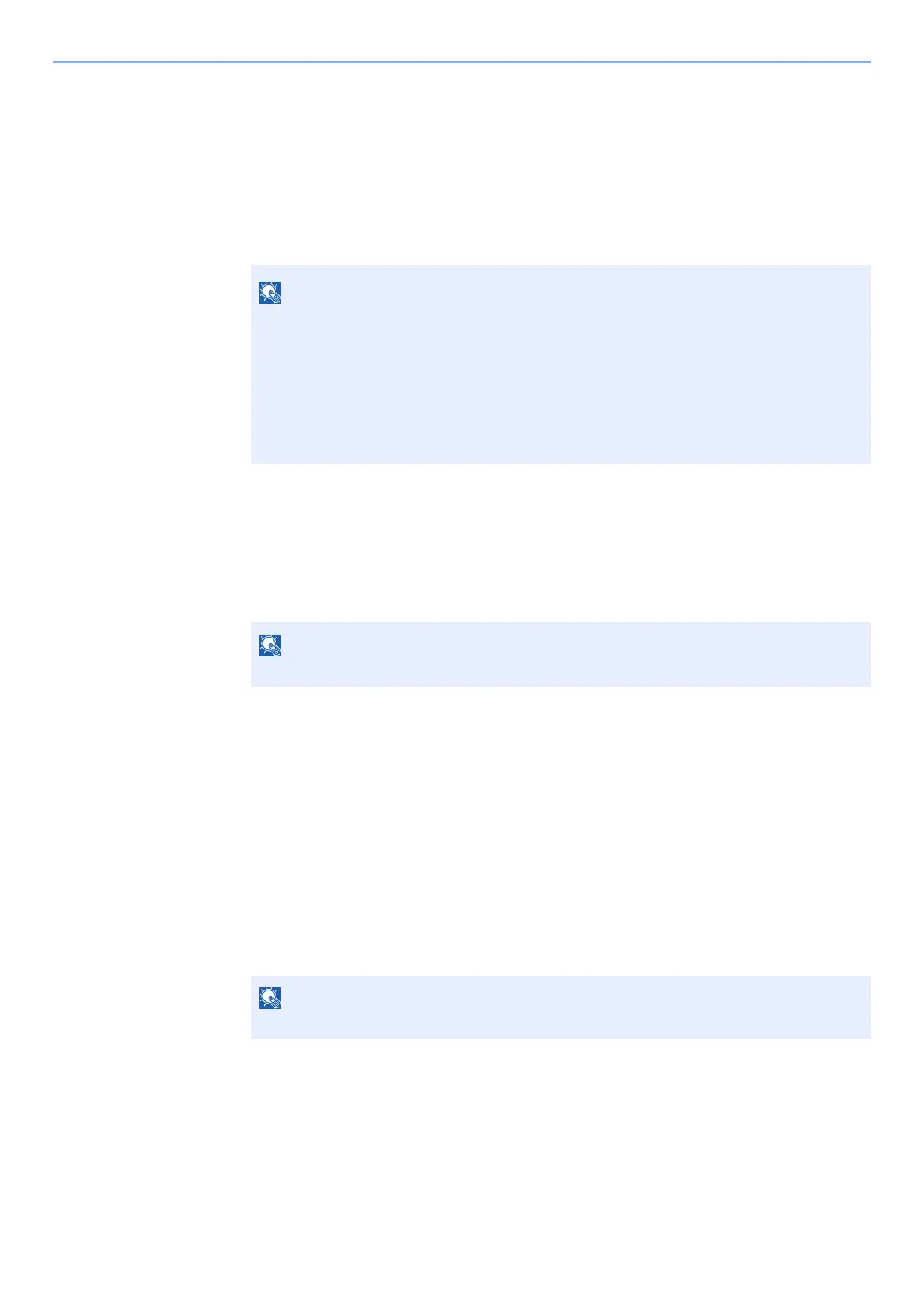9-3
User Authentication and Accounting (User Login, Job Accounting) > Enabling User Login Administration
Enabling User Login Administration
This enables user login administration.
1
Display the screen.
1 [Menu] key > [▲] [▼] key > [User/Job Account] > [OK] key
2 [▲] [▼] key > [User Login Set.] > [OK] key
2
Configure the settings.
1 [▲] [▼] key > [User Login] > [OK] key > [▲] [▼] key > [Login Type] > [OK] key >
[▲] [▼] key > [Netwk Authentic.] > [OK] key
2 [▲] [] key > [Netwk Auth. Set.] > [OK] key > [▲] [] key > [Server Type.] > [OK] key >
[▲] [] key > [NTLM], [Kerberos] or [Ext.] > [OK] key > [▲] [] key > [Host Name] >
[OK] key
3 Enter the host name (64 characters or less) for the Authentication Server and select the
[OK] key.
4 Select the domain name for the Authentication Server, and select the [OK] key.
If the domain has not been set, select the number where "----------------" is displayed and select
[Menu]. Select [Edit] and select the [OK] key then enter the domain name (in 256 characters or less).
Select the [OK] key and the domain will be registered.
To edit or delete a domain name that has already been registered, select that domain name and
select [Menu].
5 When selecting [Ext.] as the server type, select [▲] [] key > [Port] > [OK] key.
If the login user name entry screen appears during operations, enter a login user name
and password, and select [
Login
]. For this, you need to login with administrator privileges.
The factory default login user name and login password are set as shown below.
ECOSYS P6035cdn ECOSYS P7040cdn
Login User Name: 3500 4000
Login Password: 3500 4000
Select [Off] to disable user login administration.
Up to 10 domain names can be registered.
