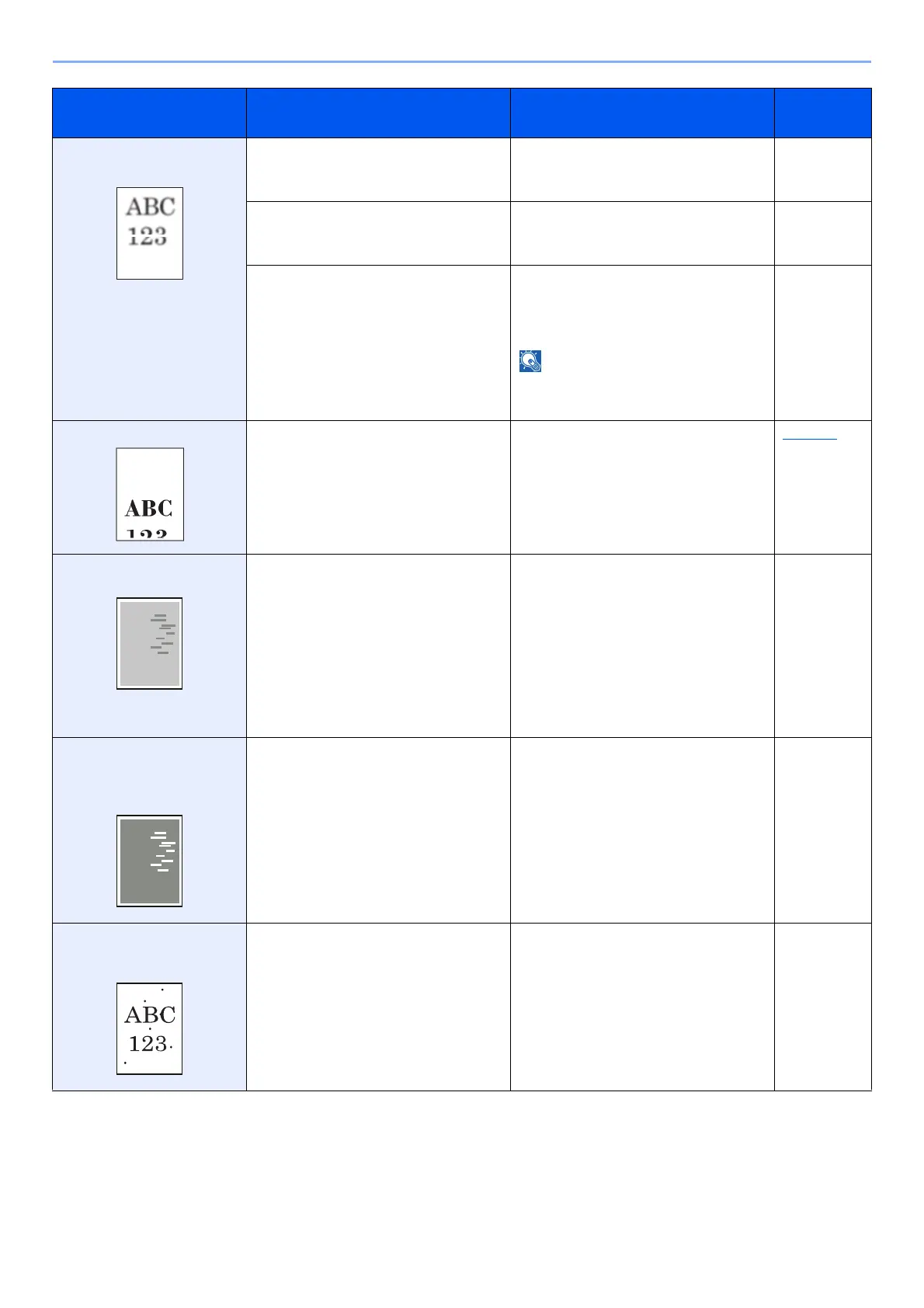10-10
Troubleshooting > Troubleshooting
Printouts are fuzzy.
Printouts are cut off.
Is the machine being used in conditions
of very humid, or humidity or
temperature rapidly changes?
Use in an environment that has suitable
humidity.
―
― Select the [Menu] key > [Adjust/Maint.]
> [Service Setting] > [Drum], and then
select [Yes].
―
― ECOSYS P7040cdn: Select the [Menu]
key > [Adjust/Maint.] > [Service
Setting] > [Drum Heater], and then
select [On].
This function cannot be turned on in
some regions.
―
Images are skewed. Is the paper loaded correctly? Check the position of the paper width
guides.
page 3-4
Irregular horizontal lines
appear in the image.
― ECOSYS P6035cdn: Select the [Menu]
key > [Adjust/Maint.] > [Service
Setting] > [MC] and increase the
adjustment value. Increase the
adjustment value 1 level at a time from
the current value. If there is no
improvement after the value is
increased by 1 level, increase by 1 level
again. If there is still no improvement,
return the setting to the original value.
―
The altitude is 1000 m or
higher and irregular
horizontal white lines appear
in the image.
― Select the [Menu] key > [Adjust/Maint.]
> [Service Setting] > [Altitude Adj.],
and set to an elevation one level higher
than the current setting.
―
The altitude is 1000 m or
higher and dots appear in
the image.
― Select the [Menu] key > [Adjust/Maint.]
> [Service Setting] > [Altitude Adj.],
and set to an elevation one level higher
than the current setting.
―
Symptom Checkpoints Corrective Actions
Reference
Page
