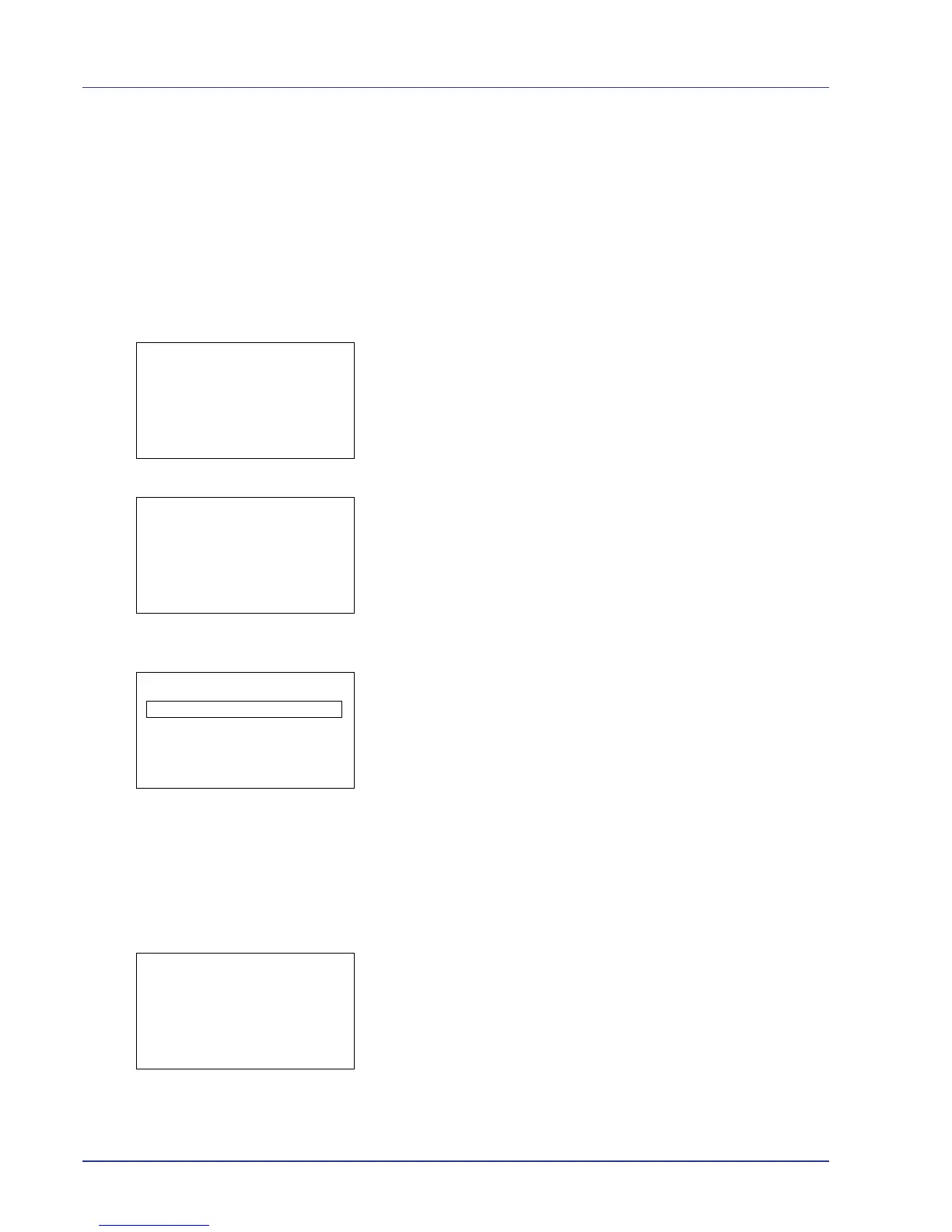4-18 Using the Operation Panel
Print File (Prints the selected file)
You can use this to specify printing for files in the USB memory.
1 Use the procedure described in Print File (Printing and checking the
files in the USB memory) on page 4-17 to display a list of the files in
the folder containing the file you want to print.
2 Press U or V to select the file you want to print.
3 Press [OK]. The Copies menu screen appears.
IMPORTANT To use this feature, an optional hard disk must be
installed in the printer or the RAM disk must be set to
ON.
4 To print 2 or more copies, use the arrow keys to set the number of
copies to be printed.
Press U or V to increase or decrease, respectively, the value at the
blinking cursor.
Use Y and Z to move the cursor right and left.
5 Press [OK]. The Paper Selection menu screen appears.
6 Press U or V to select the tray containing the paper you want to use.
7 To enter the password of PDF file, press [Password] ([Right Select]).
The Password input menu screen appears.
8 Move the cursor up and down with U and V, and right and left with
Y and Z
, and input the set password by pressing the [OK] key.
You can go back one character by pressing [Bckspace] ([Left
Select]).
9 Press [Enter] ([Right Select]) to enter the password. The Paper
Selection menu of the above-mentioned procedure 5 screen
appears.
10
Press [OK]. A confirmation screen appears.
