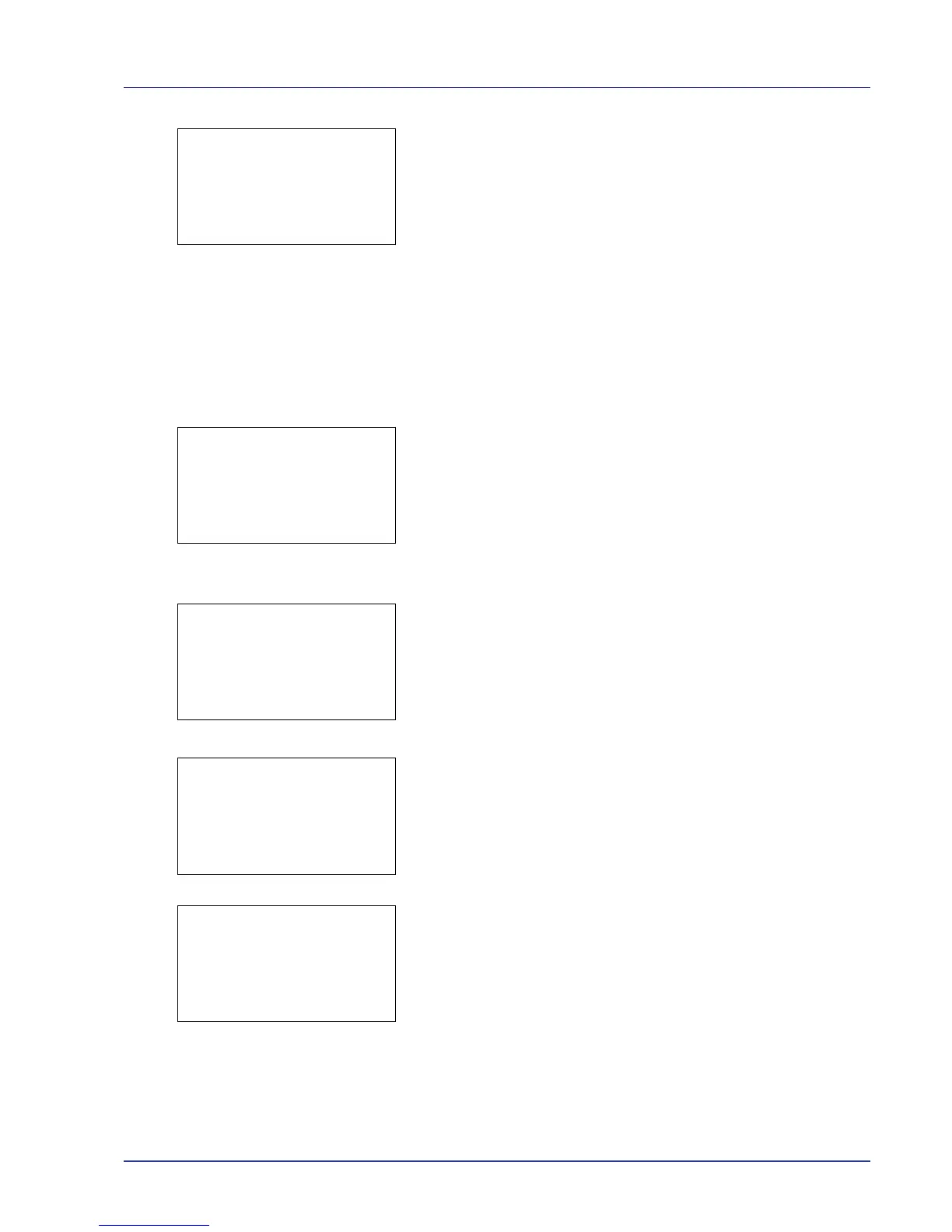Using the Operation Panel 4-19
11
Press [Yes] ([Left Select]). The message Accepted. appears and
printing begins.
Press [No] ([Right Select]) to return to the file list selection screen.
Detail (Shows the details of the selected file)
Use this to view detailed information on the files and folders in the USB
memory.
1 Use the procedure described in Print File (Printing and checking the
files in the USB memory) on page 4-17 to display a list of the files or
folders you want to check.
2 Press U or V to select the folder or file you want to check.
3 Press [Detail] ([Right Select]). The Detail screen appears.
If you selected a file, there are 4 Detail screens. Press Y or Z to
move between the screens.
If you selected a folder, there are 2 Detail screens. Press Y or Z to
move between the screens.
If the entire name shown as the File Name or Folder Name will not fit
on one line, pressing [Detail] ([Right Select]) changes to a 3-line
name display. If the name is 3 or more lines long, you can scroll up or
down by pressing U or V.
Pressing [OK] while file or folder details are displayed returns you to the
USB Memory menu.
Remove Memory (Removing the USB memory)
Allows you to remove a USB memory device.
1 In the USB Memory menu, press U or V to select Remove Memory.
