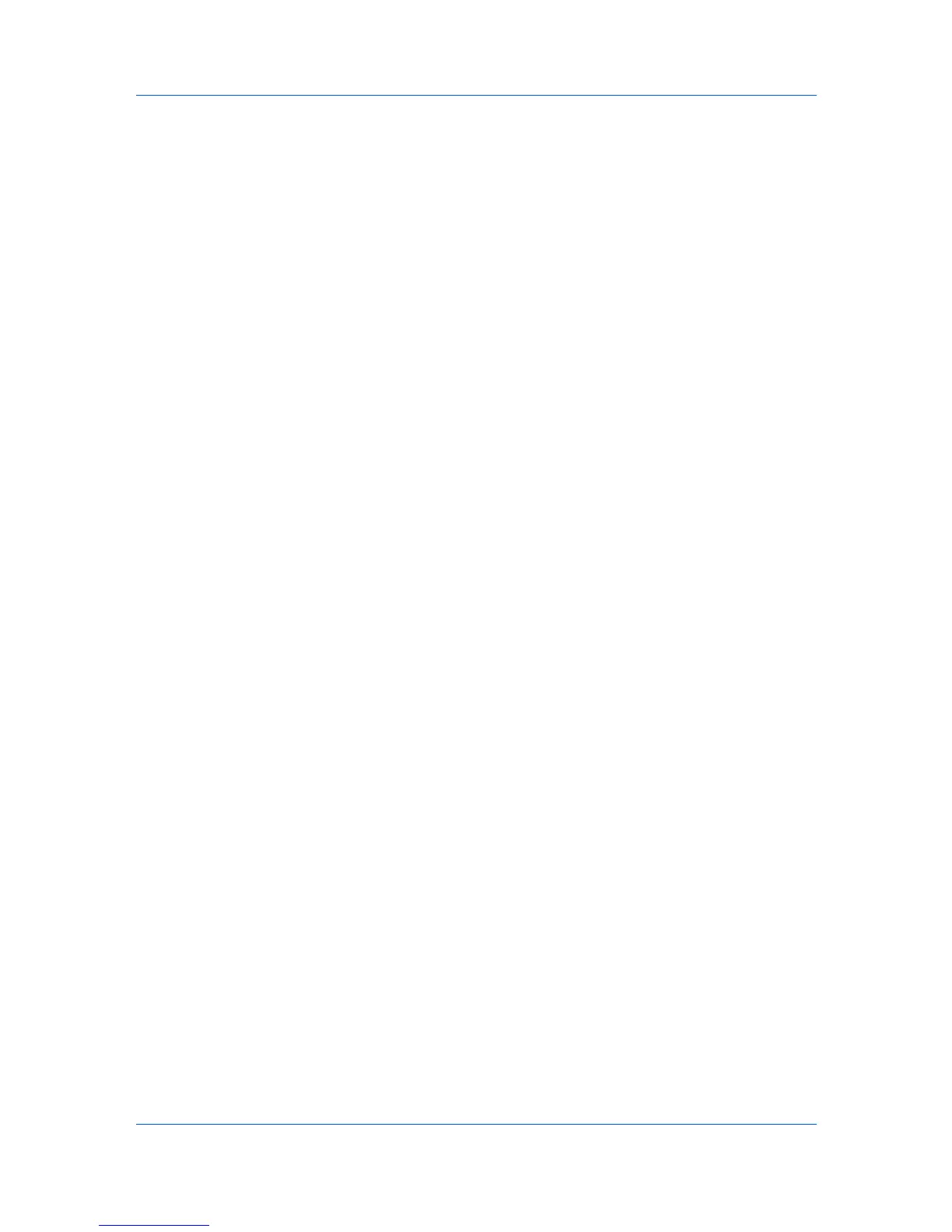and stored in the driver. After account IDs are assigned, you can use the Job
accounting option to print in the Job accounting mode.
Job name A Job name is a unique identifier for each print job, to help you find and
print the job from the printing system’s operation panel. When you send a print job
using one of the Job storage (e-MPS) options, you can assign a custom name to the
job or use the name of the application file.
Job storage Job option that stores a print job permanently on a hard disk for
printing later. You also have the option of protecting the print job from unauthorized
printing by using an access code. This feature is available when a hard disk is installed
and selected in Device Settings.
L
Line Thinning This feature reduces the pen width of lines used for barcodes and
drawings. Drawing values controlled by an application are not changed. Line thinning
is available when PCL XL is selected in the PDL Settings dialog box.
Lock Settings Locking feature for some settings that an administrator can specify
at the tab or feature level in the driver. The settings are then applied to print jobs from
the driver, and changes are restricted. Locking a setting will also lock that setting
where it appears in other tabs. The administrator can also set a password that is
required to temporarily unlock a feature.
M
Media source enumeration A Device Settings option that maintains
compatibility for cassettes and feeders between old drivers and new drivers or when
moving from one manufacturer to another. Compatibility creates a smooth transition
for environments using macros or PRESCRIBE commands to access cassettes and
feeders.
MP tray Source tray used for transparencies, labels, envelopes, cardstock, coated
media, and custom printing media.
Multiple pages per sheet This feature lets you print several pages on a single
sheet of paper for the purpose of reviewing the document and conserving paper.
O
Operation panel The keys and display on the printing system. Use the operation
panel to set options such as media type and EcoPrint, and to print jobs stored on the
hard disk.
Optional Printer Components Optional Printer Components include Common
Profiles and Plug-In Modules, and need to be installed separately from the driver
installer. They are located on the Product Library disc in the Advanced Tools menu.
Orientation The position of the pages in a print job, either short side at top
(portrait) or long side at top (landscape). If Rotate is selected, the print job orientation
is rotated 180 degrees.
P
Pattern Scaling Feature that can help improve visual compatibility between
screen and print output. Graphics objects, such as a shape or a path, often include
patterns and fills that are composed of collections of printed dots. A pattern is a
planned or random repetition of colors, shapes, lines, values and textures to create a
visual arrangement. A fill is the application of a color or grayscale to a graphics object.
If printed patterns and fills do not match the appearance of that on the screen, use
Pattern scaling to select a different density of printed dots.
Printer Driver
iii
