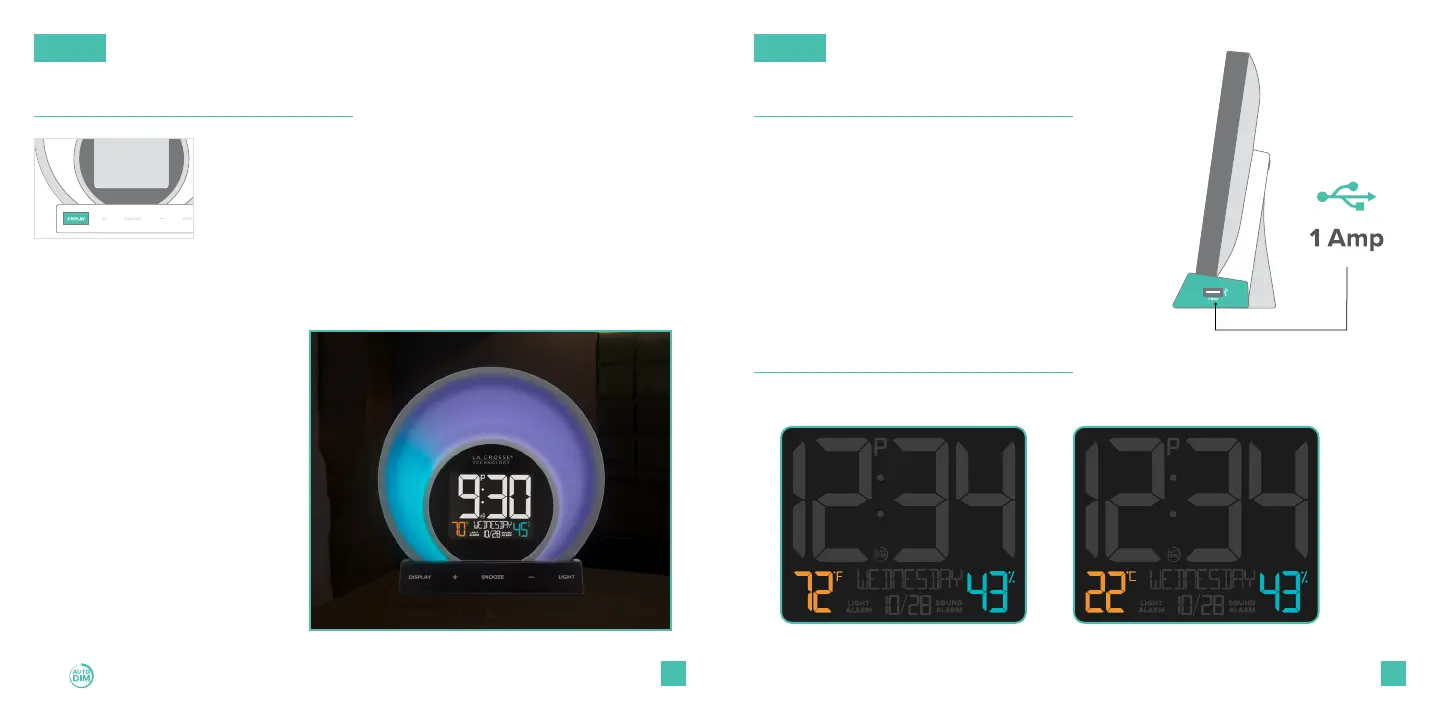05 06
LCD Display Brightness USB Charging Port
Temperature & Humidity
Adjusting the LCD Display Brightness
Auto-Dim Settings
Tap the DISPLAY button to adjust the backlight intensity.
There are 4 brightness levels, plus an o option.
1.
2.
3.
4.
Hold the DISPLAY button
to enter the Auto-Dim
Settings Menu.
Program your LCD display to automatically dim during preselected times.
Tap the +/- buttons to turn
the Auto-Dim feature on or
o. Tap DISPLAY to confirm.
Tap the +/- buttons to adjust
the start time. Tap DISPLAY
to confirm.
Tap the +/- buttons to adjust
the stop time. Tap DISPLAY
to confirm and exit.
The icon will appear on the LCD when activated.
There is a 1 Amp USB Charging Port located on
the right side of your alarm clock.
Connect your external device’s USB charging
cable (not included) into the USB Charging Port.
Charging times will vary.
USB Power Output: 1 Amp maximum current
View real-time indoor temperature & humidity data on your alarm clock.
CelsiusFahrenheit
BASICS BASICS
You can select from Fahrenheit or Celsius in the main Settings Menu.
