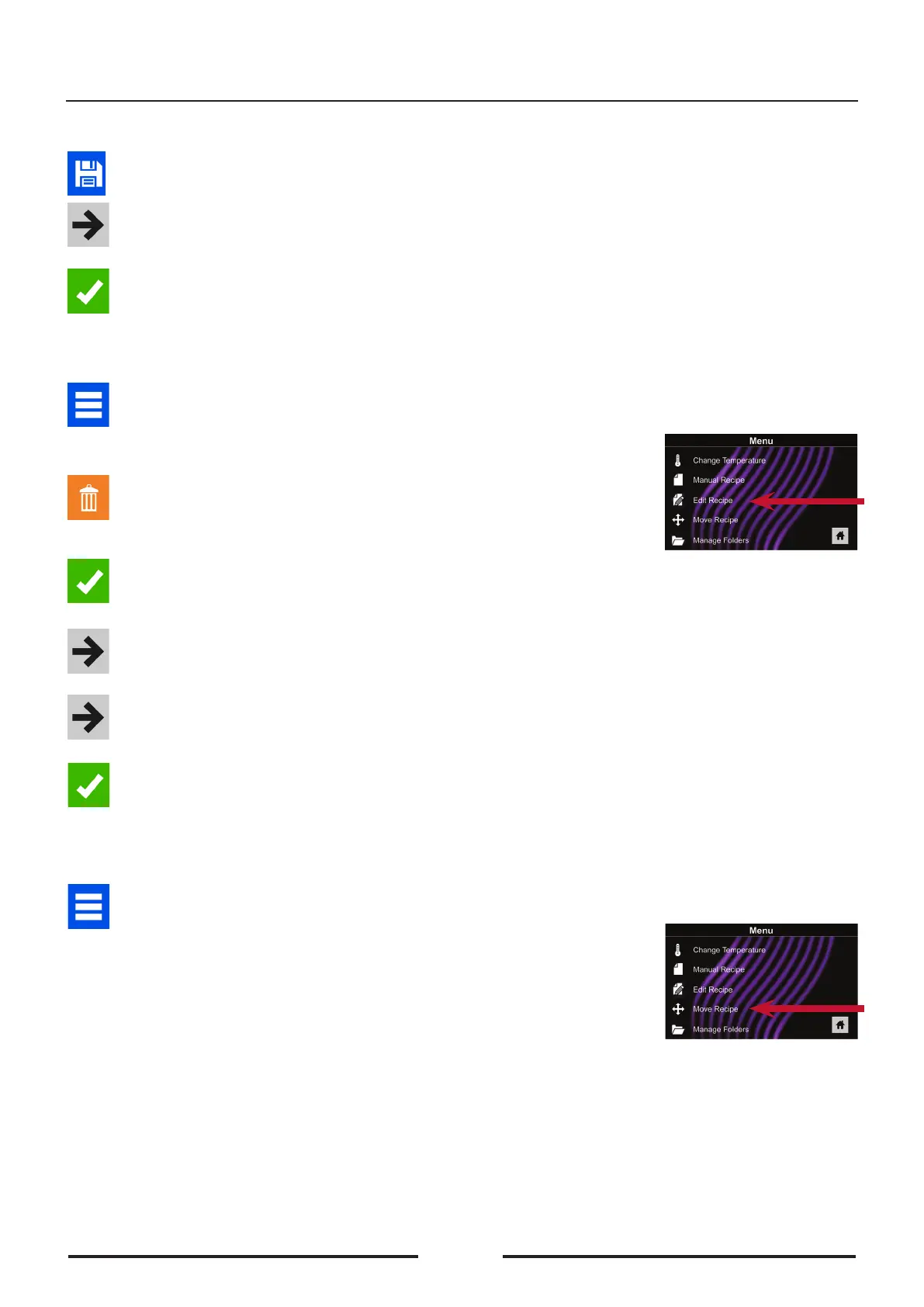Save a menu item from manual cooking:
1� To save the settings and create menu item, touch the blue save icon.
2� Choose a background colour and icon, or an image to customize the
menu item. Touch the right arrow to move to the next screen.
3. Name folder and touch the green check mark to save.
4� To reorganize menu items, you may touch, hold and drag them. Touch
green check mark to complete this step and save the menu item.
Manually edit an existing menu tab:
1� Touch the blue menu icon at the bottom of the screen.
2� Touch the “Edit Recipe” option�
3. Touch the desired recipe to be edited. The control will prompt you to
the manual editing screen, where you may revise the cooking settings.
To delete the menu item, touch the orange recycle bin icon. Touch the
green check mark to conrm, or touch the “X” to dismiss.
4� Note:
Skip this step if you do not want to cook anything.
Open the oven door and place the food in the oven. Touch green
check mark icon to begin cooking with the revised menu item settings.
The display will return to the manual input screen at the end of the
cooking cycle.
5� Touch the right arrow icon to save any changes made to cooking
settings and move to the next screen.
6� If desired, choose a dierent background colour. Touch the right arrow
to select an image at the next screen. Touch the right arrow again to
move to the next screen.
7� If desired, change the name of the recipe. Touch green check mark to
save the menu item.
Manually move recipe:
1� Touch the blue menu icon at the bottom of the screen.
2� Touch the “Move Recipe” option�
3. Touch, hold, and drag recipes to dierent locations on the screen.
Move a recipe into a folder: Touch, hold and drag the recipe to the
folder.
Move a recipe out of a folder: Touch, hold and drag the recipe to the
top of the screen.
Manual Programming
2
2
21
90035620rev01
