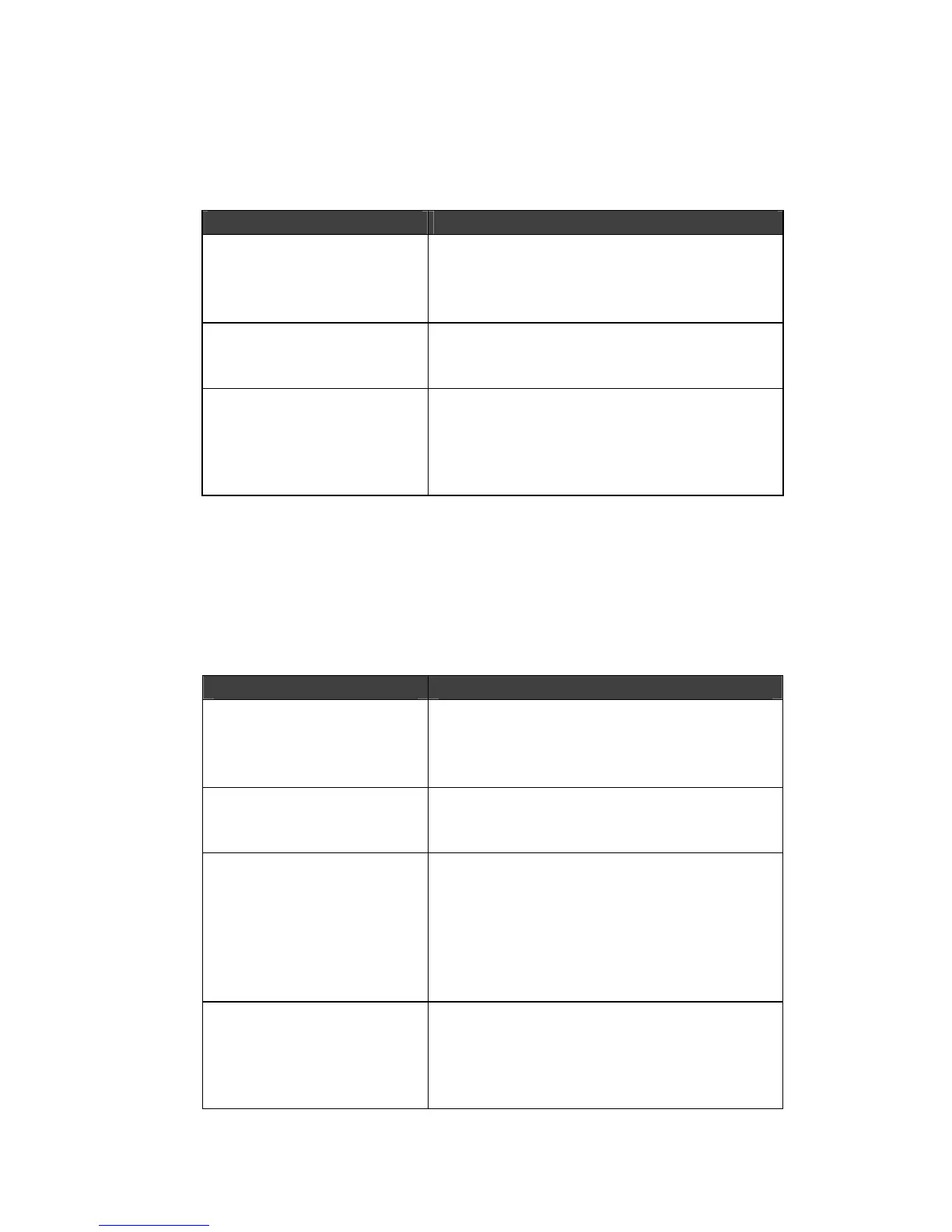MPS/LPS User Guide B: Troubleshooting
B-3
DHCP Troubleshooting
Table 11: DHCP Troubleshooting
Area to Check Explanation
DHCP is enabled on the
MPS
Use the Set Server DHCP Enabled
command. If you manually enter an IP
address, DHCP is automatically disabled.
Be sure the DHCP server
is operational.
Check that the DHCP server is on and is
functioning correctly.
The MPS gets its IP
address from the DHCP
server
See the DHCP Manager on your DHCP
server for information about addresses in
use. If the DHCP server doesn’t list your
MPS IP address, there may be a problem.
BOOTP Troubleshooting
If the BOOTP request is failing and you have configured your host
to respond to the request, check these areas:
Table 12: BOOTP Troubleshooting
Area to Check Explanation
BOOTP is in your
system’s
/etc/services file
BOOTP must be an uncommented line in
/etc/services.
The MPS is in the
loadhost’s /etc/hosts file
The MPS must be in this file for the host to
answer a BOOTP or TFTP request.
The download file is in the
correct directory and is
world- readable
The download file must be in the correct
directory and world-readable. Specify the
complete pathname for the download file
in the BOOTP configuration file or add a
default pathname to the download
filename.
The MPS and host are in
the same IP network
Some hosts do not allow BOOTP replies
across IP networks. Use a host running a
different operating system or put the MPS
in the same IP network as the host.
