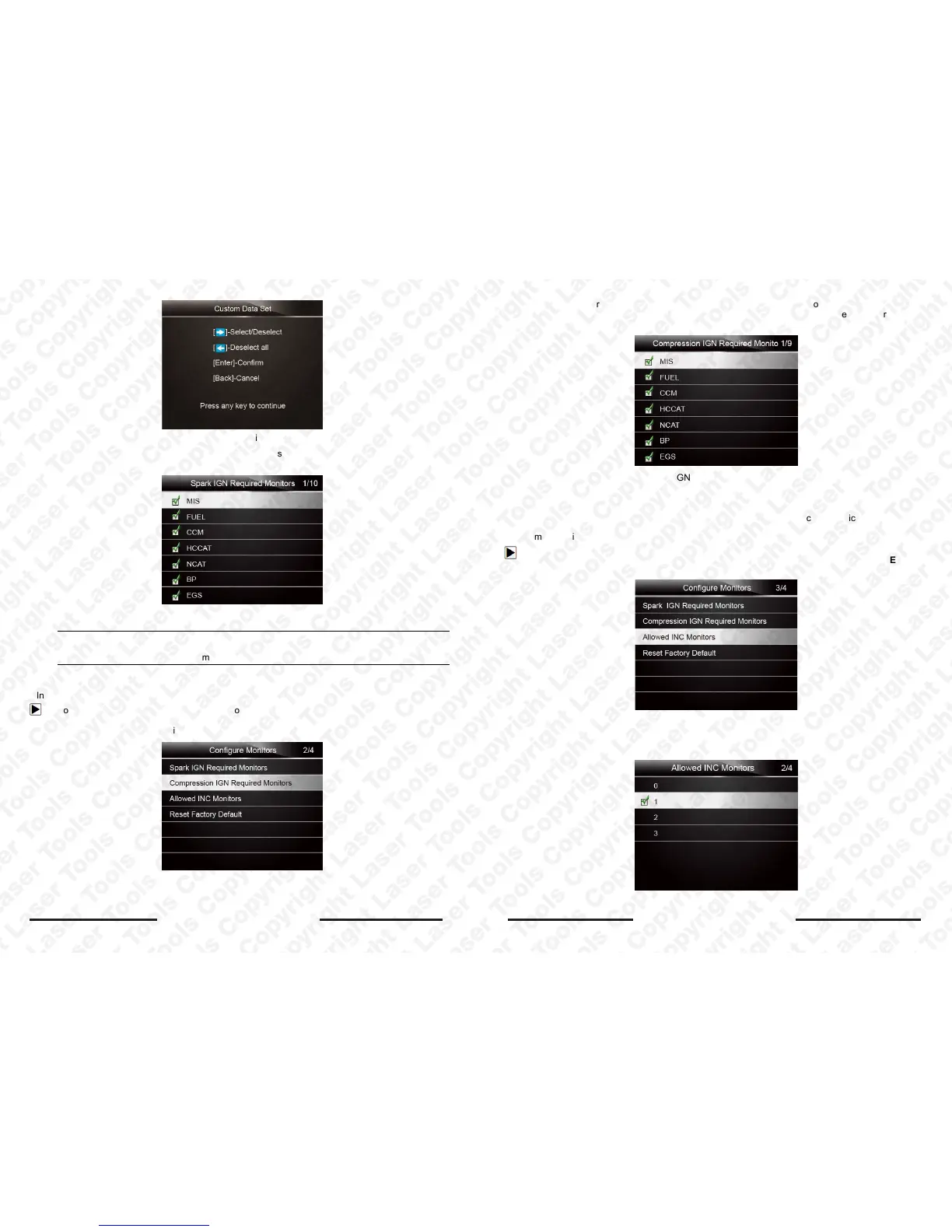Laser 5091 Code Reader User’s Guide
34
Laser 5091 Code Reader User’s Guide
35
Figure 7-5 Sample Custom Monitors Selection Screen
3. Use the RIGHT key to select or deselect a monitor or press the LEFT key to deselect all the
monitors. Press the ENTER key to confirm and BACK key to cancel.
Figure7-6 Sample Spark IGN Required Monitors Selection Screen
NOTE
The number to the upper right corner of display indicates the total number of optional monitors
and sequence of currently selected monitor.
7.2.2 Compression IGN Required Monitors
In this menu, the operators can configure monitors for compression ignition cars (diesel engines).
To configure spark compression required monitors:
1. Use the UP/DOWN key to highlight Compression IGN Required Monitors from the menu and
press the ENTER key to confirm.
Figure 7-7 Sample Configure Monitors Display
2. The custom monitors selection screen displays and Use the RIGHT key to select or deselect a
monitor or press the LEFT key to deselect all the monitors. Press the ENTER key to confirm and
BACK key to cancel.
Figure7-8 Sample Spark IGN Required Monitors Selection Screen
7.2.3 Allowed INC Monitors
Emissions tests vary depending on the geographic or regional area in which the vehicle is registered.
5091 provides a more flexible way to meet different standards, which allows the user to select 0, 1, 2,
3 INC monitors in test.
To configure allowed INC monitors:
1. Use the UP/DOWN key to highlight Allowed INC Monitors from the menu and press the ENTER
key to confirm.
Figure7-8 Sample Configure Monitors Selection Screen
2. The custom INC monitors selection screen displays and scroll with the up and down arrow keys to
select. Press the ENTER key to confirm and BACK key to cancel.
Figure 7-9 Sample Allowed INC Monitors Selection Screen
