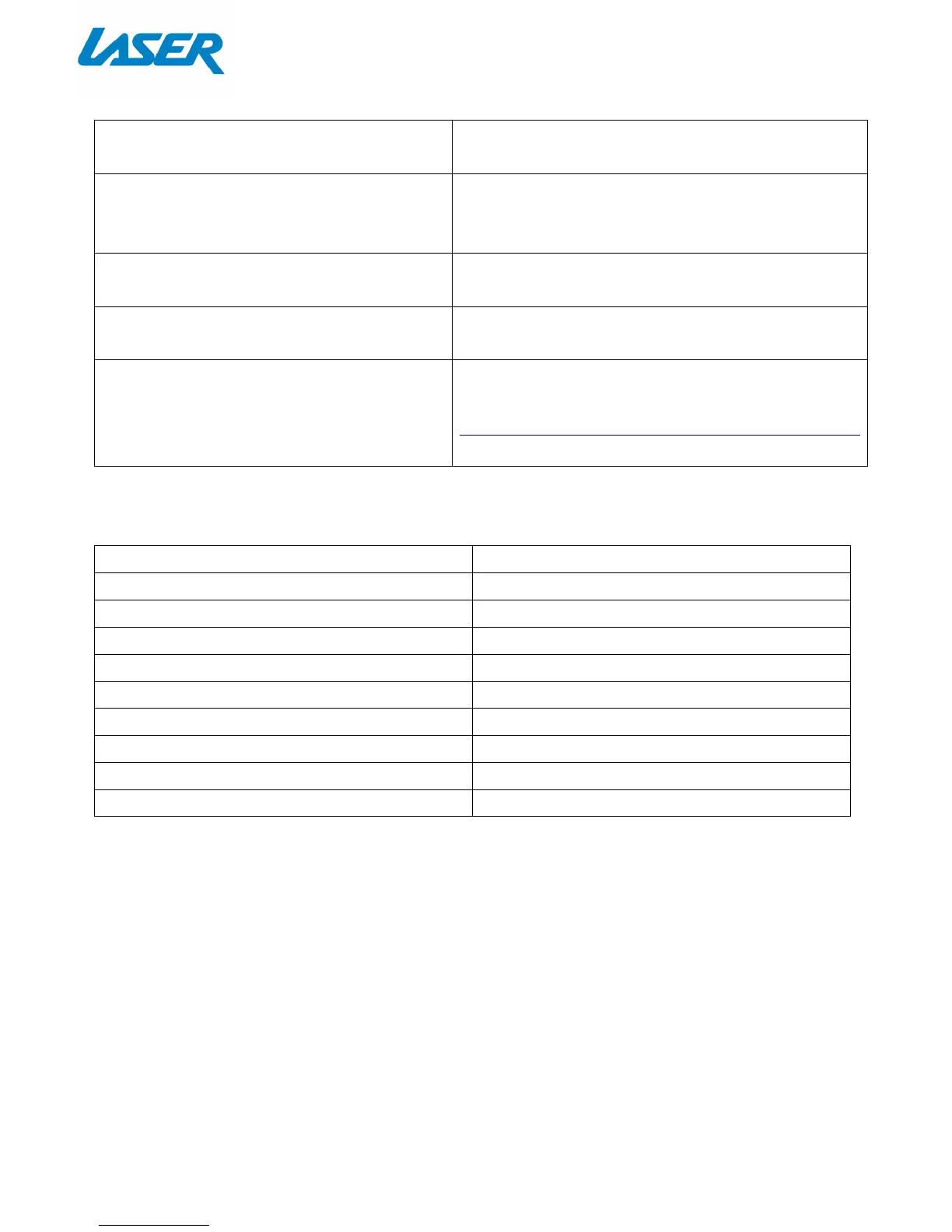QUICK USER MANUAL SPK-WFQ10
12
FAQ
I’m not getting any audio. How do I fix this?
Please reset the speaker/s by: press and hold the SET
button on the back on the speaker for 5 seconds.
I can’t see the speaker under my Wi-Fi. Why?
Please make sure the speaker is in “Searching” mode. It
may take 1 to 2 minutes before you can see the speaker
in the Wi-Fi list.
Using Auxiliary, I don’t get any audio.
Please reset the speaker first by: press and hold the SET
button on the back on the speaker for 5 seconds.
My speaker has a flashing red light. What is
this?
The speaker is the “Standby” mode. Press the volume +
or – to “wake up” the speaker.
Do you have any further product videos on this
product to help me better understand some of
the features?
Yes. Search for Laser Product Support on YouTube or
click the link below:
www.youtube.com/channel/UCB_-v8XFr_Pre_3HJLgj_lw
SPECIFICATIONS
Dimensions 250 x 140 x 130 mm
Channels 2.0
Power Rating 20 Watts
Speakers 2 x Full Range Drivers
Multi Speaker (Capability) Up to ten speakers
Wi-Fi Frequency 5Ghz / 2.4Ghz
Hub/Bridge Not Required
Weight 1.55kg
App Support iOS / Android
Wi-Fi Connect via App WPS / Webpage
