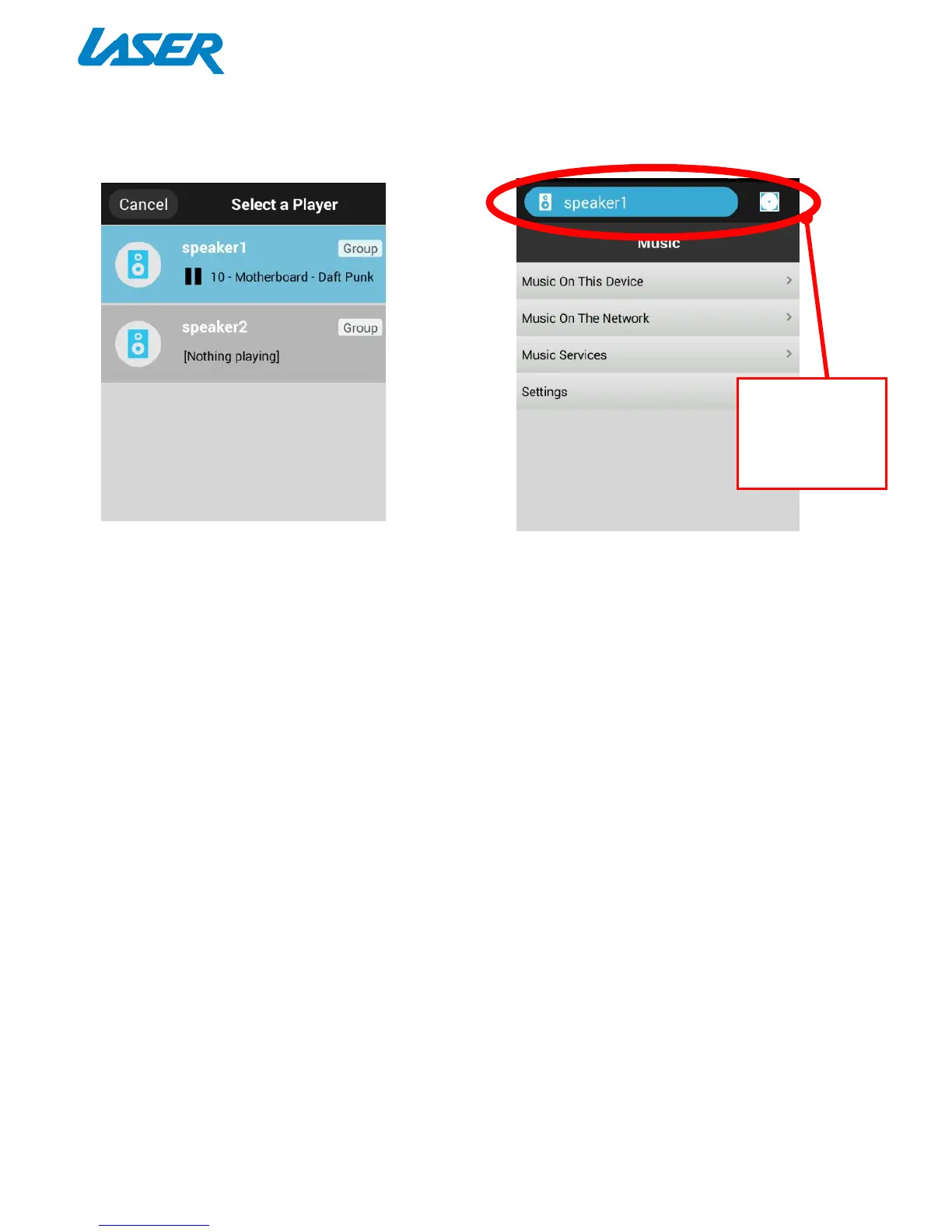MUSIC PLAYBACK
Select the Speaker or Speaker Group
you wish to use for playback
Please note: If you are not getting any audio, once the speaker/s are connected to the network, please
allow one 1 minute or so before playback begins.
Music On This Device
Play music that is loaded on your device.
Music On The Network
With your speaker and smart phone (or Wi-Fi enabled playback device) connected to the same network,
select a media server (DLNA server) from which you want to play music and then select the speaker as the
medium (DLNA player) on which the music is to be played.
Note: You can select more than one speaker for the playback. Please refer to the app for details.
Music Services
Play Music via an alternative app. Some apps allow for streaming services for music or radio.
See Featured apps for more information
MULTI CONNECT (via network)
You can connect multiple smart devices (such as smart phones) to the network. By doing this, you can use
and control the playback and volume on any connected device. Each device can choose which music to
play or which music to add on the playlist.
Please note: Each device will need to download the AllPlay Jukebox app and be connected to the network.
