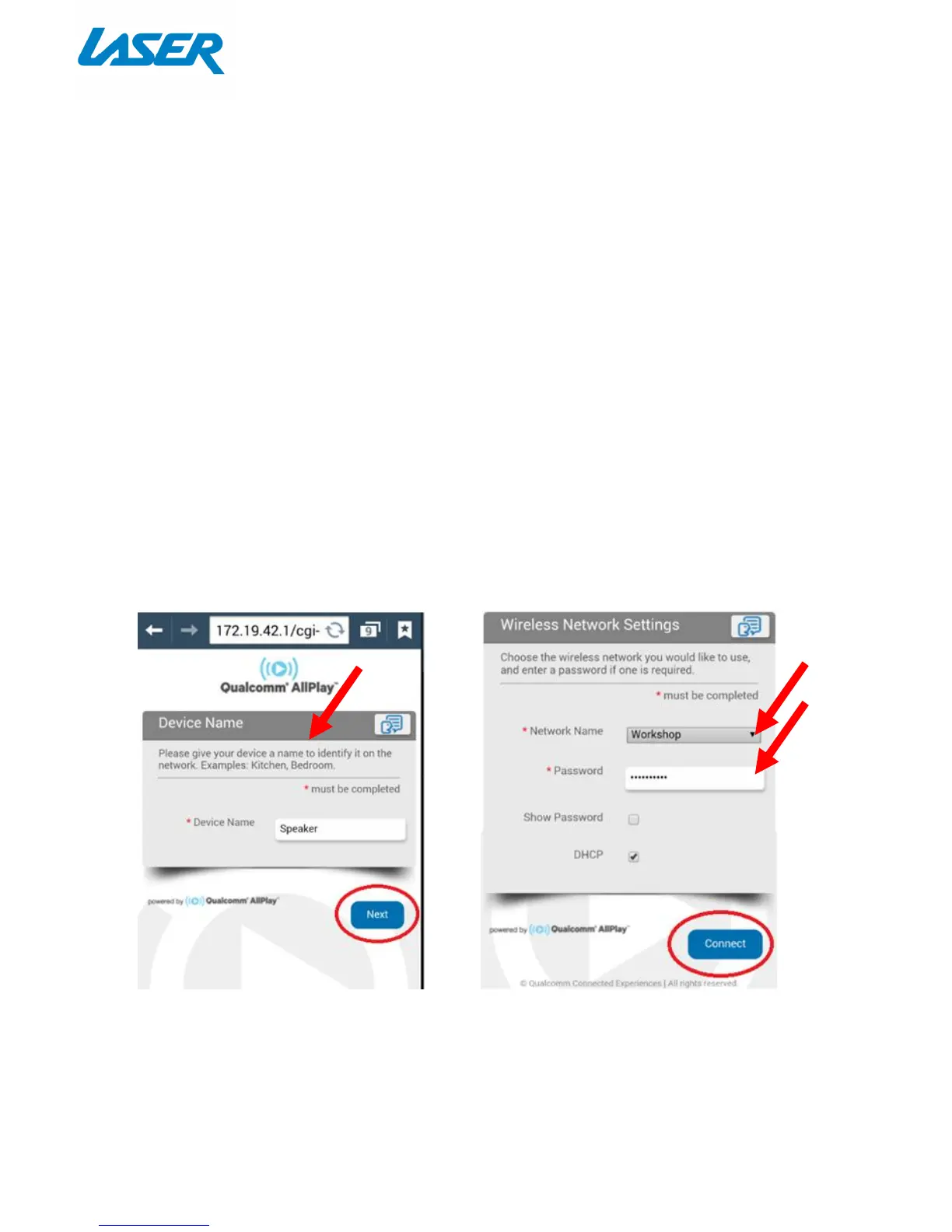QUICK USER MANUAL SPK-WFQ10
4
Now select your network via the network
name list and enter your password. Select
connect when finished.
You will then be prompted to give your
speaker a nick-name Eg Kitchen or
Bedroom. When done, press next.
2) Connecting your speaker to a Wi-Fi network
There are two ways to do this. Either use the SET/WPS Button (Wi-Fi Protected Setup) at the back of the
speaker and your Wi-Fi Router (only suits Routers with this button), or, manually make the connection
using a web browser.
a) WPS Button Method
Place the speaker next to or close by your router and Press the SET (WPS) button on the back of the
speaker and on your Wi-Fi Router. Connection should be automatic but you can refer to the LED
indication chart above is you are unsure, for further setup indicators.
b) Web Browser Method
First, you will then need to manually log onto your speaker. Open a web browser on your device and in the
search bar, enter the following (IP Address) number then press enter: 172.19.42.1
The speaker is now connected to your network. The device will automatically disconnect you from the
speaker and reconnect you with your previous network connection (if you were connected).
