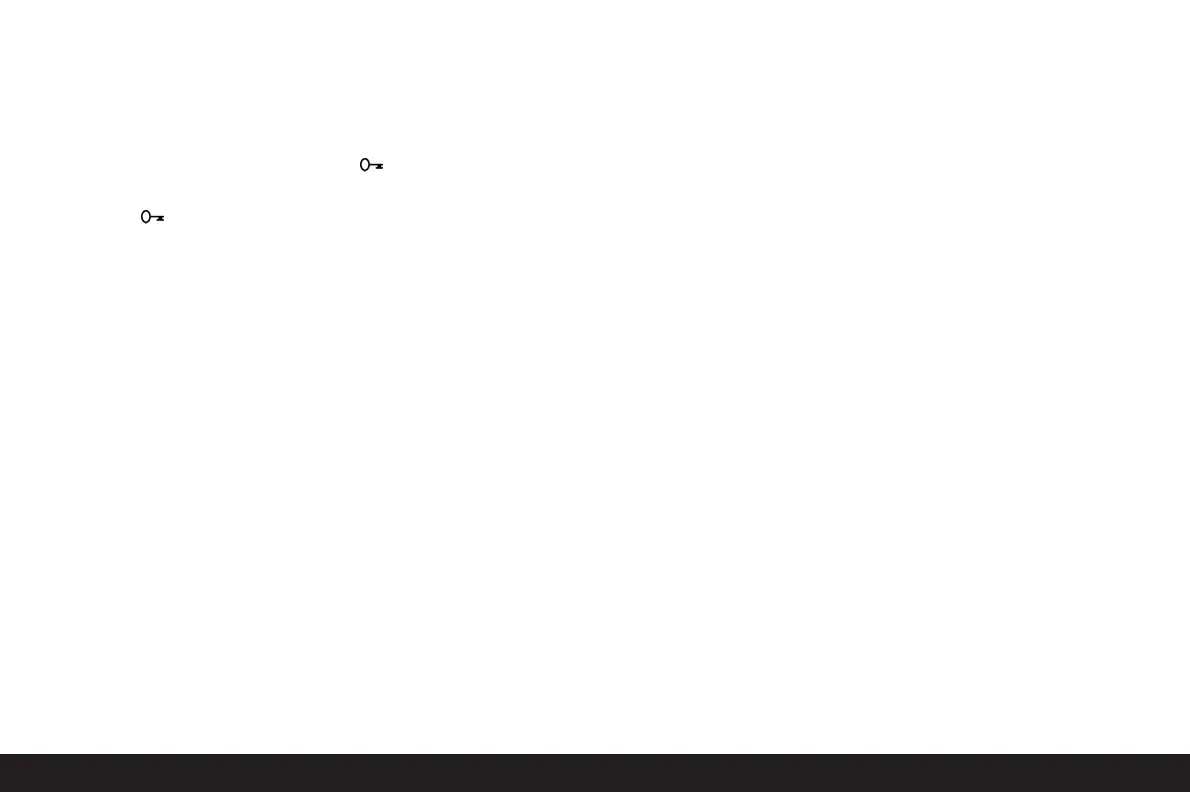When protecting or clearing the protection for all pic-
tures, to prevent accidental settings you must confirm
your choice again in an intermediate step.
Displays after protection/clearing protection
After leaving menu control, the original monitor display
appears again, with the corresponding symbol for
protected pictures (2.1.1/.7).
Note: The symbol also appears if a picture that is
already protected is opened.
Reducing the resolution
You can reduce the resolution (see also p. 89) of a pic-
ture that has already been stored at a later date. This is
particularly recommended if you want to increase the
remaining memory capacity of the card, send the pic-
ture as an e-mail attachment or use it for part of a web-
site.
A maximum of 3 reduction levels are available, which
are linked to two fixed compression rates (see also
p. 89):
2896 x 1920 / Large JPEG fine,
1920 x 1280 /
Medium JPEG fine
and 1280 x 848 /
Small JPEG
basic
.
Note: The resolution can only be reduced if at least
one lower level than the original resolution is available.
Setting the function
In the menu (see p. 70/86), select
Resize
(3.7) and
then choose the desired format in the corresponding
submenu.
• An hourglass initially appears in the submenu to indi-
cate that the data is being converted. When using
the
INFO
function (see p. 26), the new properties
(2.1.10 g/h) are specified.
Notes:
• Conversion of the picture data to the specified new
format can take a few seconds.
• Variations with new resolutions replace those with
the original resolution and take on the original pic-
ture numbers.
Detailed guide/ Review mode / 101
