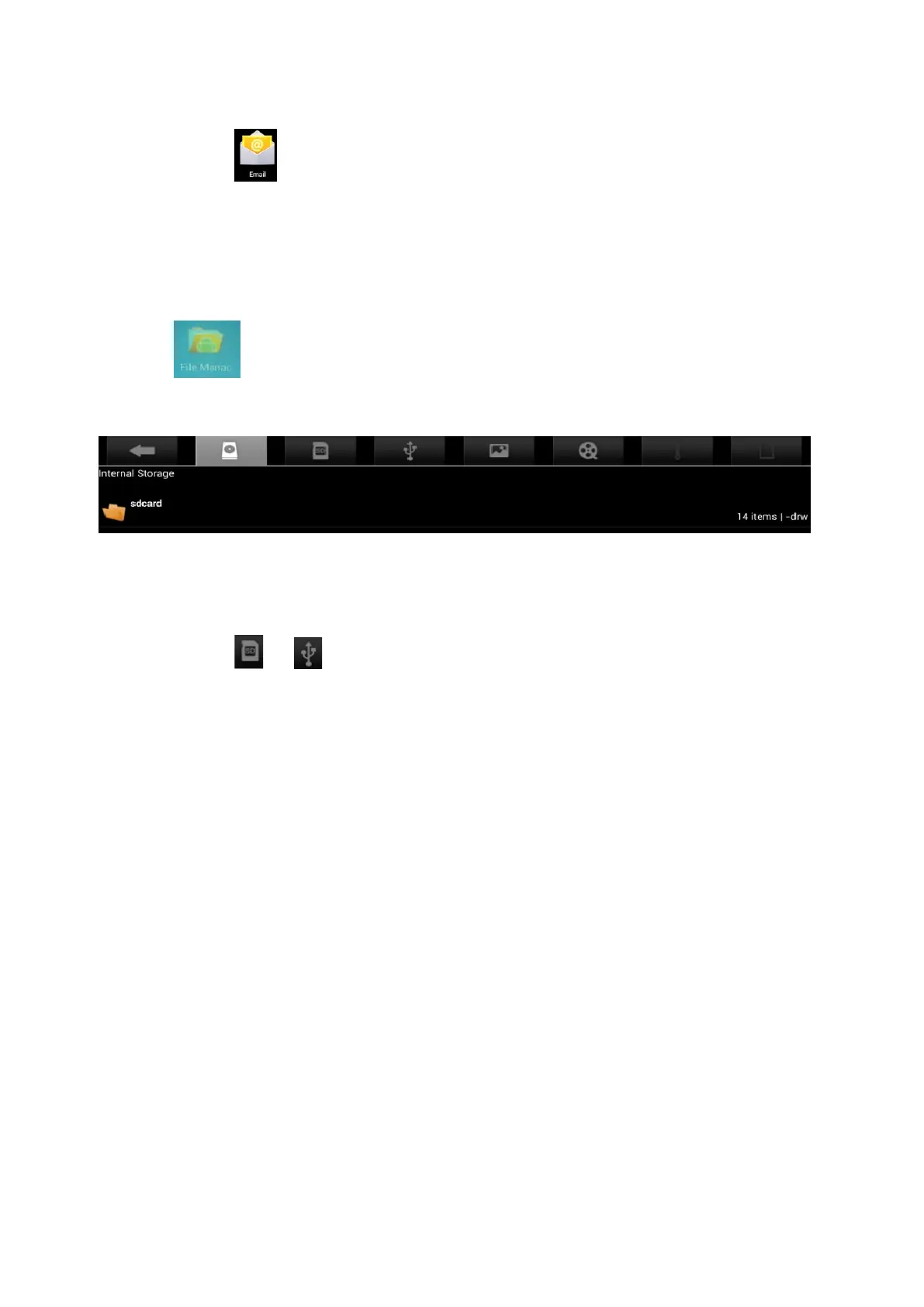1. Click Email icon
2. In Inbox interface, click Menu→ Account setting.
3. Click Default account to select it.
If you delete the default account, the next one in the list will become default.
13. File manager
Click File manager icon to view all files saved in the device (internal storage, SD card,
USB disk), and you can install Android applications to your device in a fast and convenient way.
Copying files between devices
You can use file browser to copy files among external storage, internal storage and PC. To copy a
file into the device, you must firstly copy it to SD card or USB disk.
1. Click
or to display files saved in the storage device.
2. Click and hold the file or folder you want to copy → click Copy.
Deleting a file
Click and hold the file or folder you want to delete → Click Delete
16