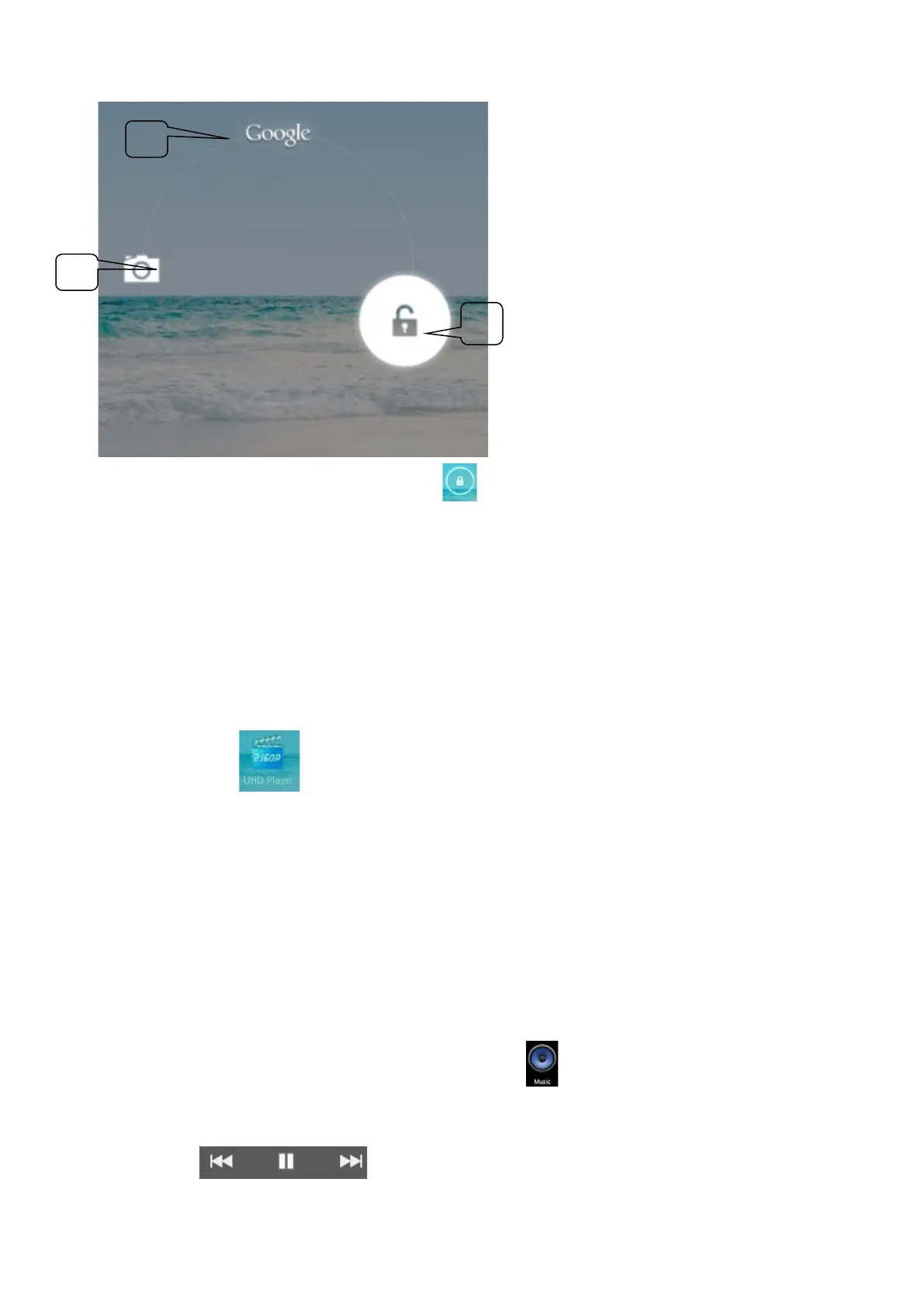In this mode, click and hold Lock/unlock icon
, there identifiers at A\B\C positions will appear as
shown in the picture. In this interface, Camera icon is at A position, Unlock icon is at B position, and
Google icon is at C position. The system will prompt you the currently activated path, as shown in the
picture, the ripples at B position show the activated path. You can click and drag the Lock/unlock icon to
B position to unlock the screen, to A position to activate the camera, or to C position to activate Google
browser.
Operating programs
1. Player
1. Click to enter player interface.
2. Select a video file to play and the system will enter video playing interface. Click on the
screen to display the control menu as shown in the following picture to adjust the video
accordingly (volume +/-, playing process bar, previous video, pause/play, next video,
screen size and return menu).
Note: System ver. 4.2 supports desktop multi-menu video playing mode. You can simply
desktop-play the video by selecting the desktop playing menu. With this function more
than one video can be played at the same time on the same device.
2. Music
1. Click the music icon to enter player interface.
2. Select the music you want to play from track/album/artist/playlist.
3. Click Previous → Pause → Next icons for playing.
B
8