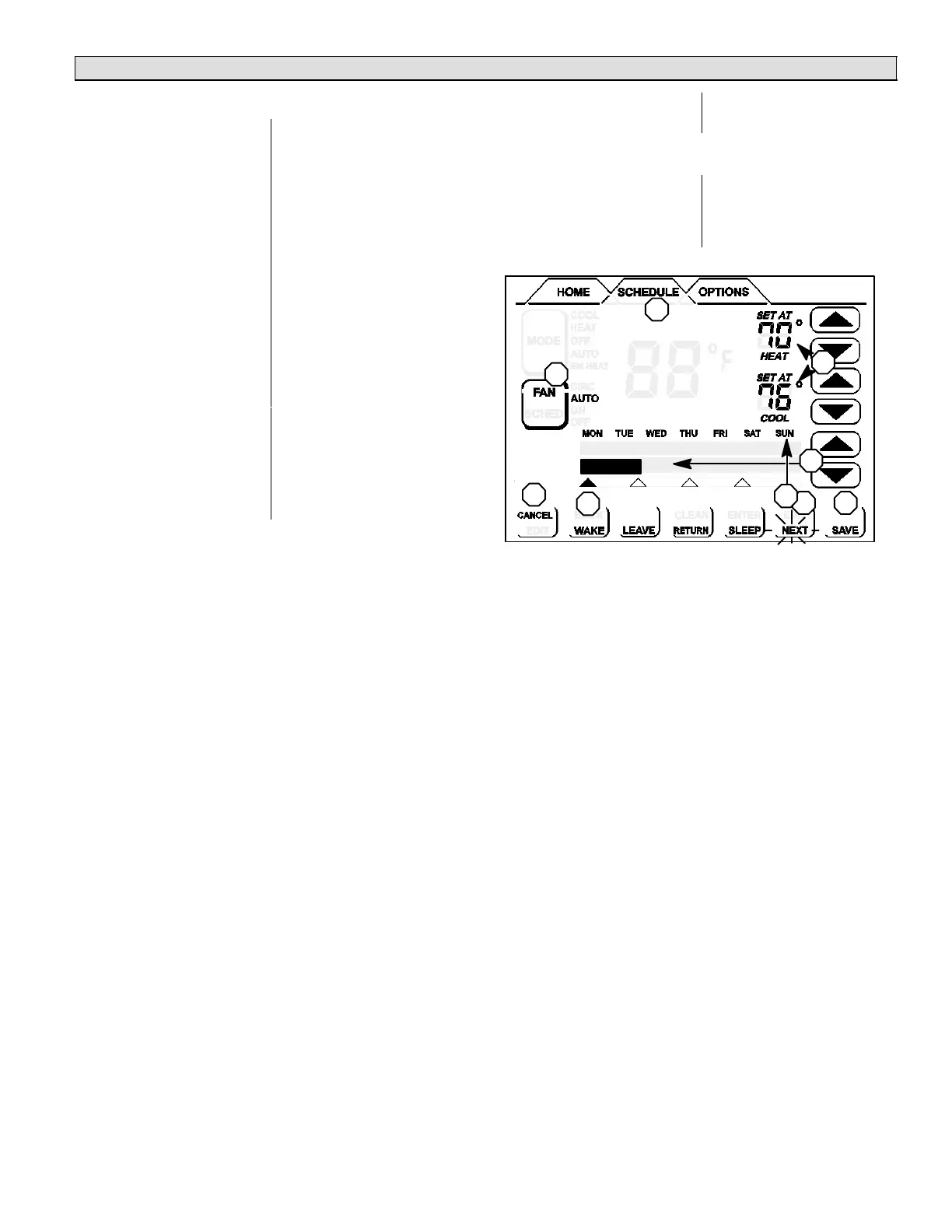Page 7
ComfortSenset Touch Screen Thermostat
Schedule TabProgramming (continued)
Days & Events Programming process
Action Display shows...
1 Press SCHEDULE tab SCHEDULE screen
2 Press EDIT UP/DOWN arrows on
right−hand side of screen;
EDIT changes to CANCEL
3 Press NEXT to highlight
the desired grouping of
days
Days change to match
selected group, e.g. MON TUE
WED THU FRI
4 Press an event: WAKE
(default), LEAVE,
RETURN, & SLEEP to
select for programming
Filled triangle above event
indicates which event is
selected for change
5 Press UP/DOWN arrows
to select desired
temperature
After change is made, SAVE
appears in the bottom
right−hand of the screen
6 Press FAN repeatedly to
select
desired fan mode
Fan indicator displays
selection (ON, AUTO, or
CIRC)
7 Press UP/DOWN arrows
to adjust start time for
selected event
Information area displays
start time
8 Repeat steps 4 − 7 for all remaining events.
(If you selected other than MON TUE WED THU FRI SAT
SUN), continue; otherwise, skip to step 11.
9 Press NEXT for the next
group or the next day
Days change to match
selected group, e.g.
SAT SUN
10 Repeat steps 3 through 8 for the remaining days, if
necessary.
11 Press SAVE when all
events and
days are programmed as
desired
The changes are made and
the schedule screen
reappears.
2
4
6
1
7
5
WAKE PERIOD BEGINS
5:OOAM
9 11
3
Figure 5. Programming days and events
