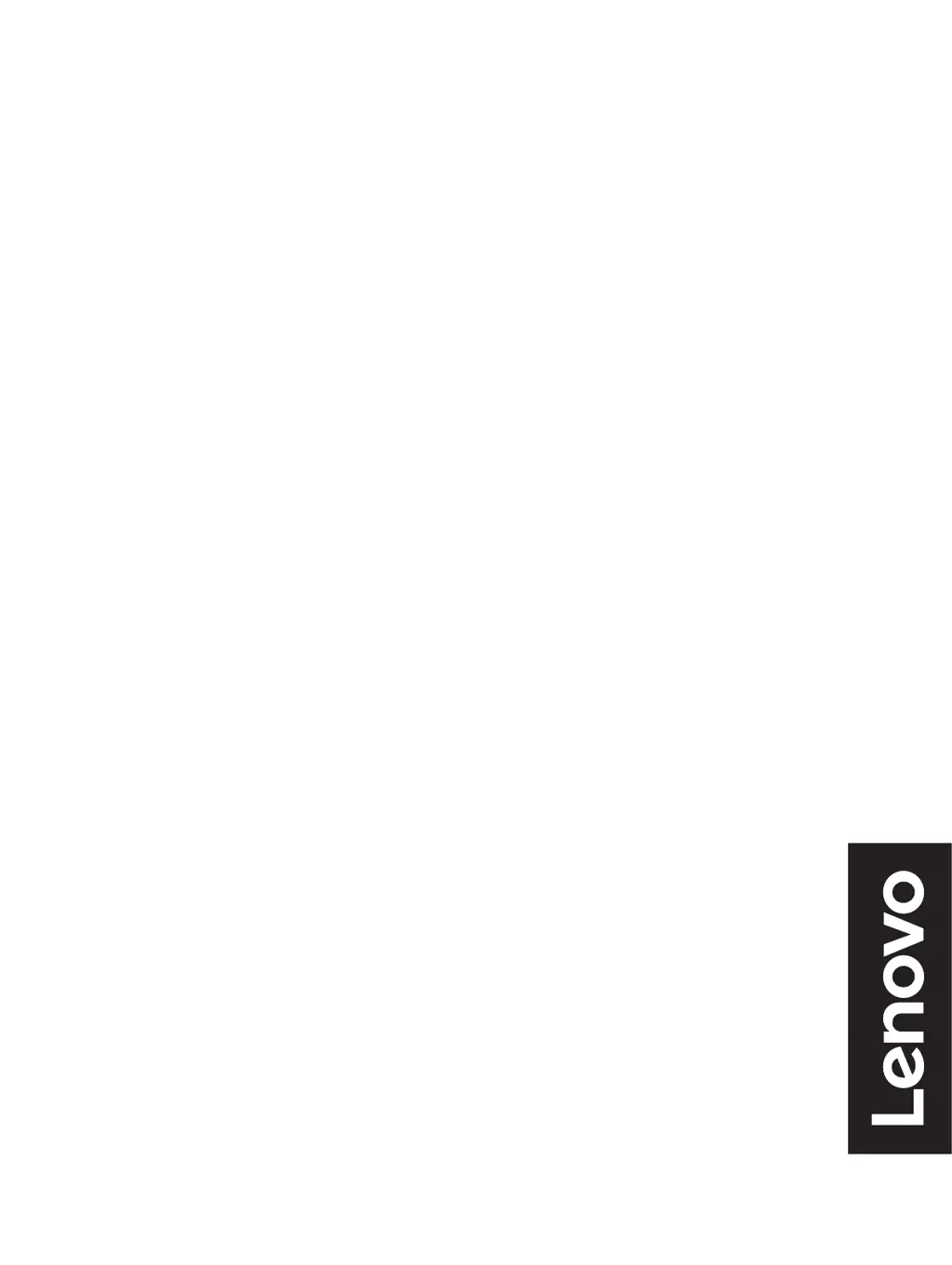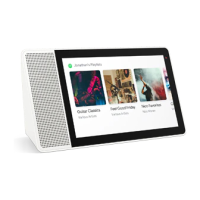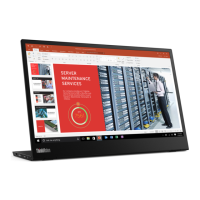D
Daniel McdonaldJul 30, 2025
What to do if Lenovo Q27h-20 Monitor shows 'Out of Range'?
- CCarol RomanJul 30, 2025
If your Lenovo monitor displays the message 'Out of Range' and the power indicator is flashing white, it means the system is set to a display mode that the monitor doesn't support. Here's what you can do: * If you replaced an old monitor, reconnect the old one and adjust the display mode to be within the supported range of your new Lenovo monitor. * If you're using a Windows system, restart it in safe mode and select a display mode that your computer supports.