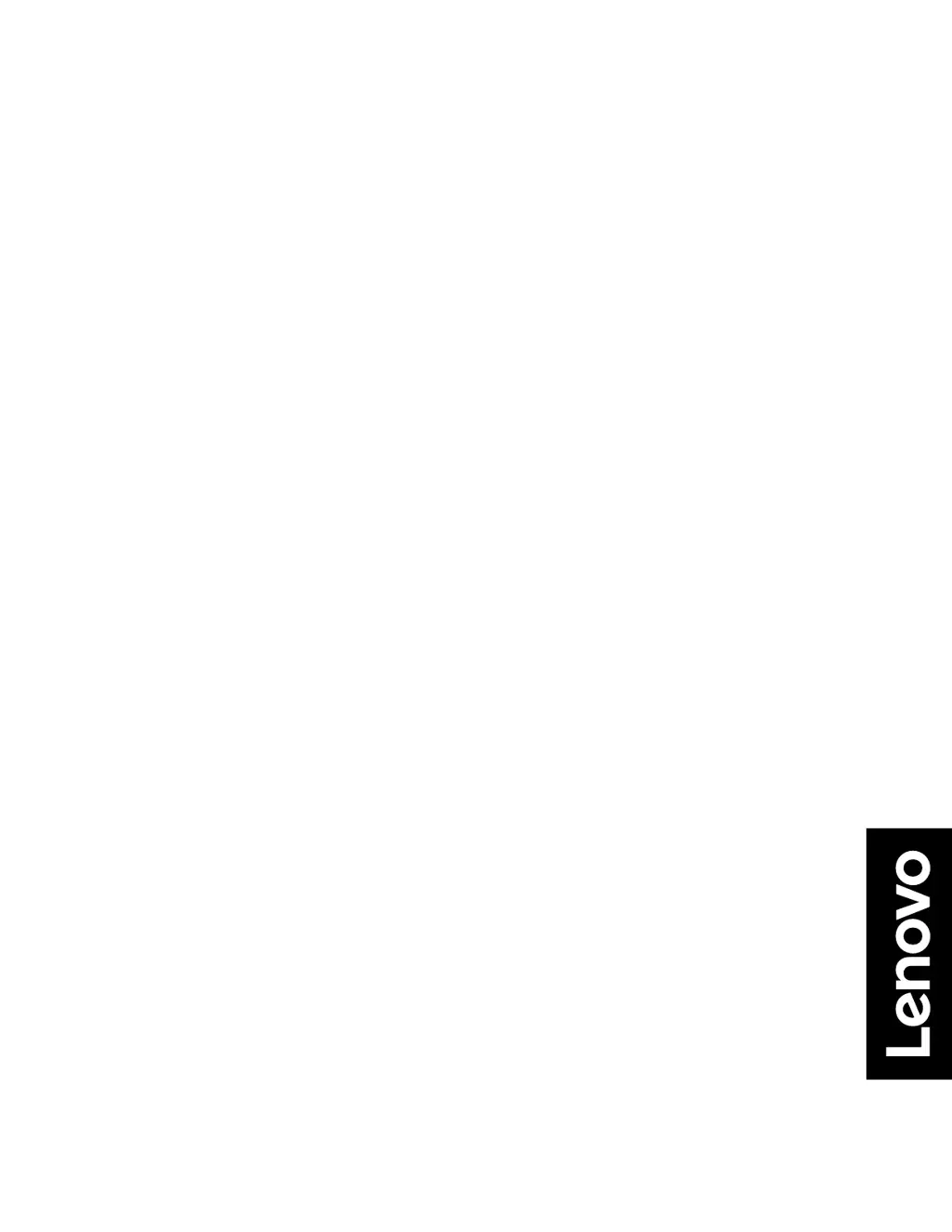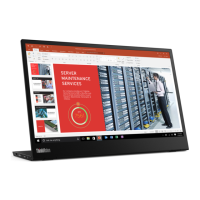What to do if the Lenovo Monitor power indicator is not lit and there is no image?
- JJames BergerJul 29, 2025
First, ensure the power cord is properly connected. Then, verify the outlet has power. Power on the Lenovo monitor. If it still doesn't work, try using another power cord and electrical outlet.