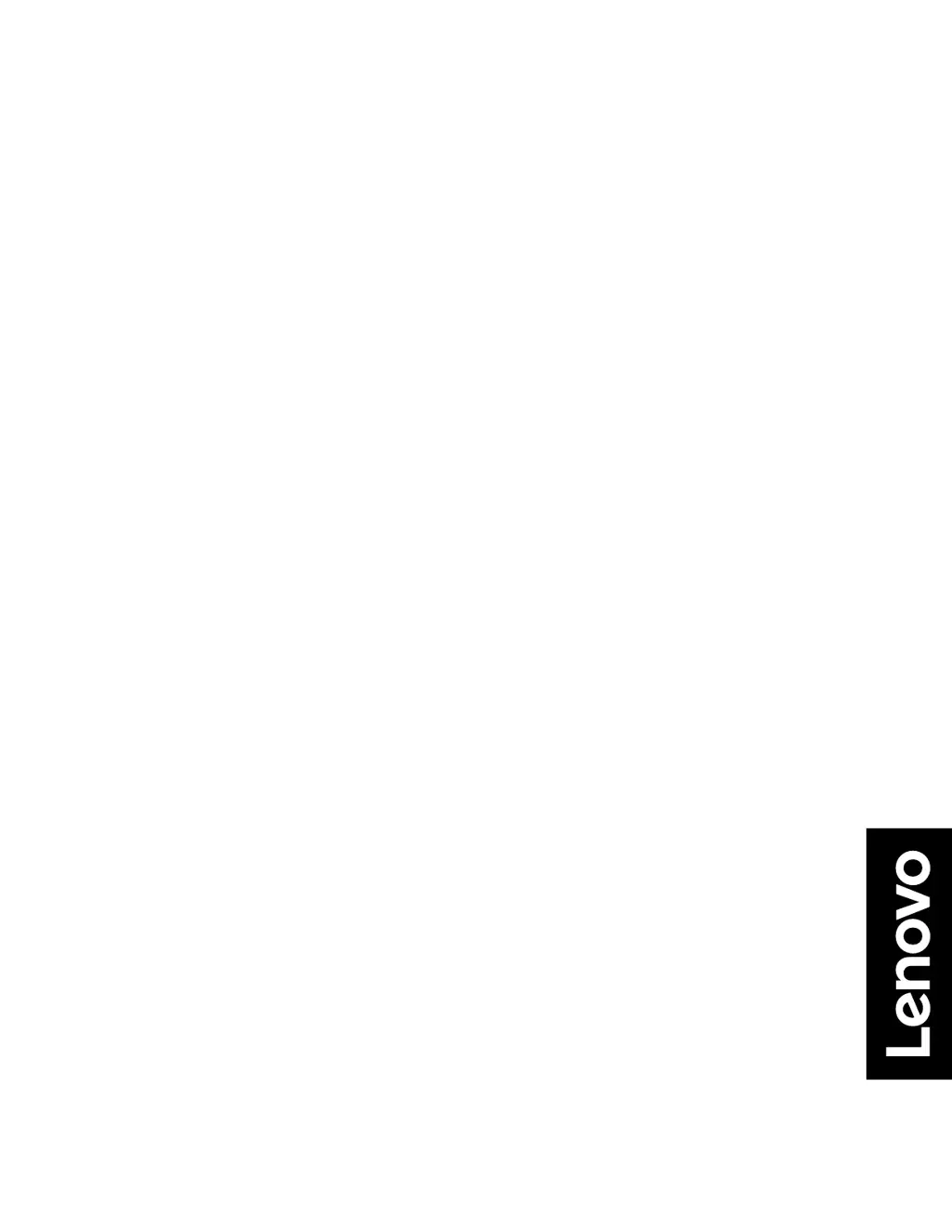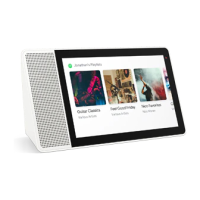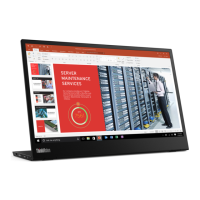What to do if Lenovo Q27q-20 Monitor screen is blank and power indicator is amber?
- RRobert ElliottJul 28, 2025
If your Lenovo monitor displays a blank screen and the power indicator is amber, it likely means the monitor is in Standby/Suspend mode. To restore operation, simply press any key on the keyboard or move the mouse. You may also need to check the Power Options settings on your computer.