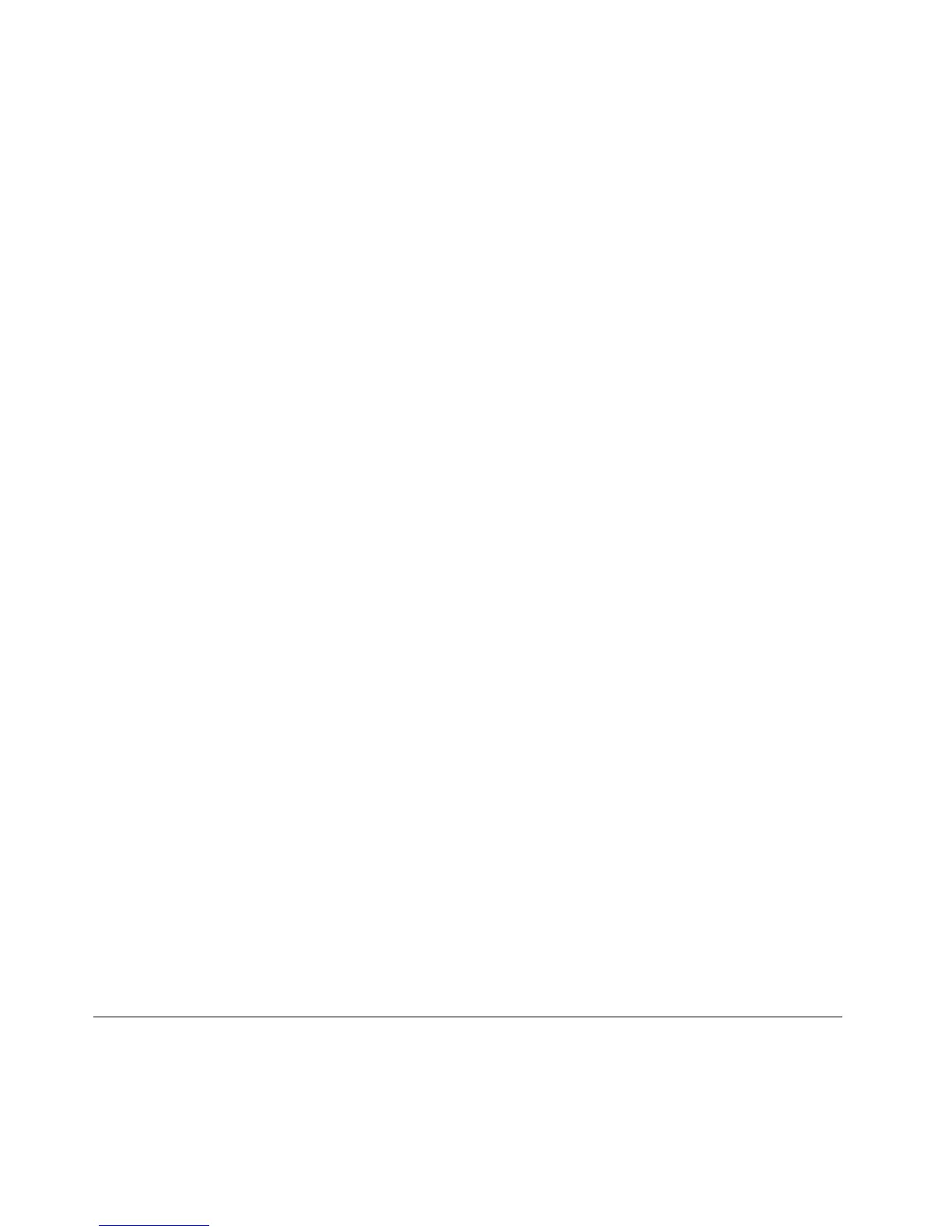•Toachievethebestbalancebetweenperformanceandpowersaving,createandapplypowerplansby
useofPowerManager.
•Ifyourcomputerwillbeturnedoffforanextendedperiodoftime,youcanpreventbatterypower
fromdrainingbyremovingthebattery.Lookformoreinformationaboutusingthebatteryin“Power
management”onpage34.
Howtosecurelydisposeofdatastoredontheharddiskdrive?
•StudytheChapter4“Security”onpage53tondouthowyoucanprotectyourcomputerfromtheft
andunauthorizeduse.
•Beforeyoudisposeofthedataontheharddiskdrive,besuretoread“Noticeondeletingdatafromyour
harddiskdrive”onpage60.
Isgettingconnectedindifferentlocationsachallenge?
•Totroubleshootawirelessnetworkingissue,goto:
http://www.lenovo.com/support/faq
•TakeadvantageofthenetworkingfeaturesbyuseoftheAccessConnectionsprogram.
•Tolearnmoreaboutusingthewirelessfeaturesofyourcomputer,referto“Wirelessconnections”on
page39.
•Totravelmorecondently,besuretocheckthetipsin“Travelingwithyourcomputer”onpage51.
•PressF9toenableordisablethewirelessfeatures.
Needtogivepresentationsorattachanexternalmonitoroften?
•Makesurethatyoufollowtheprocedurefor“Attachinganexternalmonitor”onpage42
.
•WiththeExtenddesktopfunction,youcandisplayoutputonboththecomputerdisplayandanexternal
monitor.
Needtoattachorreplaceadevice?
•SeeChapter6“Replacingdevices”onpage69
formoreinformationaboutreplacingthedevicesof
yourcomputer.
Youhavebeenusingyourcomputerforsometimealready,anditisgettingslower?
•Followthe“Generaltipsforpreventingproblems”onpage107.
•Youcandiagnoseproblemsyourselfbyusingthepreinstalledsoftware.See“diagnoseproblems”on
page113.
•CheckforrecoverysolutionsinChapter5“Recoveryoverview”onpage63.
Printthefollowingsectionsandkeepthemwithyourcomputerincaseyouareunabletoaccessthisonline
userguidewhennecessary.
•“Installinganewoperatingsystem”onpage93
•“Computerstopsresponding”onpage114
•“Powerproblems”onpage128
Specialkeysandbuttons
Yourcomputerhasseveralspecialkeysandbuttonstohelpyouworkmoreeasilyandeffectively.Forthe
Windows7operatingsystem,theOnScreenDisplayprogramispreinstalledonyourcomputertoenableyou
totogglebetweenthedefaultandstandardsettingsoftheThinkPadF1-F12keyfunctionality.
26UserGuide
