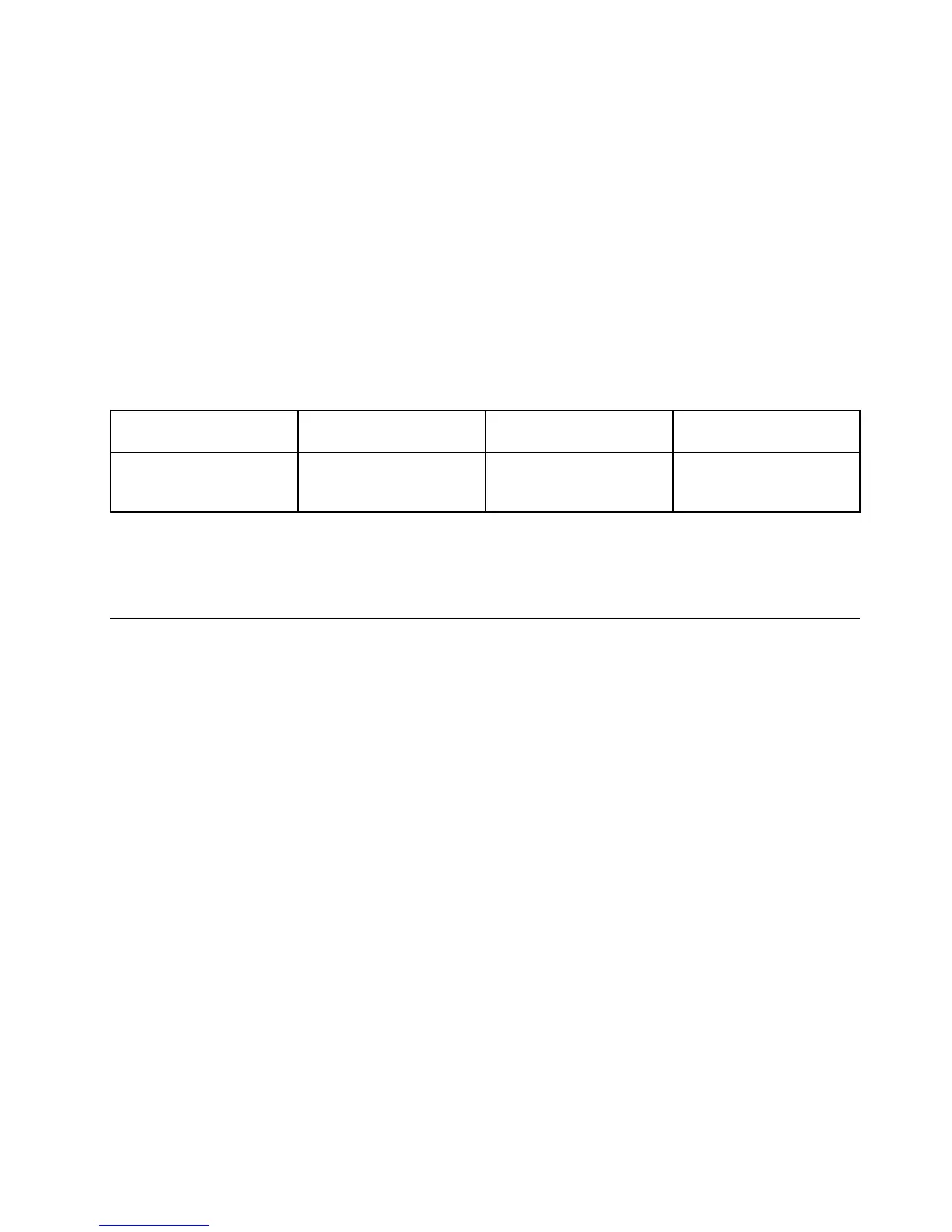•CompliantwithIntelHighDenitionAudio
•RecordingandplaybackofPCMandWAVlesin16-bitor24-bitformat
•PlaybackofaWAVleatasamplerateof44.1KHzto192KHz
•PlaybackofMIDIlesthroughaWavetablesynthesizerunderMicrosoftWindowsoperatingsystems
•PlaybackofMP3lesthroughtheWindowsMediaPlayerorasoftwareMP3player
•Recordingfromvarioussoundsources
Note:Thecomboaudiojackdoesnotsupportaconventionalmicrophone.Ifaconventionalheadphoneis
attachedtoit,theheadphonefunctionissupported.Ifaheadsetwitha3.5mm4-poleplugisattachedtoit,
bothheadphoneandmicrophonefunctionsaresupported.
Thefollowingtableshowswhichfunctionsoftheaudiodevicesattachedtothejacksonyourcomputerare
supported.
Table3.Audiofeaturelist
JackHeadsetwitha3.5mm
4-poleplug
ConventionalheadphoneConventionalmicrophone
Comboaudiojack
Headphoneand
microphonefunctions
supported
Headphonefunction
supported
Notsupported
Conguringforsoundrecording
Forinstructionsonconguringthemicrophoneforoptimizedsoundrecording,opentheSmartAudiowindow
andclickStart➙ControlPanel➙HardwareandSound➙SmartAudio.TheSmartAudiowindowopens.
Usinganintegratedcamera
Ifyourcomputerhasanintegratedcamera,whenyoupressF5toopentheCommunicationssettings
window,thecamerawillbelaunchedandthegreencamera-in-useindicatorwillturnonautomatically.In
theCommunicationssettingswindow,youcanpreviewyourvideoimageandtakeasnapshotofyour
currentimage.
Youcanalsousetheintegratedcamerawithotherprogramsthatprovidefeaturessuchasphotographing,
videocapturing,andvideoconferencing.Tousetheintegratedcamerawithotherprograms,openoneofthe
programsandstartthephotographing,videocapturing,orvideoconferencingfunction.Then,thecamerawill
startautomaticallyandthegreencamera-in-useindicatorwillturnon.Formoreinformationaboutusingthe
camerawithaprogram,refertothedocumentationthatcamewiththeprogram.
IfyoudonotwantthecameratobelaunchedautomaticallywhenyoupressF5orwhenyouuseaprogram,
pressF5toopentheCommunicationssettingswindowandclicktheHidemycameraimagebutton
todisablethecamera.
Conguringcamerasettings
Youcancongurethecamerasettingstomeetyourneeds,suchasadjustingthequalityofthevideooutput.
Tocongurethecamerasettings,dothefollowing:
1.PressF5.TheCommunicationssettingswindowopens.
2.ClicktheManageSettingsbutton.TheCommunicationsUtilitywindowopens.
3.IntheCommunicationsUtilitywindow,congurethecamerasettingsdependingonyourindividual
needs.
Chapter2.Usingyourcomputer45
