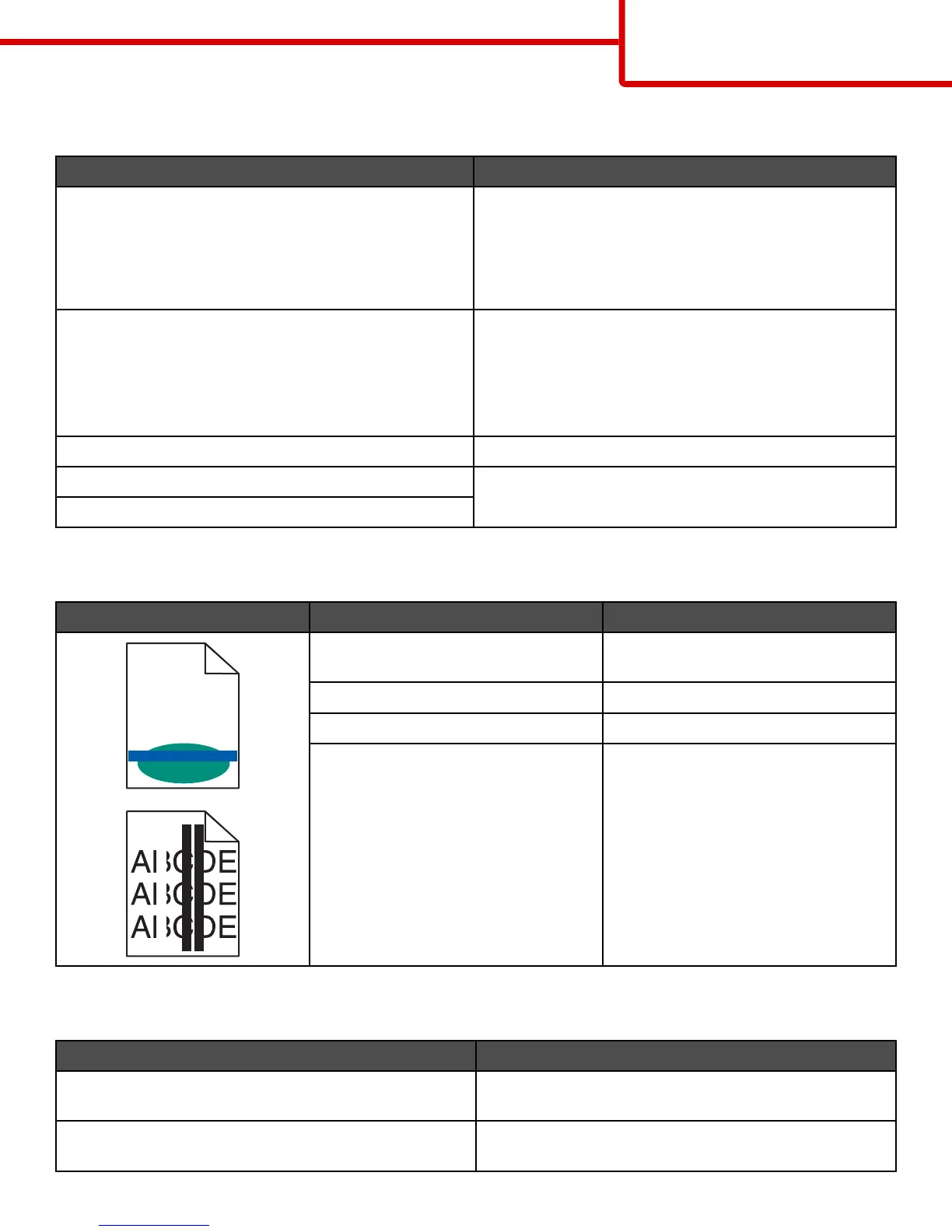Print is too light
Cause Solution
Toner Darkness setting is too light, RGB Brightness
setting is too bright, or RGB Contrast setting is incorrect.
• Select a different Toner Darkness setting, RGB
Brightness setting, or RGB Contrast setting from Print
Properties before sending the job to print.
Note: This solution applies to Windows users only.
• Adjust the color quality settings in the Quality menu.
The media being used does not meet the printer
specifications.
• Load media from a new package.
• Avoid textured media with rough finishes.
• Make sure the media you load in the trays is not damp.
• Make sure the Paper Type and Paper Weight settings
match the type of media you are using.
Color Saver is On. Turn Color Saver off.
Toner is low. Replace the toner cartridge.
Toner cartridge is defective or worn.
Light colored line, white line, or incorrectly colored line
Example Cause Solution
ABCDE
ABCDE
Toner cartridge is defective. Replace the color cartridge causing the
line.
Photoconductors are defective. Replace the photoconductor units.
Transfer belt is defective. Replace the transfer belt.
Printhead lenses are dirty. Clean the printhead lenses.
Transparency print quality is poor
Cause Solution
You are using transparencies that do not meet the printer
specifications.
Use only transparencies recommended by the printer
manufacturer.
Paper Type setting for the tray you are using is set to
something other than Transparency.
Make sure the Paper Type setting is set to Transparency.
Print quality guide
Page 11 of 34
