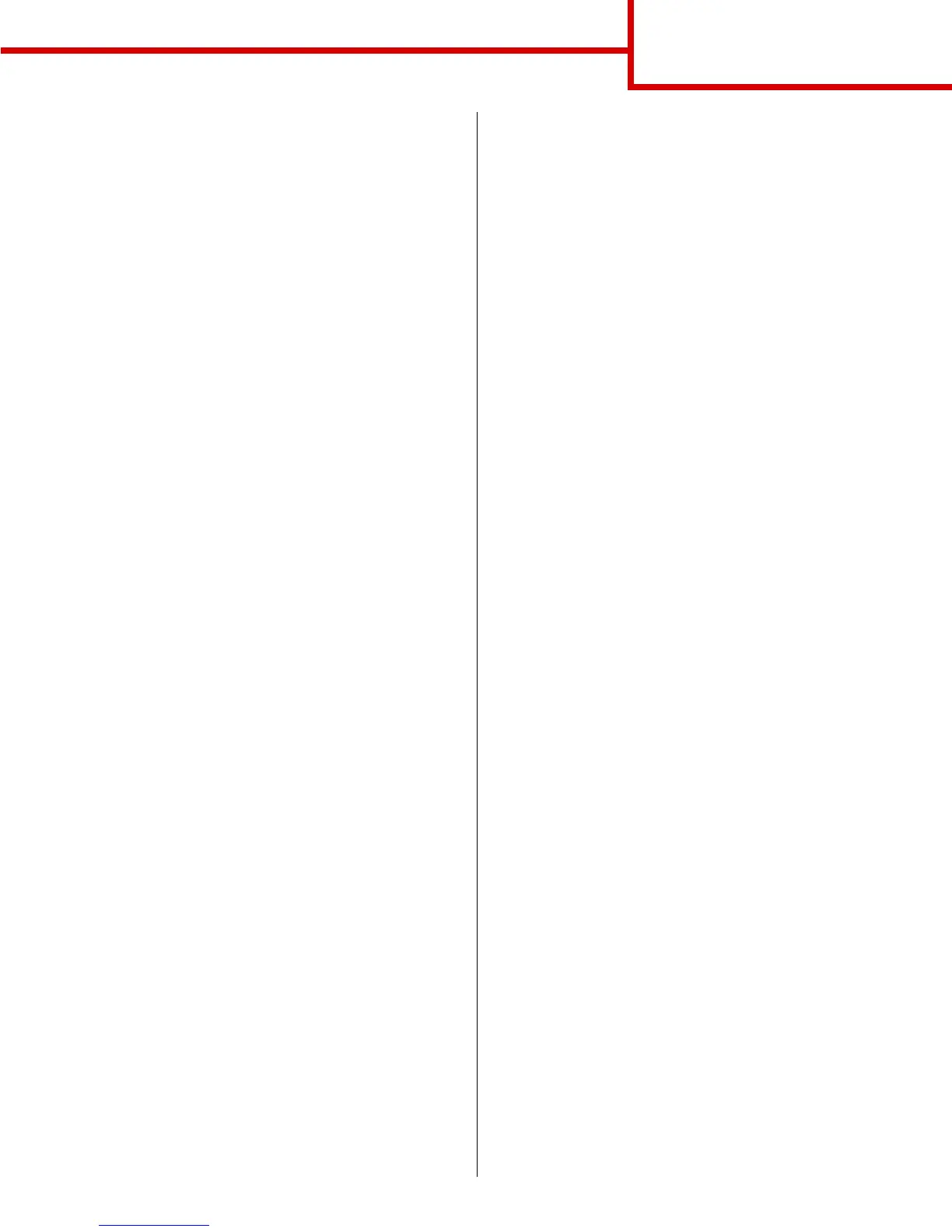Connection guide
Page 6 of 14
Using Windows 95 with a parallel cable
When the Update Device Driver Wizard screen
appears:
1 Insert the drivers CD. If the CD auto launches,
exit the CD.
If a system-compatible driver is found on your
operating system, the Wizard installs it.
If no compatible system driver is found on your
operating system, click Other Locations.
Note: USB support is not available for
Windows 95 operating systems.
2 Browse to the location of the printer driver on the
drivers CD:
D:\drivers\win_9x\english
3 Click OK.
4 Click Finish. The Add Printer Wizard screen
appears.
5 Use the default printer name or type a unique
name for your printer, and then click Next.
6 Click Yes to print a test page.
7 Click Finish. A test page is sent to the printer
once the driver files are copied to your computer.
You are now ready to print.
Macintosh
Macintosh OS 8.6 or higher is required for USB
printing. In order to print locally to a USB-attached
printer you must create a desktop printer icon
(Macintosh 8.6-9.x) or create a queue in Print Center
(Macintosh OS X).
Creating a desktop printer icon
(Macintosh 8.6-9.x)
1 Install a printer PostScript Printer Description
(PPD) file on your computer.
a Insert the drivers CD.
b Double-click Classic, and then double-click
the installer package for your printer.
Note: A PPD file provides detailed
information about the capabilities of a
printer to your Macintosh computer.
c Choose the language you want to use and
click OK.
d Click Accept after you read the license
agreement.
e Click Continue after you finish with the
Readme file.
f Choose a default paper size.
g On the Easy Install screen, click Install. All
the necessary files are installed on your
computer.
h Click Quit when installation is complete.
2 Do one of the following:
Macintosh 8.6 - 9.0: Open Apple LaserWriter.
Macintosh 9.1 - 9.x: Open Applications, and
then click Utilities.
3 Double-click Desktop Printer Utility.
4 Select Printer (USB), and then click
OK.
5 In the USB Printer Selection section, click
Change.
If your printer does not appear in the USB Printer
Selection list, make sure the USB cable is
properly connected and the printer is turned on.
6 Select the name of your printer, and then click
OK. Your printer appears in the original Printer
(USB) window.