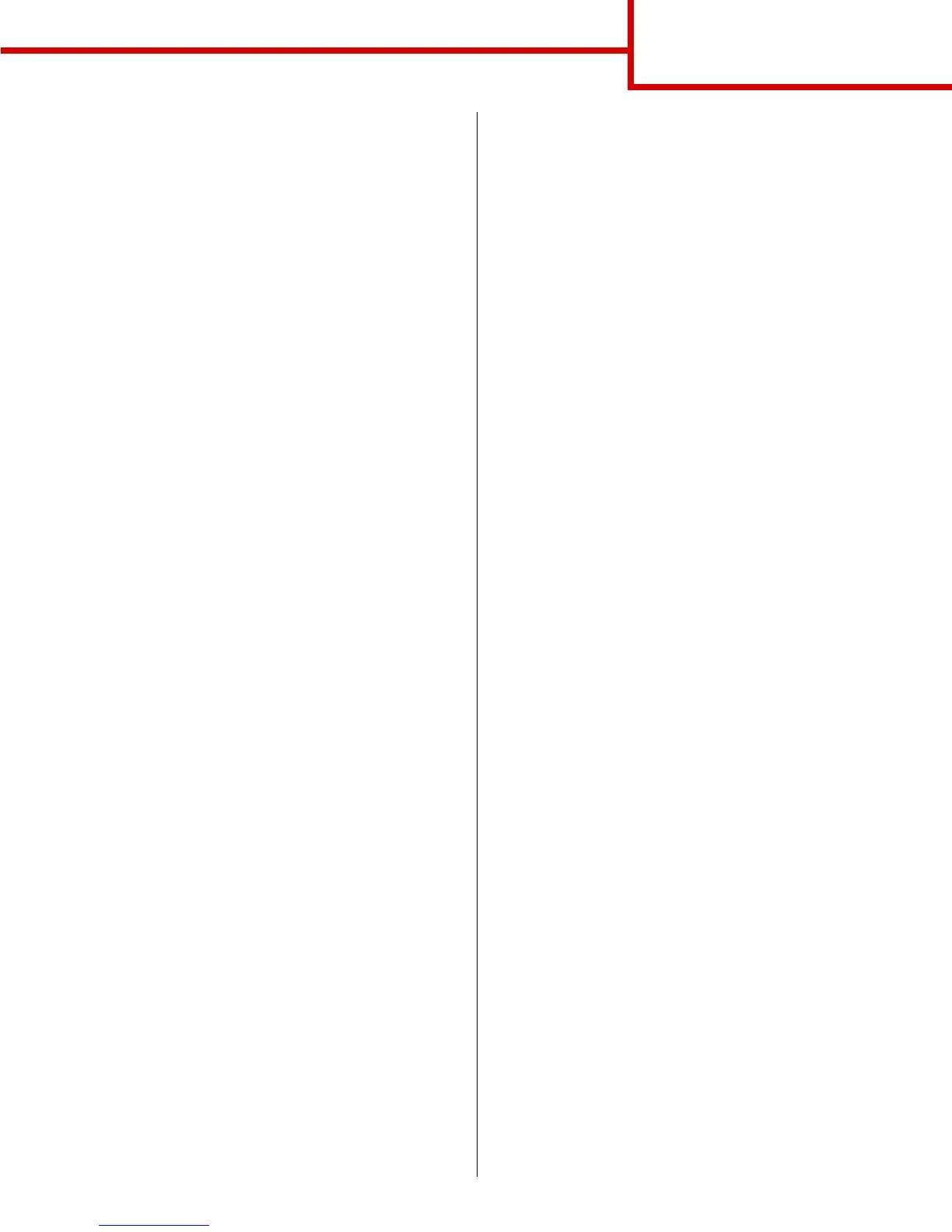Connection guide
Page 7 of 14
7 In the PostScript Printer Description (PPD) File
section, click Auto Setup. Make sure your
printer PPD now matches your printer.
8 Click Create, and then Save.
9 Specify a printer name, and then click Save
.
Your printer is now saved as a desktop printer.
Creating a queue in Print Center (Macintosh OS X)
1 Install a printer PostScript Printer Description
(PPD) file on your computer.
a Insert the drivers CD.
b Double-click Mac OS X, and then double-
click the installer package for your printer.
Note: A PPD file provides detailed
information about the capabilities of a
printer to your Macintosh computer.
c On the Authorization screen, choose Click
the lock to make changes.
d Enter your password, and then click OK.
e Click Continue on the Welcome screen and
again after your finish with the Readme file.
f Click Agree to accept the license agreement.
g Select a Destination, and then click
Continue.
h On the Easy Install screen, click Install. All
the necessary files are installed on your
computer.
i Click Close when installation is complete.
2 Open the Finder, click Applications, and then
click Utilities.
3 Double-click Print Center.
4 Do one of the following:
– If your USB-attached printer appears in the
Printer List, you can quit Print Center. A queue
has been created for your printer.
– If your USB-attached printer does not appear in
the Printer List, make sure the USB cable is
properly connected and the printer is turned on.
After the printer appears in the Printer List, you
can quit Print Center.
UNIX/Linux
Local printing is supported on many UNIX and Linux
platforms, such as Sun Solaris and Red Hat.
Some printer driver packages are available on the
drivers CD. The User’s Guide in each package gives
detailed instructions for installing and using printers in
UNIX and Linux environments.
All the printer driver packages support local printing
using a parallel connection. The driver package for
Sun Solaris supports USB connections to Sun Ray
appliances and Sun workstations.