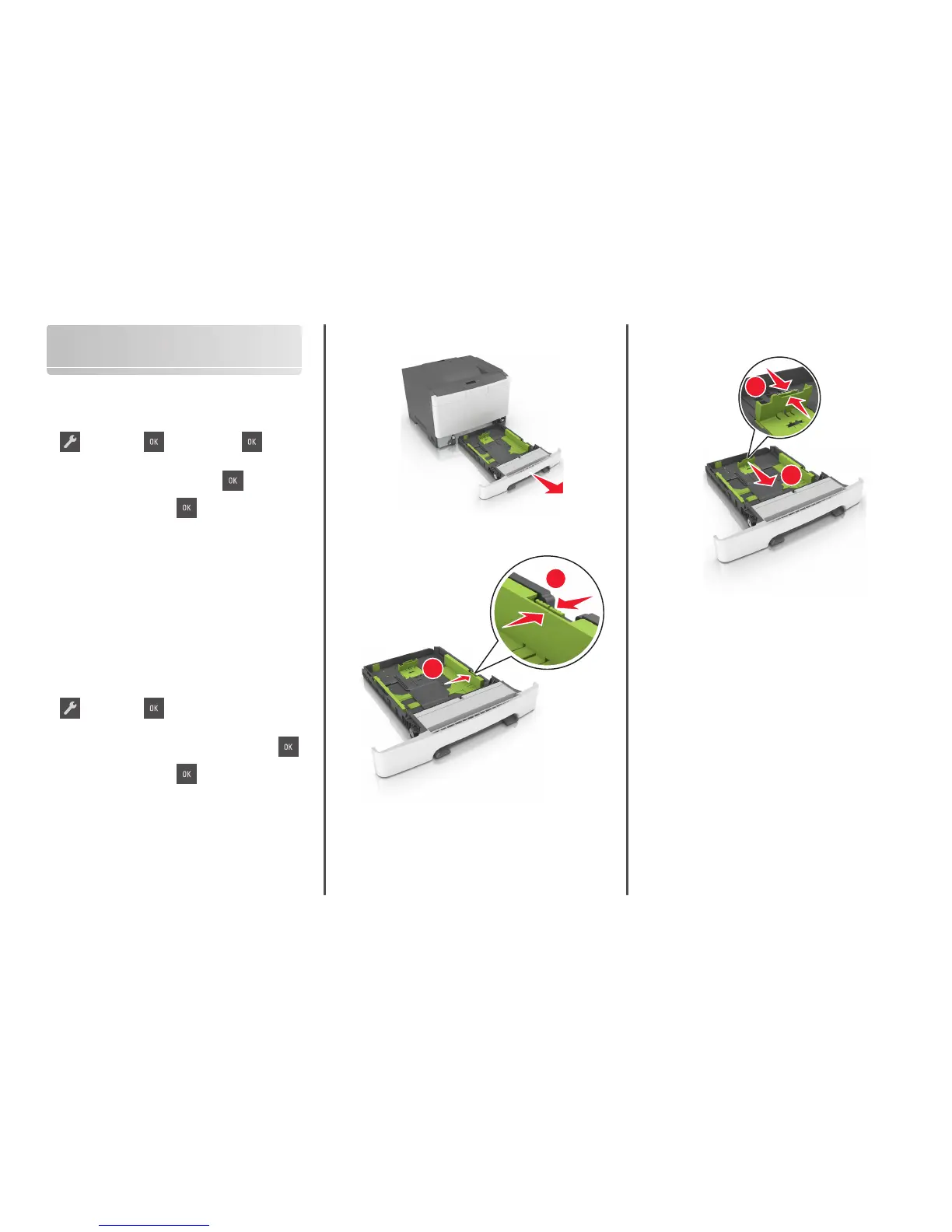Loading paper and specialty
media
Setting the paper size and type
1 From the printer control panel, navigate to:
> Paper Menu > > Paper Size/Type >
2 Press the arrow buttons until Tray [x] Size or
Tray [x] Type appears, and then press
.
3 Select a setting, and then press .
Configuring Universal paper settings
The Universal paper size is a user‑defined setting that lets you print on
paper sizes that are not preset in the printer menus.
Notes:
• The smallest supported Universal size is 76 x 127 mm
(3 x 5 inches) and is loaded only in the multipurpose feeder and
manual feeder.
• The largest supported Universal size is 215.9 x 359.9 mm
(8.5 x 14.17 inches) and is loaded only in the multipurpose
feeder and manual feeder.
1 From the printer control panel, navigate to:
> Paper Menu > > Universal Setup
2 Press the arrow buttons until Units of Measure, Portrait
Height, or Portrait Width appears, and then press
.
3 Select a setting, and then press .
Loading the 250‑sheet tray
The printer has one standard 250‑sheet tray (Tray 1) with an integrated
manual feeder. The 250‑sheet tray and the optional 650‑sheet duo tray
with an integrated multipurpose feeder support the same paper sizes
and types and are loaded in the same way.
1 Pull out the tray completely.
Note: Do not remove trays while a job is printing or while Busy
appears on the display. Doing so may cause a jam.
2 Squeeze, and then slide the width guide tab to the correct position
for the paper you are loading.
2
1
3 Squeeze, and then slide the length guide tab to the correct position
for the paper you are loading.
1
2
Notes:
• Use the paper size indicators on the bottom of the tray to
help position the guides.
• If the paper is longer than letter‑size paper, then push the
length guide and the length guide tab to extend it.
2
