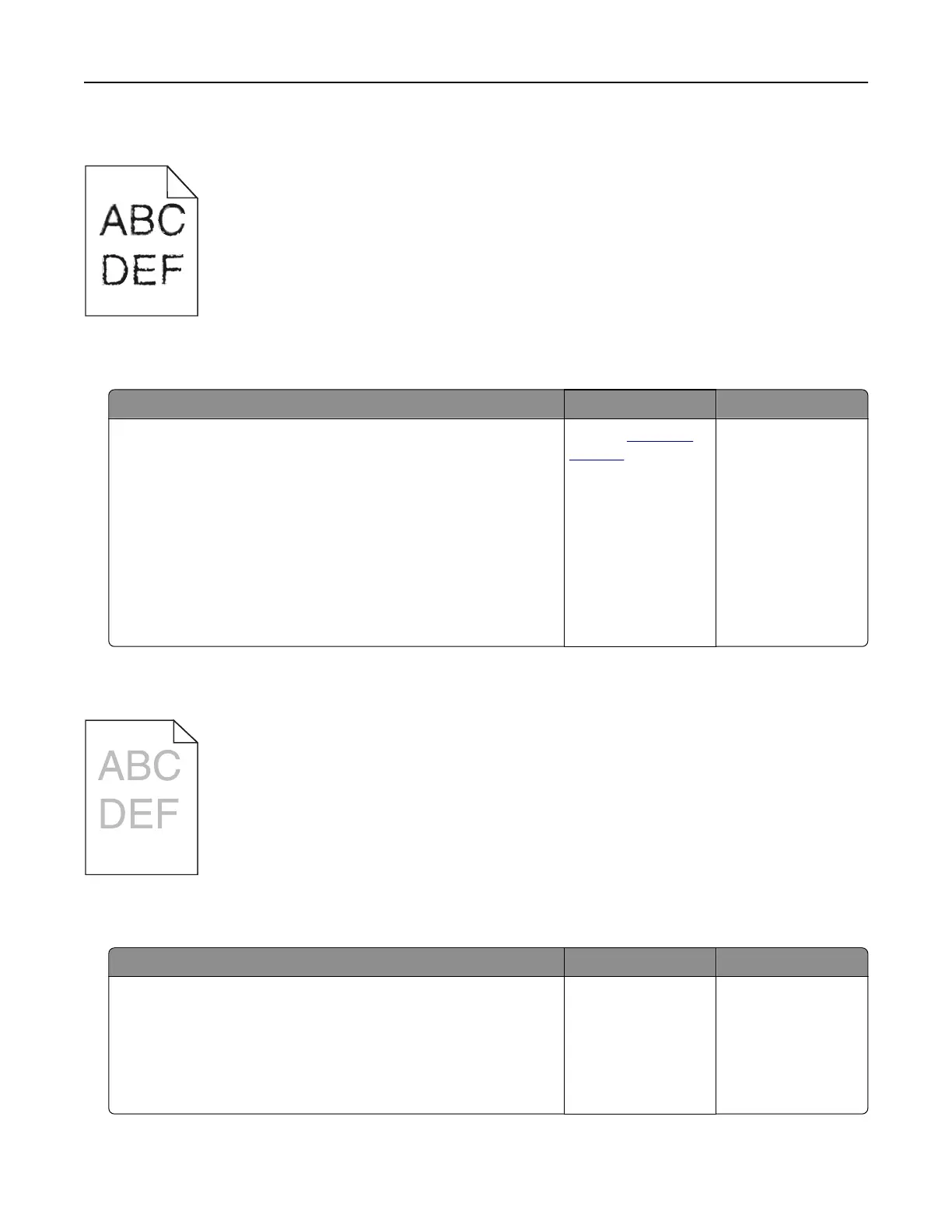Jagged or uneven characters
Note: Before solving the problem, print the print quality test pages. From the control panel, navigate to
Settings > Troubleshooting > Print Quality Test Pages.
Action Yes No
a Check if the printer supports the fonts that are installed on your
computer.
1 From the control panel, navigate to:
Settings > Reports > Print > Print Fonts
2 Select PCL Fonts or PS Fonts.
b If the font is not supported, then install a supported font. For
more information, contact your administrator.
c Print the document.
Do prints still contain jagged or uneven characters?
Contact
customer
support.
The problem is
solved.
Light print
Note: Before solving the problem, print the print quality test pages. From the home screen, touch Settings >
Troubleshooting > Print Quality Test Pages.
Action Yes No
Step 1
a From the Quality menu on the control panel, select Color
Adjust.
b Print the document.
Is the print still too light?
Go to step 2. The problem is
solved.
Troubleshooting 107