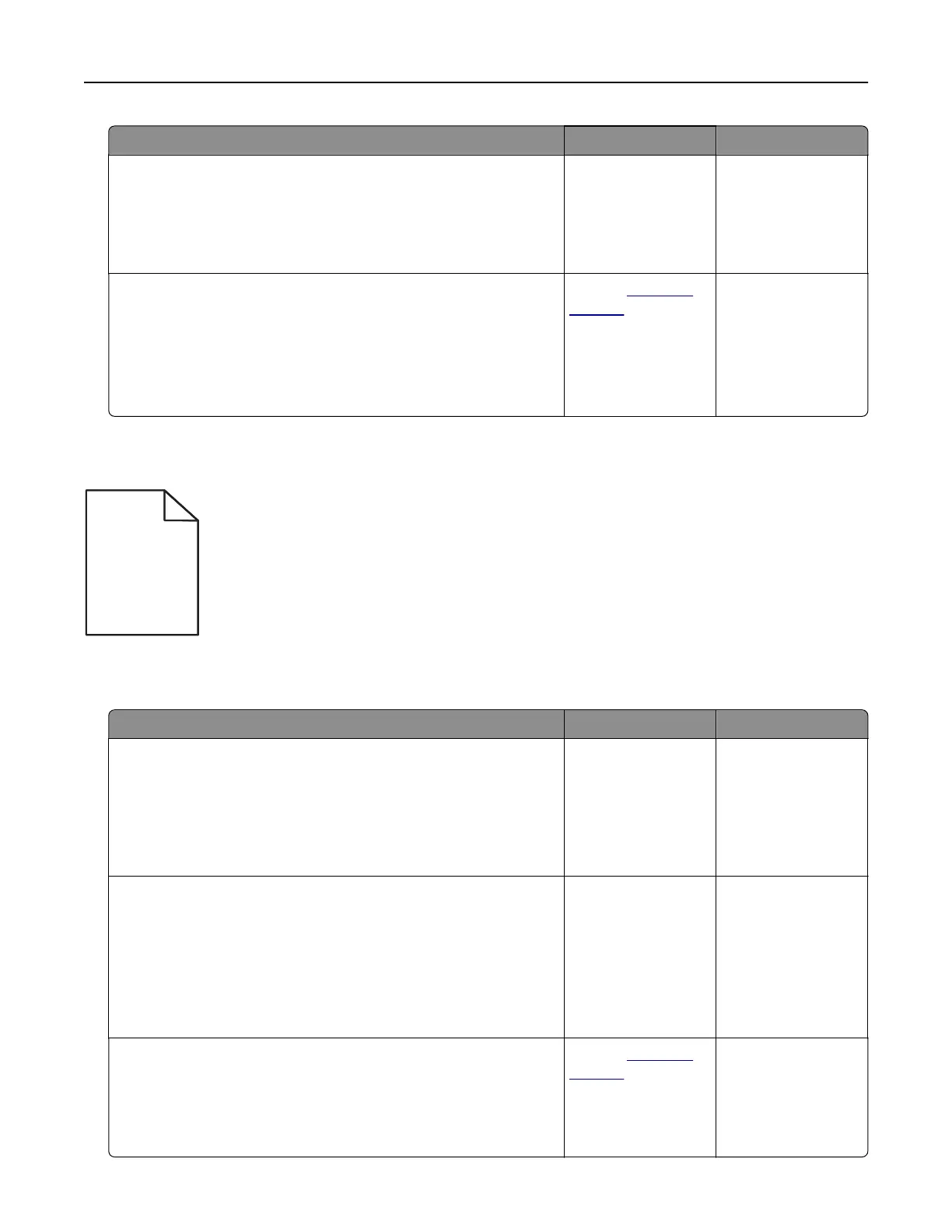Action Yes No
Step 5
a Clean the printhead lens.
b Print the document.
Is the print still mottled?
Go to step 6. The problem is
solved.
Step 6
a Inspect the test pages to determine which color is aected.
b Replace the photoconductor unit.
c Print the document.
Is the print still mottled?
Contact
customer
support.
The problem is
solved.
Print crooked or skewed
ABCDE
ABCDE
ABCDE
Note: Before solving the problem, print the print quality test pages. From the control panel, navigate to
Settings > Troubleshooting > Print Quality Test Pages.
Action Yes No
Step 1
a Move the paper guides in the tray to the correct position for the
paper loaded.
b Print the document.
Is the print still crooked or skewed?
Go to step 2. The problem is
solved.
Step 2
a Load paper from a fresh package.
Note: Paper absorbs moisture due to high humidity. Store
paper in its original wrapper until you are ready to use it.
b Print the document.
Is the print still crooked or skewed?
Go to step 3. The problem is
solved.
Step 3
a Check if you are printing on a supported paper.
b Print the document.
Is the print still crooked or skewed?
Contact
customer
support.
The problem is
solved.
Troubleshooting 110