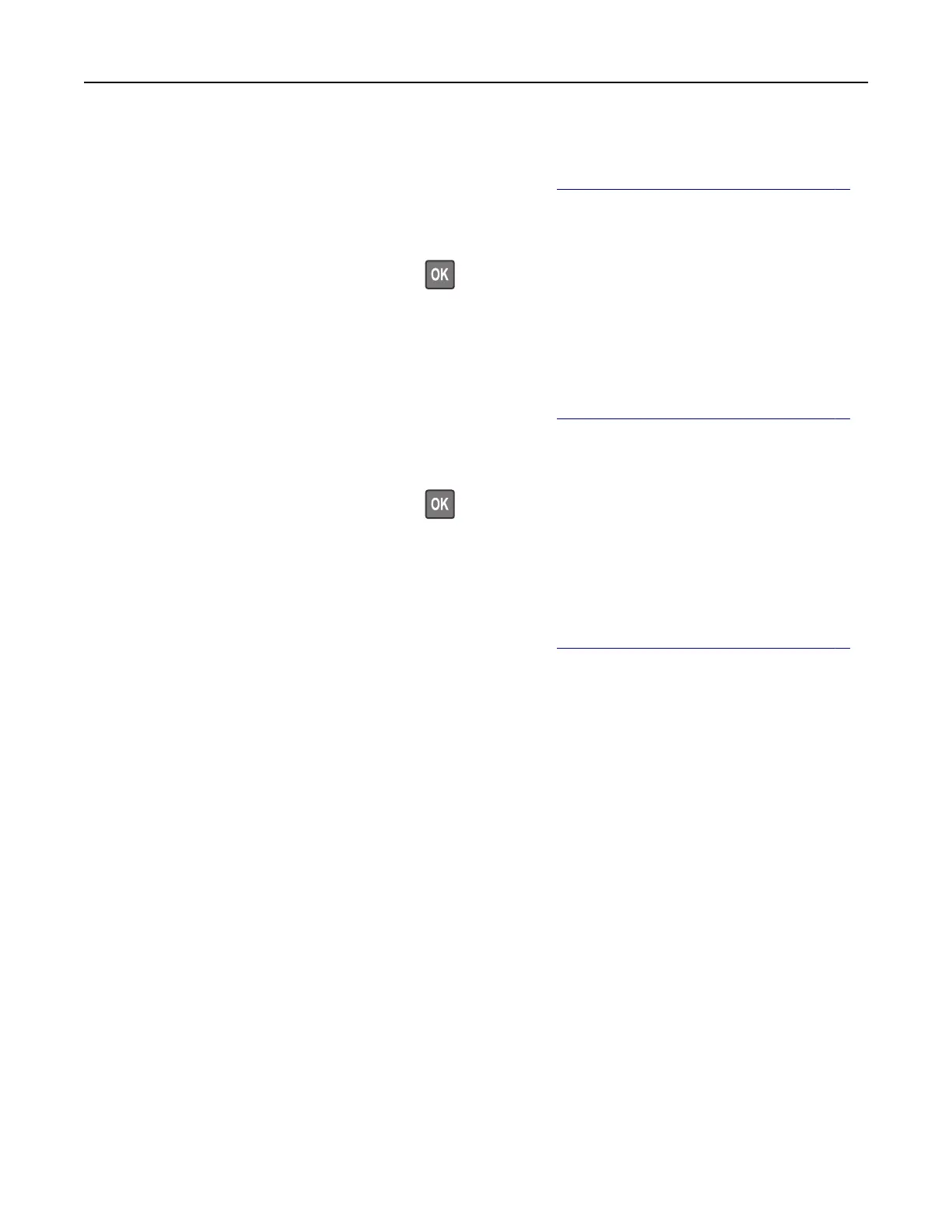Blocking junk faxes
Note: Make sure that fax is
configured.
For more information, see “Setting up the printer to fax” on page 61.
1 From the home screen, navigate to:
Settings > Fax > Fax Setup > Fax Receive Settings > Admin Controls
For non-touch-screen printer models, press
to navigate through the settings.
2 Set Block No Name Fax to On.
Holding faxes
Note: Make sure that fax is configured. For more information, see “Setting up the printer to fax” on page 61
1 From the control panel, navigate to:
Settings > Fax > Fax Setup > Fax Receive Settings > Holding Faxes
For non-touch-screen printer models, press
to navigate through the settings.
2 Select a mode.
Forwarding a fax
Note: Make sure that fax is configured. For more information, see “Setting up the printer to fax” on page 61.
1 Create a destination shortcut.
a Open a web browser, and then type the printer IP address in the address
field.
Notes:
• View the printer IP address on the home screen. The IP address appears as four sets of numbers
separated by periods, such as 123.123.123.123.
• If you are using a proxy server, then temporarily disable it to load the web page correctly.
b Click Shortcuts > Add Shortcut.
c Select a shortcut type, and then configure the settings.
Note: Take note of the shortcut number.
d Apply the changes.
2 Click Settings > Fax > Fax Setup > Fax Receive Settings > Admin Controls.
3 In the Fax Forwarding menu, select Forward or Print and Forward.
4 In the Forward to menu, select the destination type and then type the shortcut number.
5 Apply the changes.
Faxing 73