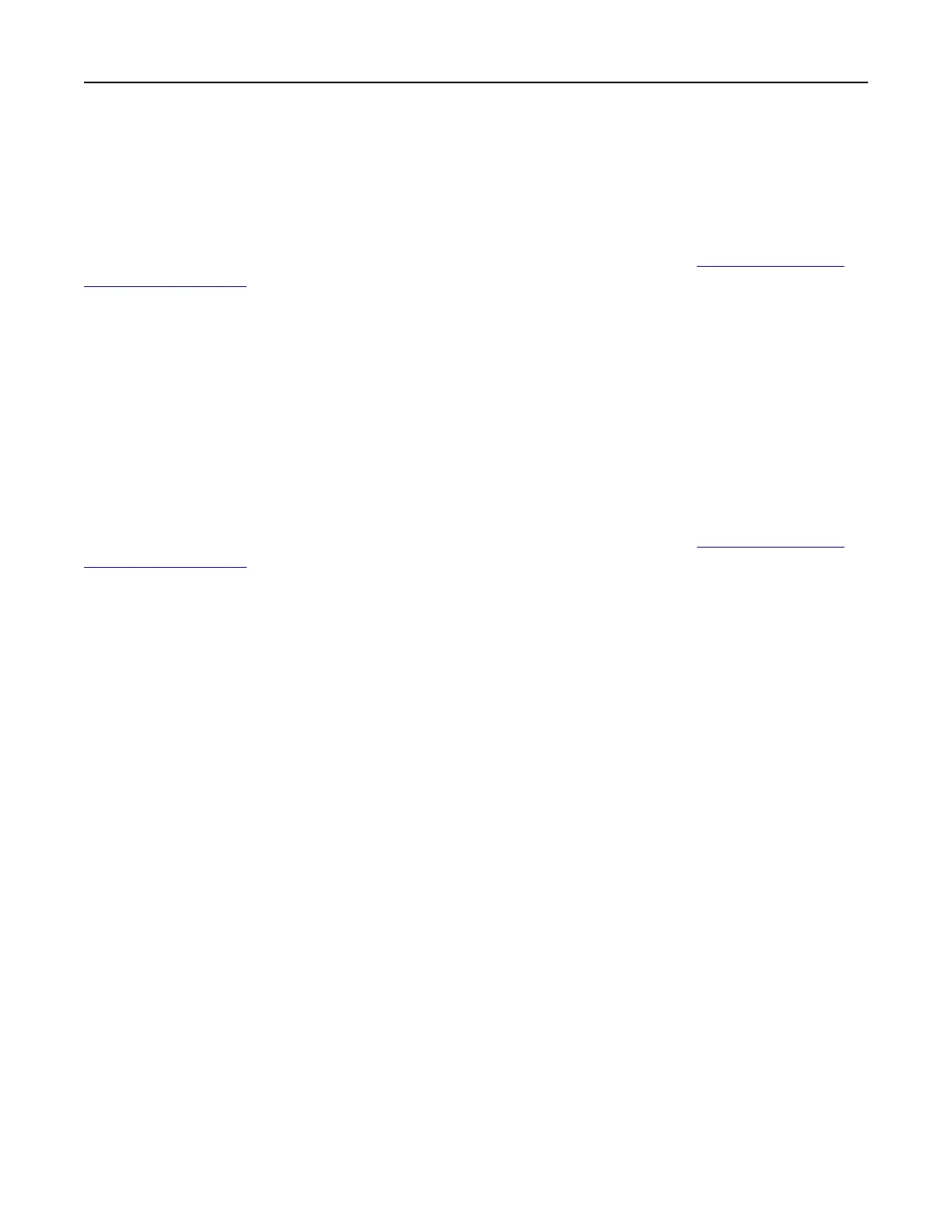8 Click Finish.
9 Load an original document into the automatic document feeder or on the scanner glass.
10 From the printer home screen, touch Scan
Profiles
> Scan to Computer, and then select a scan
profile.
Using Windows Fax and Scan
Note: Make sure that the printer is added to the computer. For more information, see
“Adding printers to a
computer” on page 54.
1 Load an original document into the automatic document feeder or on the scanner glass.
2 From the computer, open Windows Fax and Scan.
3 Click New Scan, and then select a scanner source.
4 If necessary, change the scan settings.
5 Scan the document.
6 Click Save as, type a file name, and then click Save.
For Macintosh users
Note: Make sure that the printer is added to the computer. For more information, see “Adding printers to a
computer” on page 54.
1 Load an original document into the automatic document feeder or on the scanner glass.
2 From the computer, do either of the following:
• Open Image Capture.
• Open Printers & Scanners, and then select a printer. Click Scan > Open Scanner.
3 From the Scanner window, do one or more of the following:
• Select the location that you want to save the scanned document.
• Select the size of the original document.
• To scan from the ADF, select Document Feeder from the Scan Menu or enable Use Document Feeder.
• If necessary, configure the scan settings.
4 Click Scan.
Scanning to an FTP server
1 Load the original document into the ADF tray or on the scanner glass.
2 From the home screen, touch FTP, and then enter the needed information.
3 If necessary, configure other FTP settings.
4 Send the FTP job.
Scan 90