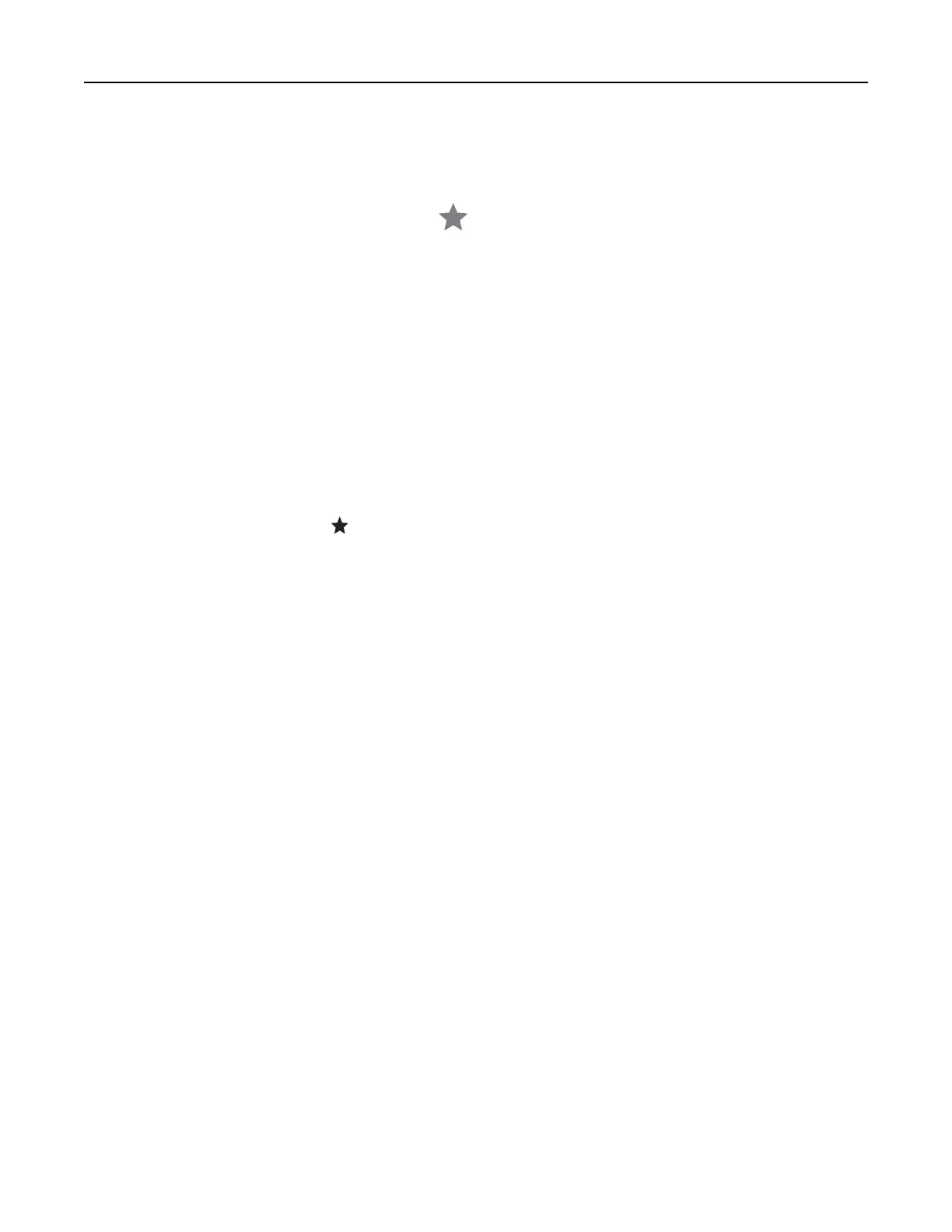Creating an FTP shortcut
1 From the home screen, touch FTP.
2 Enter the FTP server address, and then touch .
3 Create a shortcut.
Scanning to a network folder
1 Load the document into the ADF tray or on the scanner glass.
2 From the home screen, touch Scan Center.
Note: The icon and name may have been changed. For more information, contact your administrator.
3 Do either of the following:
• Select a destination.
Note: For SFTP, set the port number to 22.
• Use a shortcut by touching , and then selecting the shortcut from the list.
4 Scan the document.
Creating a network folder shortcut
1 Open a web browser, and then type the printer IP address in the address field.
Notes:
• View the printer IP address on the printer home screen. The IP address appears as four sets of
numbers separated by periods, such as 123.123.123.123.
• If you are using a proxy server, then temporarily disable it to load the web page correctly.
2 Click Shortcuts > Add Shortcut.
3 From the Shortcut Type menu, select Network Folder, and then configure the settings.
4 Apply the changes.
Scan 91