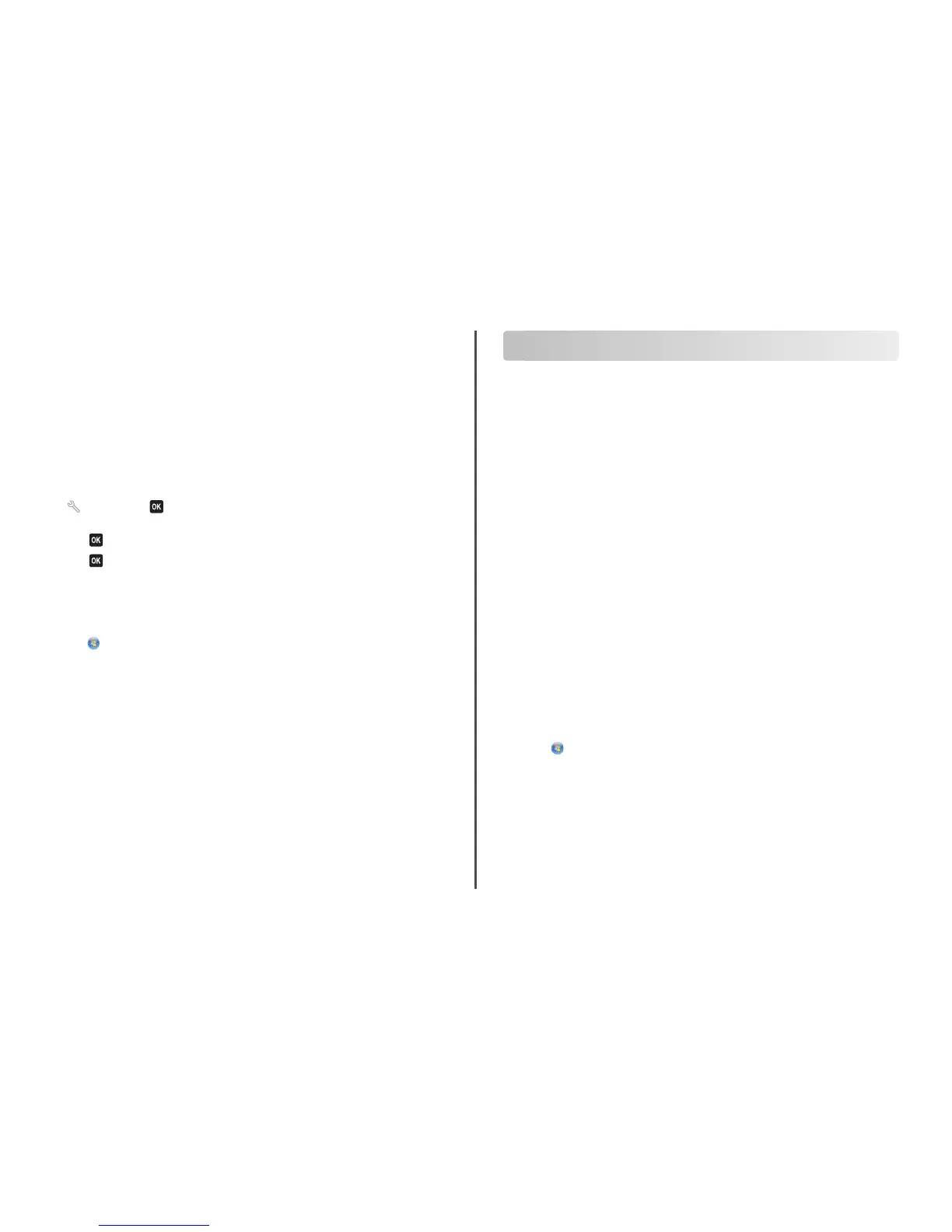Cleaning the printhead nozzles
Poor print quality is sometimes due to clogged printhead nozzles. Clean the printhead nozzles to improve
the quality of your prints.
Notes:
• Cleaning the printhead nozzles uses ink, so clean them only when necessary.
• Deep cleaning uses more ink, so try the Clean Printhead option first to save ink.
• If the ink levels are too low, you must replace the ink cartridges before you can clean the printhead
nozzles.
Using the printer control panel
1 From the printer control panel, navigate to:
> Maintenance >
2 Press the arrow buttons to scroll to Clean Printhead or Deep Clean Printhead, and then
press
.
3 Press .
A cleaning page prints.
Using the printer software
For Windows users
1
Click or Start.
2 Click All Programs or Programs, and then select the printer program folder from the list.
3 Navigate to:
Printer Home > Maintenance > Clean cartridges
A cleaning page prints.
For Macintosh users
Note: This feature is available only in Mac OS X version 10.5 or earlier.
1 Load plain paper.
2 From the Finder desktop, double-click the printer folder.
3 Double-click the Printer Utility icon.
4 From the Maintenance tab, select Clean Print Nozzles.
A cleaning page prints.
Using the printer software
Minimum system requirements
The printer software requires up to 500MB of free disk space.
Supported operating systems
• Microsoft Windows 7 (Web only)
*
• Microsoft Windows Vista (SP1)
• Microsoft Windows XP (SP3)
• Microsoft Windows 2000 (SP4 or later)
• Macintosh PowerPC OS X version 10.3.9 to 10.6
• Macintosh Intel OS X version 10.4.4 to 10.6
• Linux Ubuntu 8.10 and 8.04 LTS (Web only)
*
• Linux openSUSE 11.1 and 11.0 (Web only)
*
• Linux Fedora 10 (Web only)
*
*
The printer driver for this operating system is available only at http://support.lexmark.com.
Installing the printer software
Note: If you installed the printer software on this computer before but need to reinstall the software,
then uninstall the current software first.
For Windows users
1 Close all open software programs.
2 Insert the installation software CD.
If the Welcome screen does not appear after a minute, then launch the CD manually:
a Click , or click Start and then click Run.
b In the Start Search or Run box, type D:\setup.exe, where D is the letter of your CD or DVD
drive.
3 Follow the instructions on the Welcome screen.
For Macintosh users
1 Close all open software applications.
2 Insert the installation software CD.
If the installation dialog does not appear after a minute, then click the CD icon on the desktop.
12
