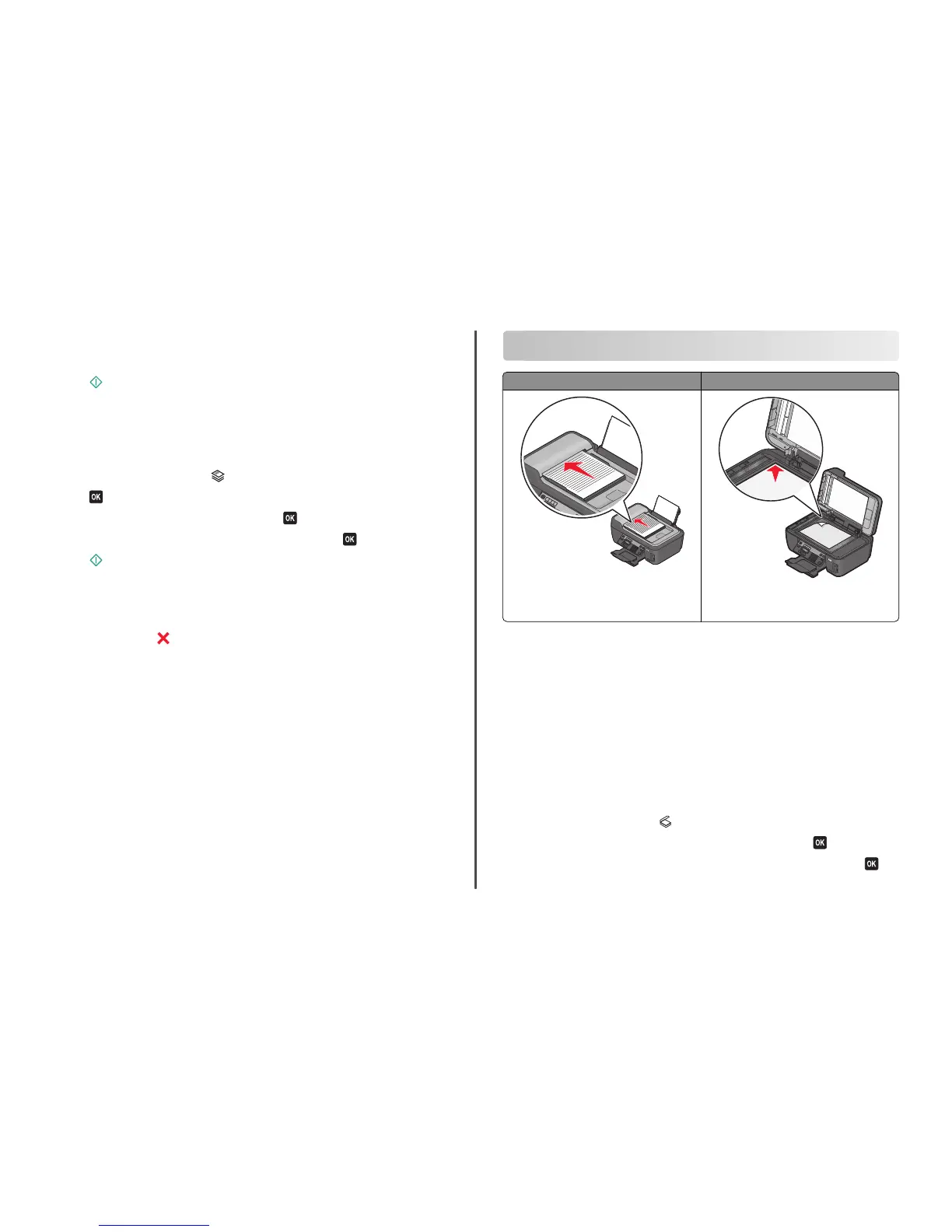4 Press the arrow buttons to select the number of copies, and then press the Color/Black button to set
a color or black-and-white copy.
When you select color or black-only printing, the light near your choice comes on.
5 Press .
Copying photos
1 Load photo paper.
2 Place a photo facedown on the scanner glass.
3 From the printer control panel, press .
4 Press until Photo Reprint appears.
5 Press the arrow buttons to scroll to Yes, and then press .
6 Press the arrow buttons to select the desired photo size, and then press .
7 Press .
Note: For best results, allow the prints to dry at least 24 hours before stacking, displaying, or storing.
Canceling copy jobs
To cancel a copy job, press .
Scanning stops and the printer returns to the previous menu.
Scanning
ADF Scanner glass
W
F
I
I
P
R
I
N
T
I
N
G
Use the ADF for multiple-page documents.
Note: The ADF is available only on select models. If
you purchased a printer without an ADF, then load
original documents or photos on the scanner glass.
W
F
II
P
R
I
N
T
I
N
G
Use the scanner glass for single pages, small items
(such as postcards or photos), transparencies, photo
paper, or thin media (such as magazine clippings).
Tips for scanning
• When using the ADF, adjust the ADF paper guide to the width of the original document.
• When using the scanner glass, close the scanner lid to avoid dark edges on the scanned image.
• Do not load postcards, photos, small items, transparencies, photo paper, or thin media (such as
magazine clippings) into the ADF. Place these items on the scanner glass.
• Select the PDF file type if you want to scan multiple pages and save them as one file.
• To initiate network scanning from the printer, make sure that “Enable network scan to computer” is
selected in the General tab of the Scan Center. This is available only in Mac OS X version 10.6.
Scanning to a local or network computer
1 Load an original document faceup into the ADF or facedown on the scanner glass.
2 From the printer control panel, press .
3 Press the arrow buttons to scroll to Computer or Network, and then press .
4 Press the arrow buttons to select the name of a local or network computer, and then press .
17
