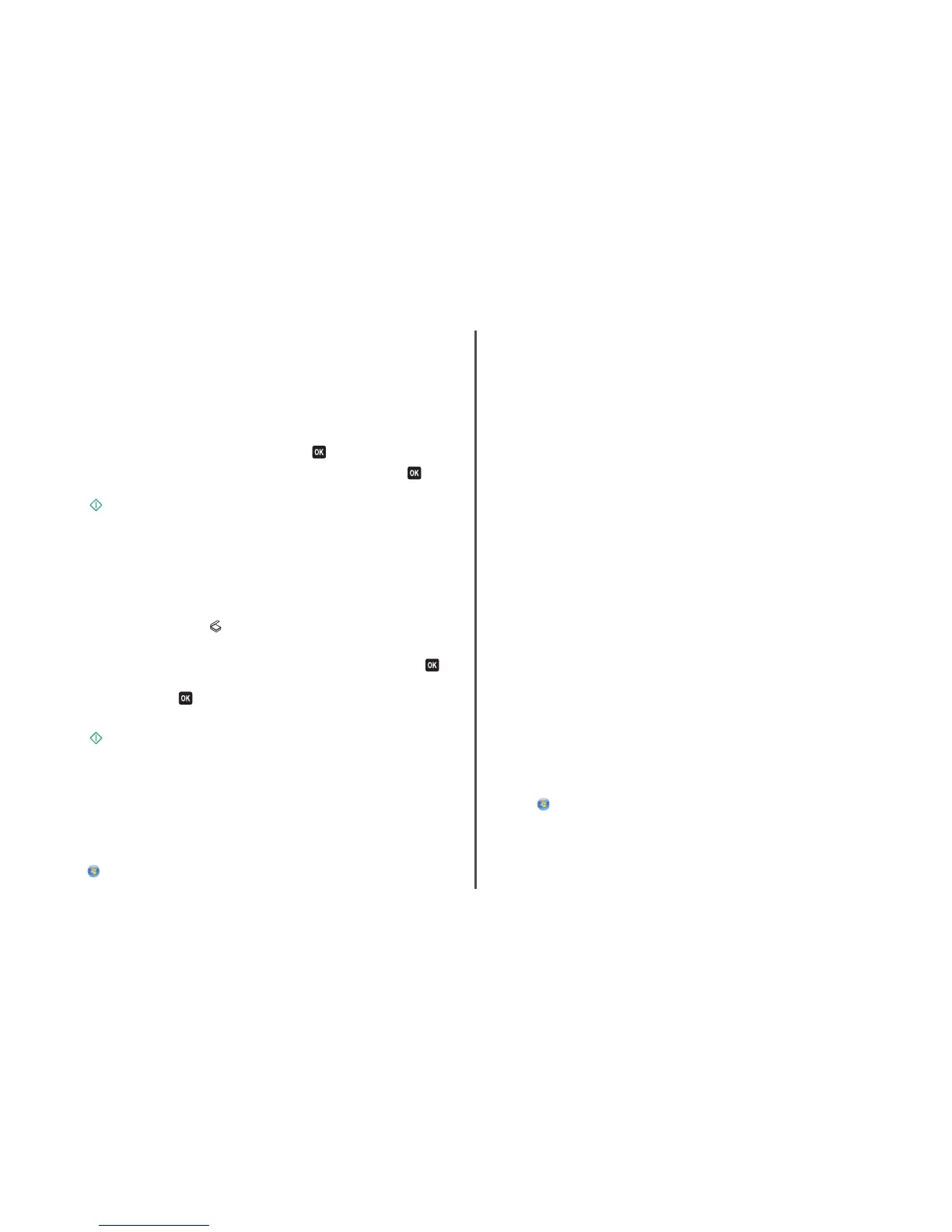The local or network computer is the destination that will receive the scan. Wait until the printer has
finished downloading a list of the scan applications available on the selected computer.
Notes:
• If the printer is connected only to a local computer, then the printer will automatically download
a list of the scan applications.
• You may be prompted to enter a PIN if the computer requires it. Enter the PIN using the keypad.
• To assign a computer name and a PIN to the computer, see the Help for the printer software
associated with your operating system.
5 Press the arrow buttons to select an application, and then press .
6 Press the arrow buttons to select the resolution quality and the original image size. Press each
time you make a selection.
7 Press to start scanning.
The scan is complete when the application you selected in step 5 opens on the destination computer, and
the scan appears within the application as a new file.
Scanning to a flash drive or memory card
Before you begin, make sure your flash drive or memory card is not write protected.
1 Load an original document faceup into the ADF or facedown on the scanner glass.
2 From the printer control panel, press .
3 When Scan to appears on the display, insert the flash drive or memory card.
4 Press the arrow buttons to scroll to USB Flash Drive or Memory Card, and then press .
5 Press the arrow buttons to select the resolution quality, the type of output you want to create, and
the original image size. Press
each time you make a selection.
Note: Select the PDF file type if you want to scan multiple pages and save them as one file.
6 Press to start scanning.
The scan is complete when a message appears on the printer control panel indicating that the file you
scanned has been saved.
Scanning directly to e-mail using the printer software
For Windows users
1 Load an original document faceup into the ADF or facedown on the scanner glass.
2 Click or Start.
3 Click All Programs or Programs, and then select the printer program folder from the list.
4 Navigate to:
Printer Home > select your printer > Email
5 Select Photo, Document, or PDF.
Note: You can select Document only if an OCR application is stored on your computer.
Scanning starts and the scan progress dialog appears.
When the scan is finished, a new e-mail message is created with the scanned document automatically
attached.
6 Compose your e-mail message.
Note: If your e-mail program does not open automatically, then you can scan the document to the
computer and then send it through e-mail as an attachment.
For Macintosh users
1 Load an original document faceup into the ADF or facedown on the scanner glass.
2 From the Applications folder in the Finder, or from the Finder desktop, double-click the printer folder.
3 Double-click Scan Center or All-In-One Center.
4 From the “What is being scanned?” area on the main screen, select a document type.
5 From the “How will the scanned image be used?” menu, choose To be viewed on monitor/web
page.
6 From the “Send scanned image to” menu, choose an e-mail application.
7 Click Scan.
When the scan is finished, a new e-mail message is created with the scanned document automatically
attached.
8 Compose your e-mail message.
Scanning to a PDF
For Windows users
1 Load an original document faceup into the ADF or facedown on the scanner glass.
2 Click or Start.
3 Click All Programs or Programs, and then select the printer program folder from the list.
4 Navigate to:
Printer Home > select your printer > PDF
Scanning starts and the scan progress dialog appears.
18
