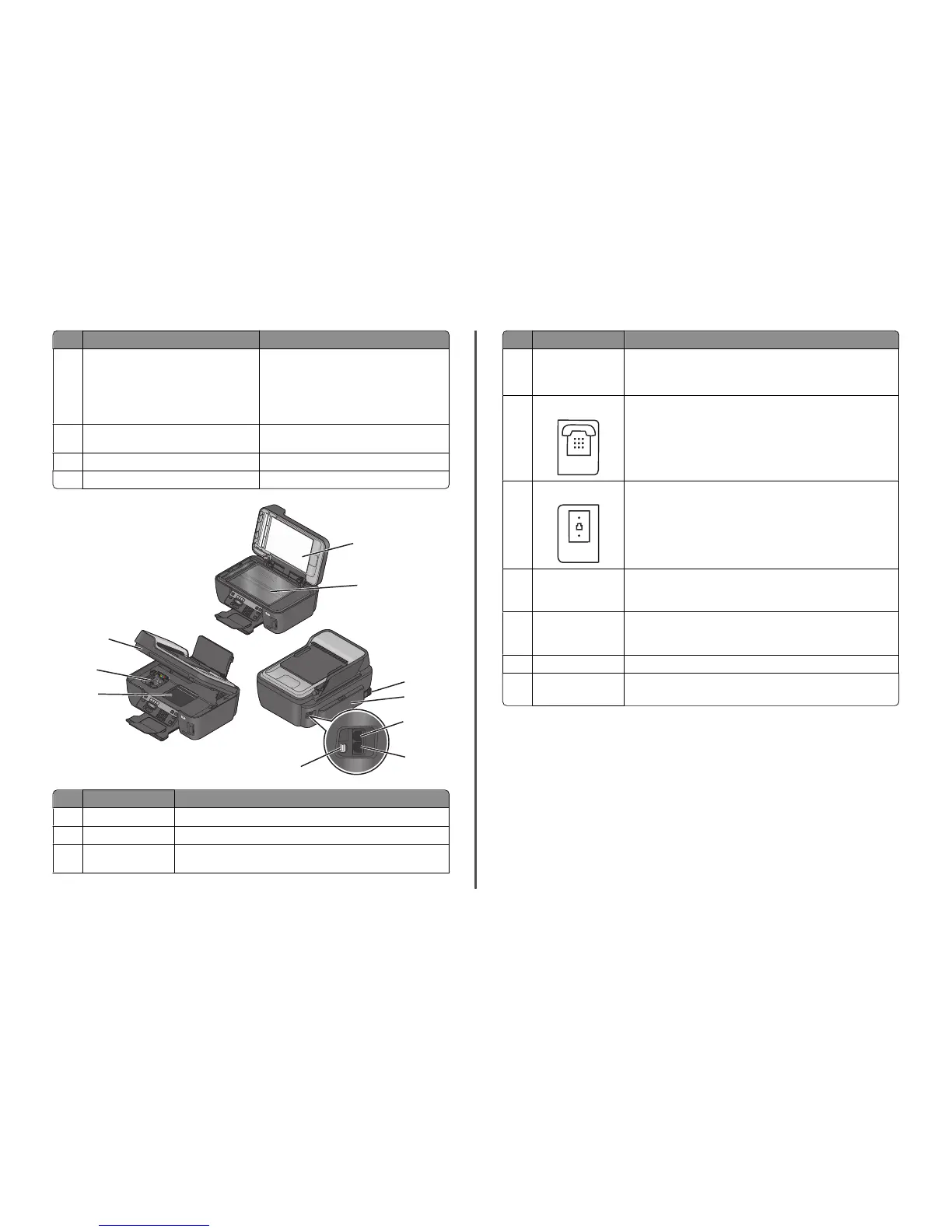Use the To
11 ADF tray Load original documents in the ADF. Recommended
for scanning, copying, or faxing multiple-page
documents.
Note: Do not load postcards, photos, small items,
or thin media (such as magazine clippings) into the
ADF. Place these items on the scanner glass.
12 ADF Scan, copy, or fax multiple-page letter-, legal-, and
A4-size documents.
13 Paper feed guard Prevent items from falling into the paper slot.
14 Paper guides Keep paper straight when feeding.
W
F
II
PRINTIN
G
W
F
II
PRINTIN
G
M
A
C
:
XX
X
X
X
X
X
X
X
X
X
X
1
2
8
10
9
3
4
5
7
Use the To
1 Scanner lid Access the scanner glass.
2 Scanner glass Scan and copy photos and documents.
3 Power supply with port Connect the printer to a properly grounded electrical outlet that is near and
easily accessible.
Use the To
4 Duplex unit
• Print on both sides of a sheet of paper.
• Remove paper jams.
Note: The duplex unit is available only on select models.
5 EXT Port
Connect additional devices (telephone or answering machine) to the printer
and the telephone line. Use this port if you do not have a dedicated fax line
for the printer, and if this connection method is supported in your country
or region.
Note: Remove the plug to access the port.
6 LINE Port
Connect the printer to an active telephone line (through a standard wall
jack, DSL filter, or VoIP adapter) to send and receive faxes.
7 USB port Connect the printer to a computer using a USB cable.
Warning—Potential Damage: Do not touch the USB port except when
plugging in or removing a USB cable or installation cable.
8 Printhead access Install the printhead.
Note: The carrier moves to the printhead access area when no printhead
is installed in the printer.
9 Ink cartridge access Install, replace, or remove ink cartridges.
10 Scanner unit
• Access the ink cartridges and printhead.
• Remove paper jams.
6
