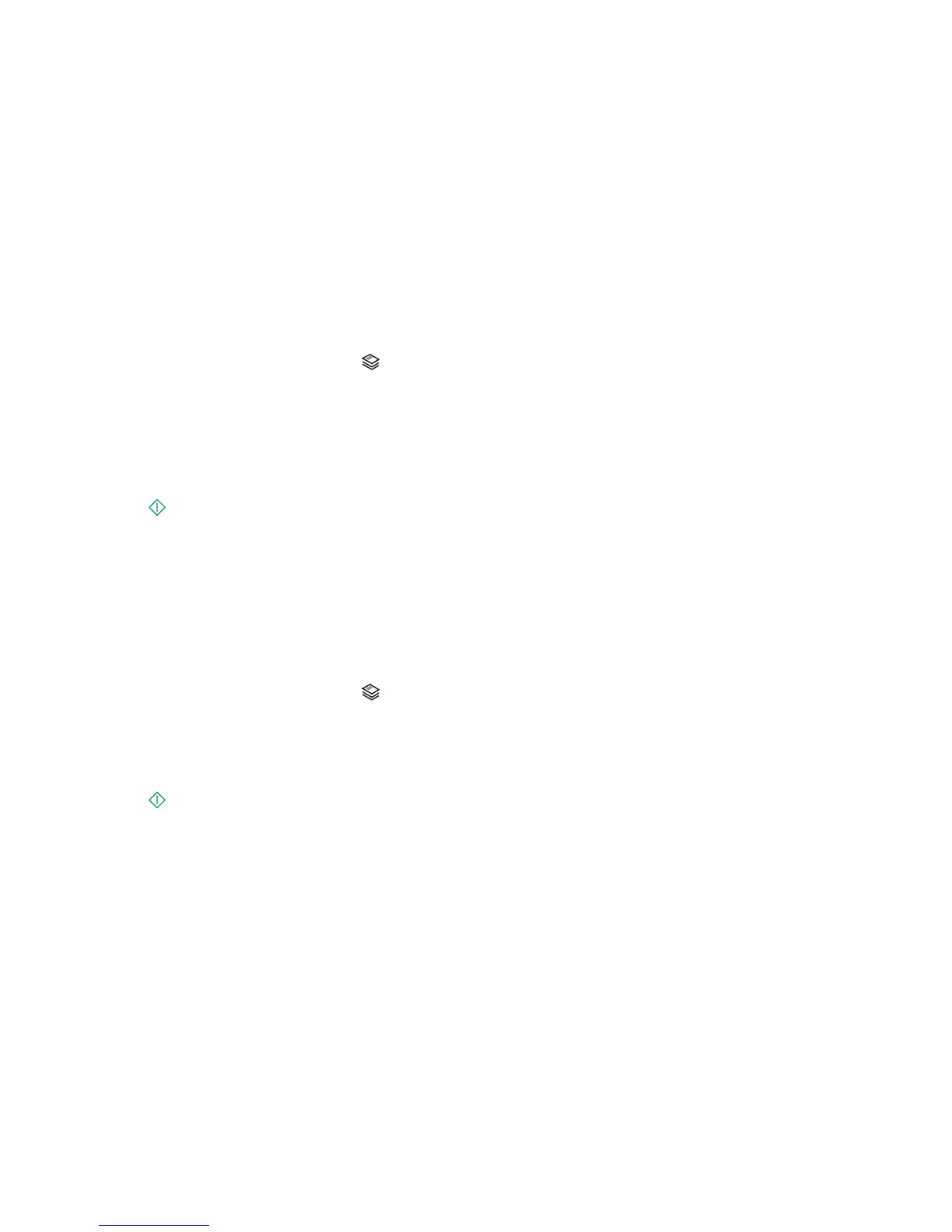Making a duplex copy
Making a duplex copy automatically
The automatic duplex unit, available only on selected printer models, supports letter- and A4-size paper. If you
purchased a model without automatic duplex, or if you need to make duplex copies using other paper sizes, then see
the instructions for making a duplex copy manually.
Note: You cannot make duplex copies on envelopes, card stock, or photo paper.
1 Load paper.
2 Load an original document faceup into the ADF or facedown on the scanner glass.
3 From the printer control panel, press .
4 Press the up or down arrow button to scroll to 2-Sided Copies.
5 Choose the duplex option that matches your original document:
• If you are copying a one-sided document, then press the left or right arrow button to scroll to 1 to 2.
• If you are copying a two-sided document, then press the left or right arrow button to scroll to 2 to 2.
6 Press to save the first page of the document to the printer memory.
7 Follow the instructions on the display.
Making a duplex copy manually
1 Load paper.
2 Load an original document faceup into the ADF or facedown on the scanner glass.
3 From the printer control panel, press .
4 Press the left or right arrow button to select the number of copies, and then press the Color/Black button to set a
color or black-and-white copy.
When you select color or black-only printing, the light near your choice comes on.
5 Press to print on one side of the paper.
6 Load the next page of the document:
• If you are copying a one-sided document, then load the next page faceup into the ADF or facedown on the
scanner glass.
• If you are copying a two-sided document, then flip the original document, and then reload it faceup into the
ADF or facedown on the scanner glass.
Copying
57
