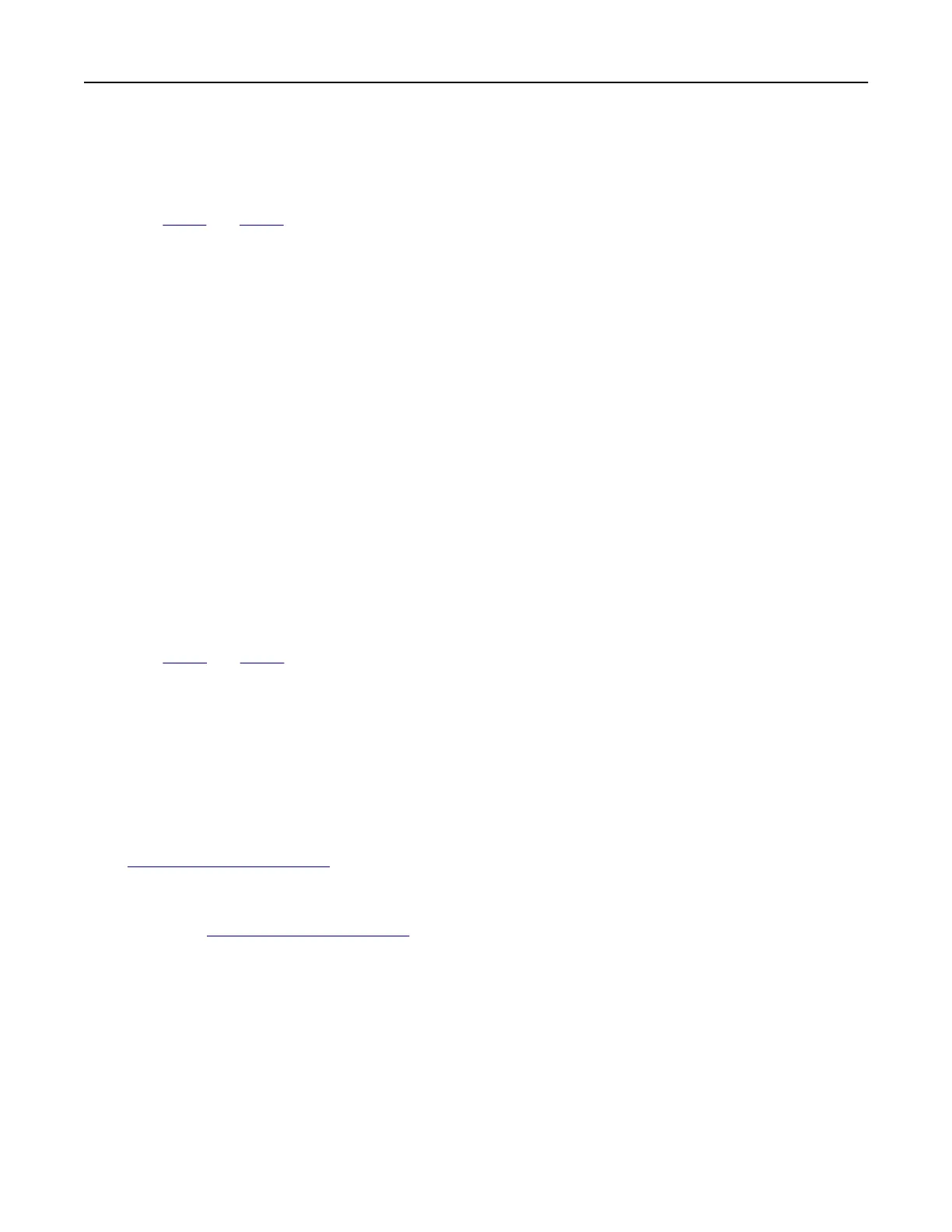5 Compare the Copy Quick Test page with the original document.
Note: If the margins of the test page are
dierent
from the original document, then adjust Left Margin and
Top Margin.
6 Repeat step 4 and step 5 until the margins of the Copy Quick Test page closely match the original document.
Adjusting ADF registration
1 From the control panel, navigate to:
Settings > Device > Maintenance > Config Menu > Scanner Configuration > Scanner Manual Registration
2 To uc h Print Quick Test.
3 Place the Print Quick Test page on the ADF tray.
4 Touch Front ADF Registration or Rear ADF Registration.
Notes:
• To align Front ADF Registration, place the test page faceup, short edge first into the ADF.
• To align Rear ADF Registration, place the test page facedown, short edge first into the ADF.
5 Touch Copy Quick Test.
6 Compare the Copy Quick Test page with the original document.
Note: If the margins of the test page are
dierent
from the original document, then adjust Horizontal
Adjust and Top Margin.
7 Repeat step 5 and step 6 until the margins of the Copy Quick Test page closely match the original document.
Contacting customer support
Before contacting customer support, make sure to have the following information:
• Printer problem
• Error message
• Printer model type and serial number
Go to
http://support.lexmark.com to receive e‑mail or chat support, or browse through the library of manuals,
support documentation, drivers, and other downloads.
Technical support via telephone is also available. In the U.S. or Canada, call 1-800-539-6275. For other countries
or regions, go to
http://support.lexmark.com.
Troubleshoot a problem 190