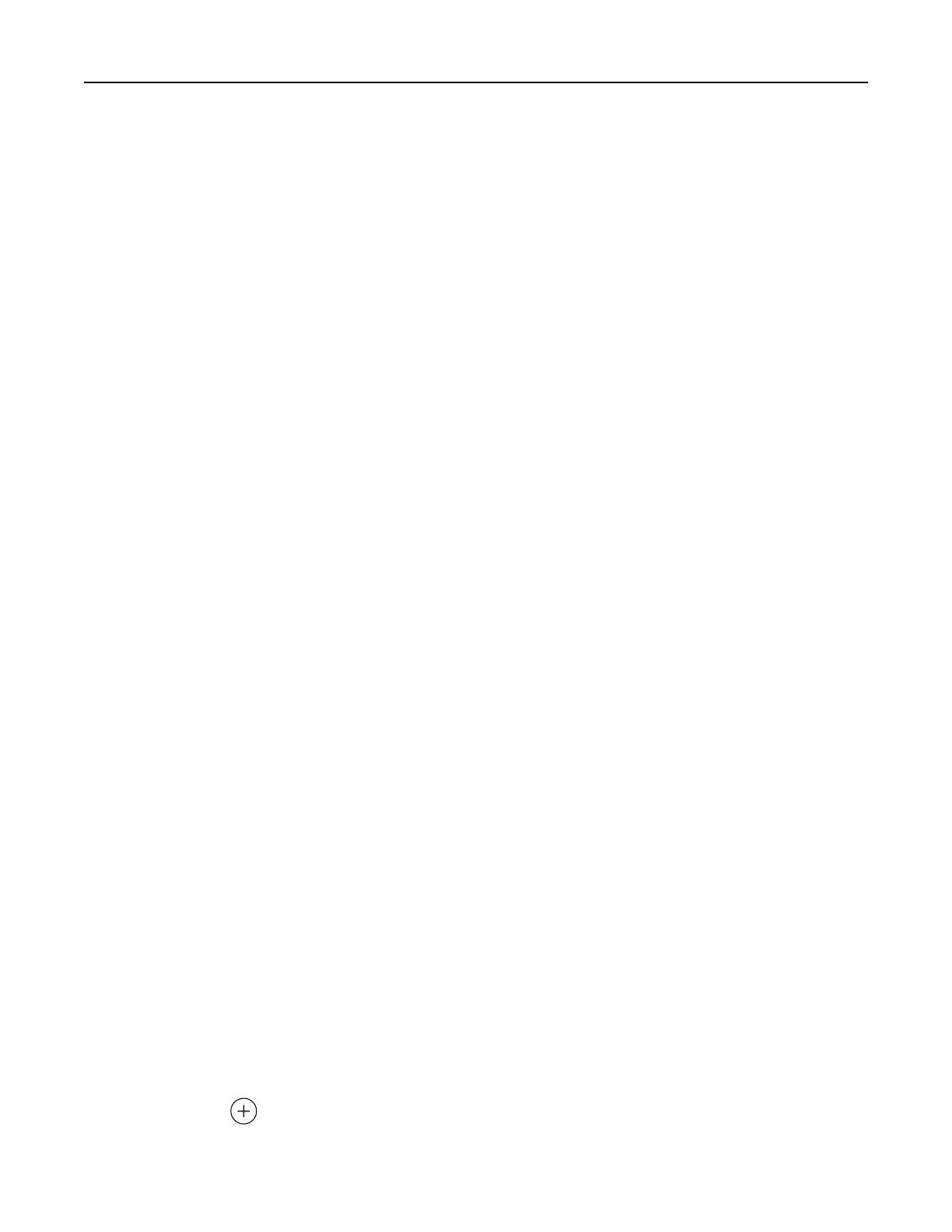Connecting using Wi‑Fi Direct
1
From the mobile device, go to the settings menu.
2 Enable Wi‑Fi, and then tap Wi‑Fi Direct.
3 Select the printer SSID.
4 Confirm the connection on the printer control panel.
Connecting using Wi‑Fi
1
From the mobile device, go to the settings menu.
2 Tap Wi‑Fi, and then select the printer SSID.
Note: The string DIRECT-xy (where x and y are two random characters) is added before the SSID.
3 Enter the PSK.
Note: The PSK is the password.
Notes:
• You can change the SSID on the control panel. Navigate to: Settings > Network/Ports > Wi‑Fi Direct >
SSID.
• You can also change the PSK on the control panel. Navigate to: Settings > Network/Ports > Wi‑Fi Direct
> Set PSK.
Deactivating the Wi‑Fi network
1 From the home screen, touch Settings > Network/Ports > Network Overview > Active Adapter > Standard
Network.
2 Follow the instructions on the display.
Checking the printer connectivity
1 From the home screen, touch Settings > Reports > Network > Network Setup Page.
2 Check the first section of the network setup page, and confirm that the status is connected.
If the status is not connected, then the LAN drop may be inactive, or the network cable may be
malfunctioning. Contact your administrator for assistance.
Creating a Cloud Connector profile
We recommend logging in to the printer before you create a profile. To enable a login method, see the
Embedded Web Server
‑
Security Admin Guide.
1 From the home screen, touch Cloud Connector.
2 Select a cloud service provider.
3 Touch Create or .
4 Type a unique
profile
name.
Set up, install, and configure 35
