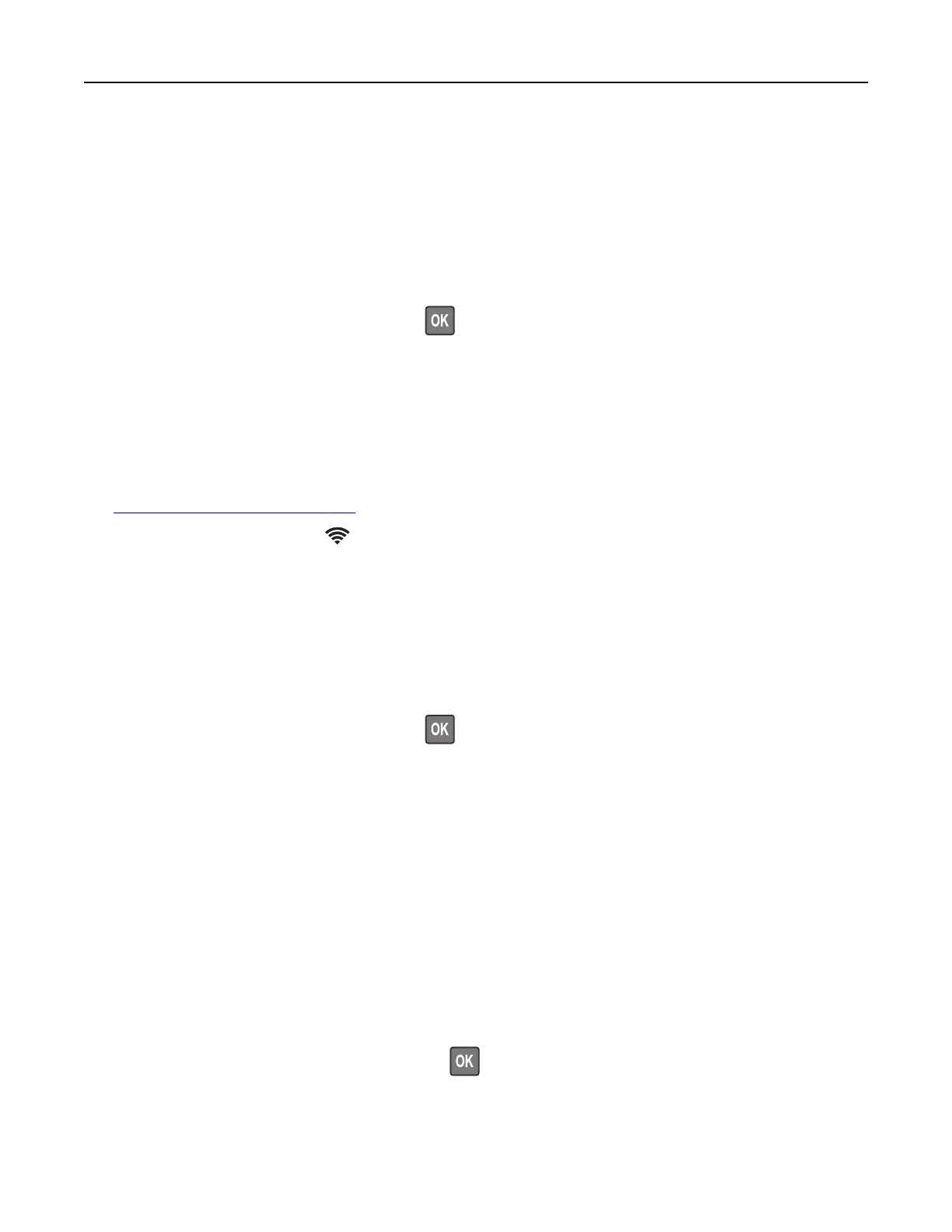Networking
Connecting the printer to a Wi‑Fi network
Before you begin, make sure that:
• Active Adapter is set to Auto. From the control panel, navigate to Settings > Network/Ports > Network
Overview > Active Adapter.
For non-touch-screen printer models, press
to navigate through the settings.
• The Ethernet cable is not connected to the printer.
Using the wireless setup wizard in the printer
Notes:
• These instructions apply only to some printer models.
• Before using the wizard, make sure that the printer firmware is updated. For more information, see
“Updating firmware” on page 274.
1 From the home screen, touch > Set up now.
2 Select a Wi‑Fi network, and then type the network password.
3 Tou ch Done.
Using the Settings menu in the printer
1
From the control panel, navigate to:
Settings > Network/Ports > Wireless > Setup On Printer Panel
For non-touch-screen printer models, press
to navigate through the settings.
2 Select a Wi‑Fi network, and then type the network password.
Note: For Wi‑Fi‑network‑ready printer models, a prompt to set up the Wi‑Fi network appears during initial
setup.
Using Lexmark Mobile Assistant
1
Depending on your mobile device, download the Lexmark Mobile Assistant app from either Google Play
TM
or App Store.
2 Depending on your printer model, do one of the following:
• From the home screen, touch Settings > Network/Ports > Wireless > Setup Using Mobile App > Printer
ID.
• From the control panel, navigate to:
Settings > Network/Ports > Wireless > Setup Using Mobile App
For non-touch-screen printer models, press
to navigate through the settings.
Follow the instructions on the display to view the printer ID.
Note: The printer ID is the printer wireless network SSID.
Maintaining the printer 168