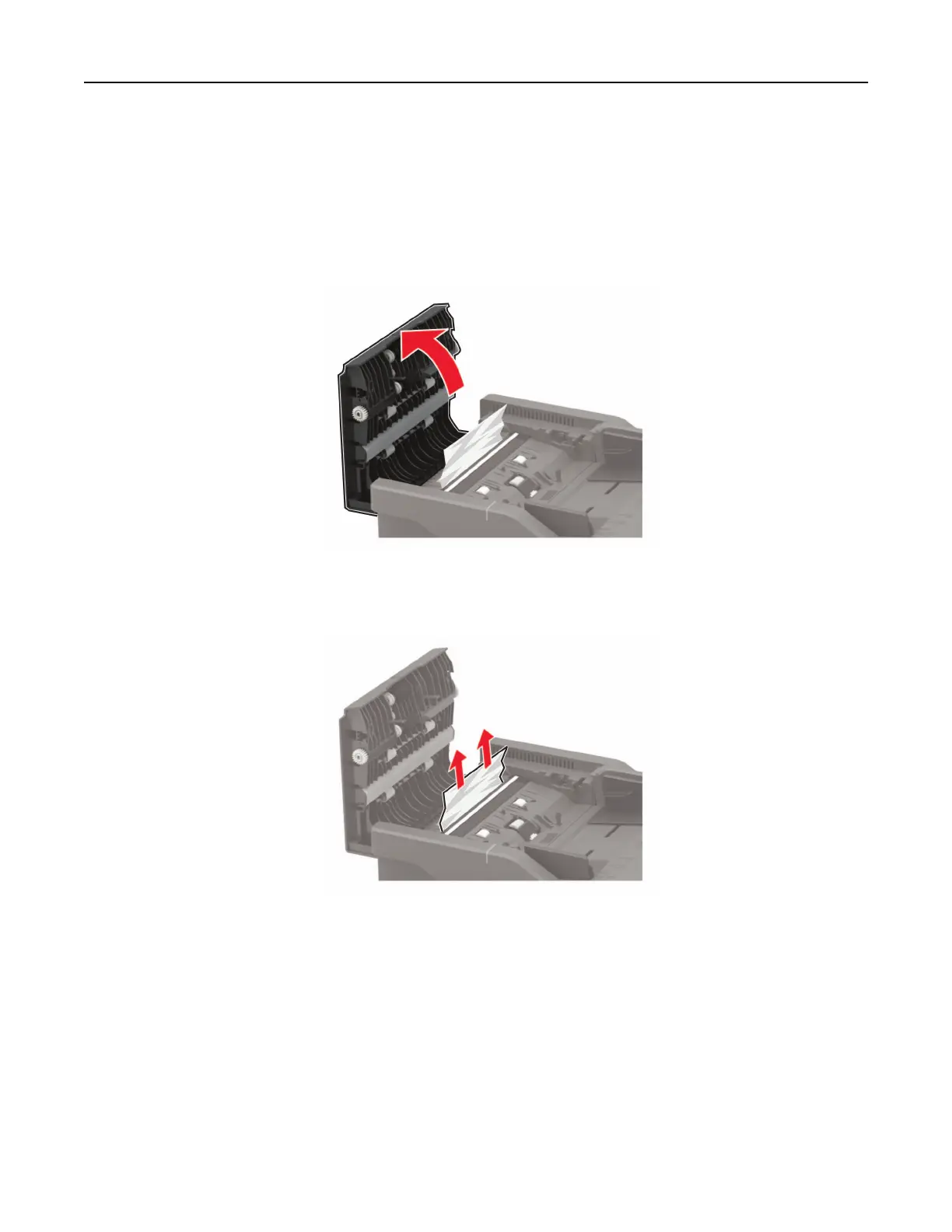Paper jam in door C
1 Remove all original documents from the ADF tray.
2 Open door C.
Warning—Potential Damage: To prevent damage from electrostatic discharge, touch any exposed metal
frame of the printer before accessing or touching interior areas of the printer.
3 Remove the jammed paper.
Note: Make sure that all paper fragments are removed.
4 Close door C.
Paper jam in the standard bin
1 Open door B until it clicks into place, and then remove the jammed paper.
Warning—Potential Damage: To prevent damage from electrostatic discharge, touch any exposed metal
frame of the printer before accessing or touching interior areas of the printer.
Note: Make sure that all paper fragments are removed.
Clearing jams 204