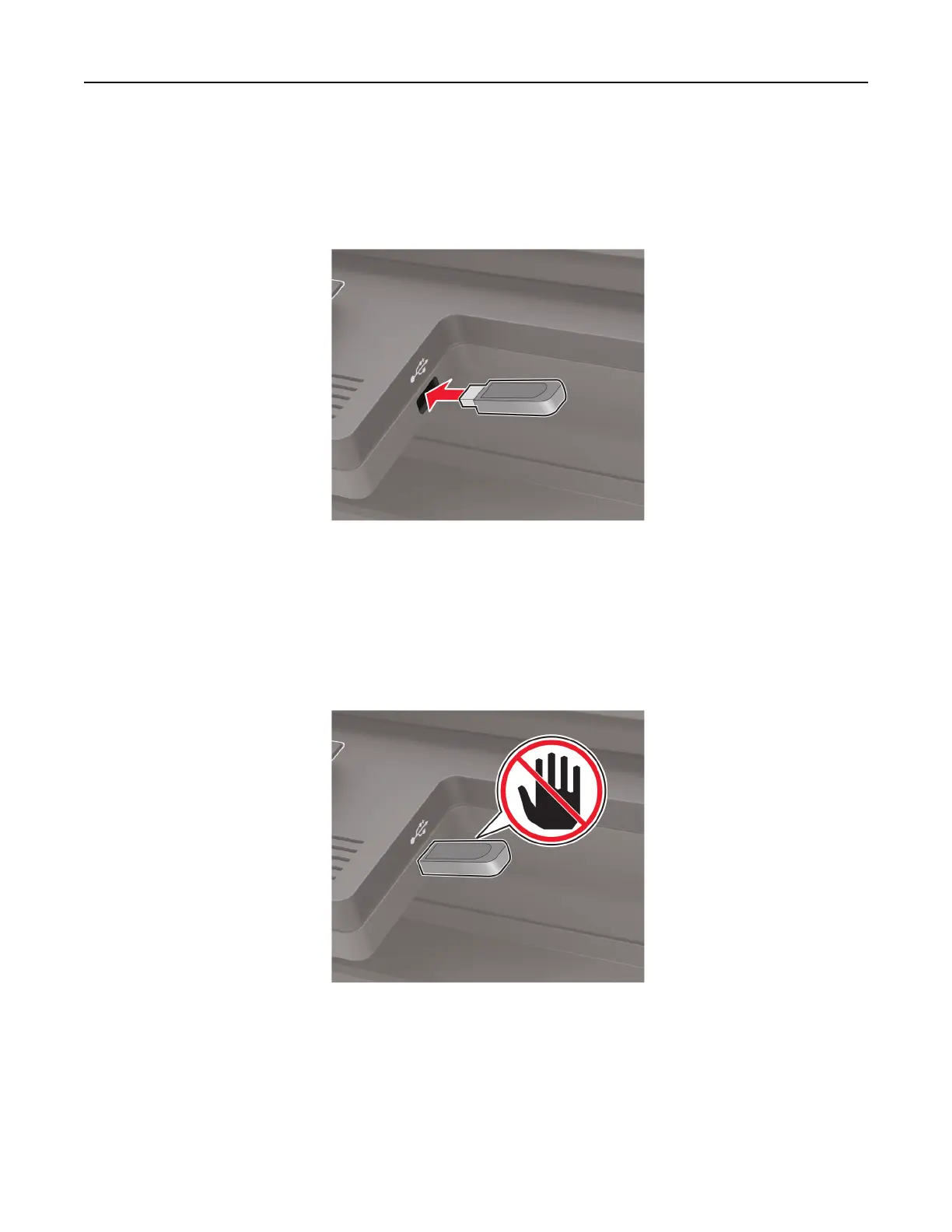Scanning to a flash drive
1 Load an original document into the ADF tray or on the scanner glass.
2 Insert the flash drive.
3 Select Scan to USB and adjust the settings if necessary.
Note: If the USB Drive screen does not appear, then select USB Drive on the control panel.
4 Scan the document.
Warning—Potential Damage: To avoid loss of data or printer malfunction, do not touch the flash drive or
the printer in the area shown while actively printing, reading, or writing from the memory device.
Scanning 77