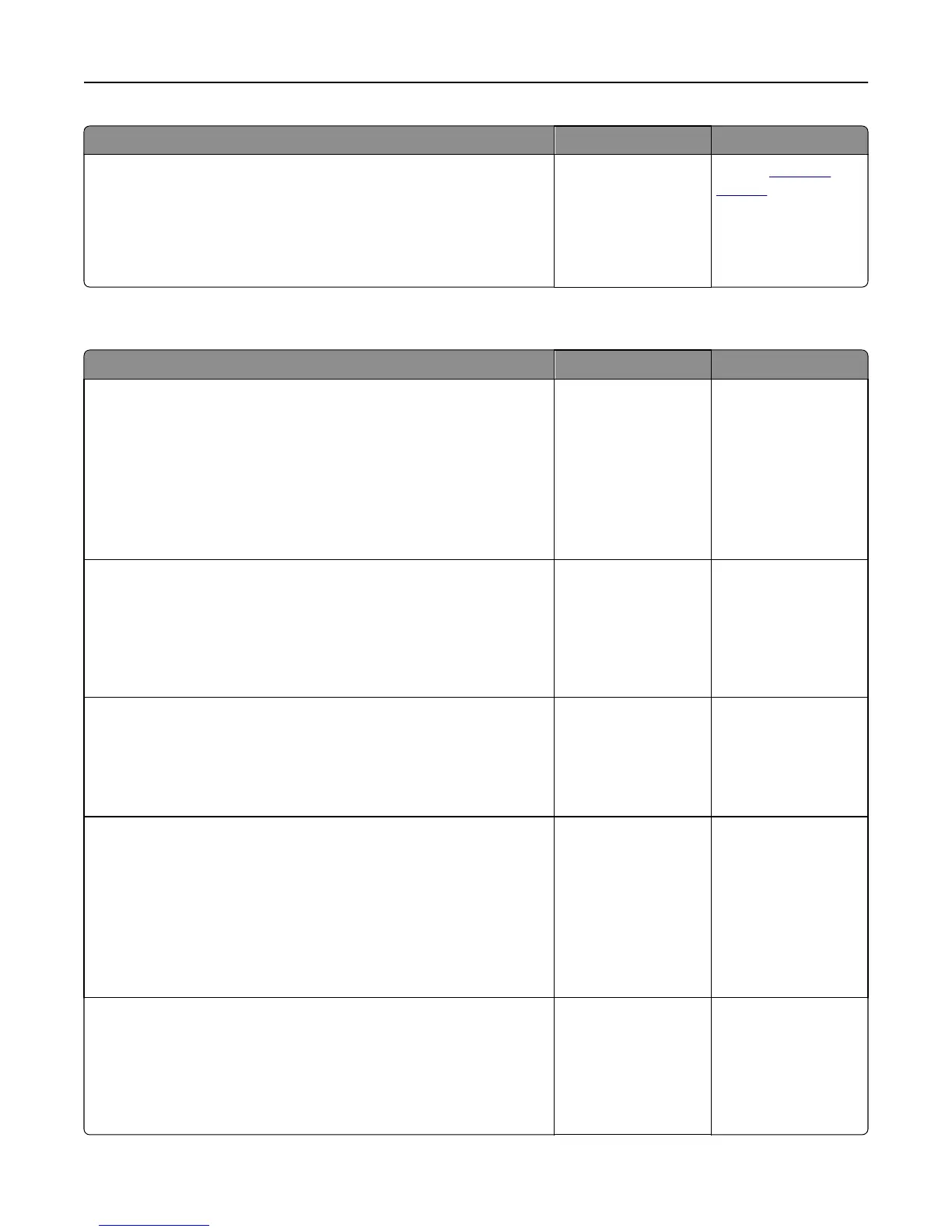Action Yes No
Step 3
Reduce the complexity of the print job by eliminating the number and size
of fonts, the number and complexity of images, and the number of pages
in the job.
Did the job print and collate correctly?
The problem is solved. Contact
customer
support.
Print jobs do not print
Action Yes No
Step 1
a From the document you are trying to print, open the Print dialog and
check if you have selected the correct printer.
Note: If the printer is not the default printer, then you must select
the printer for each document that you want to print.
b Resend the print job.
Do the jobs print?
The problem is solved. Go to step 2.
Step 2
a Check if the printer is plugged in and turned on, and if Ready appears
on the printer display.
b Resend the print job.
Do the jobs print?
The problem is solved. Go to step 3.
Step 3
If an error message appears on the printer display, then clear the message.
Note: The printer continues to print after clearing the message.
Do the jobs print?
The problem is solved. Go to step 4.
Step 4
a Check if the ports (USB, serial, or Ethernet) are working and if the
cables are securely connected to the computer and the printer.
Note: For more information, see the setup documentation that
came with the printer.
b Resend the print job.
Do the jobs print?
The problem is solved. Go to step 5.
Step 5
a Turn off the printer, then wait for about 10 seconds, and then turn the
printer back on.
b Resend the print job.
Do the jobs print?
The problem is solved. Go to step 6.
Troubleshooting 129
