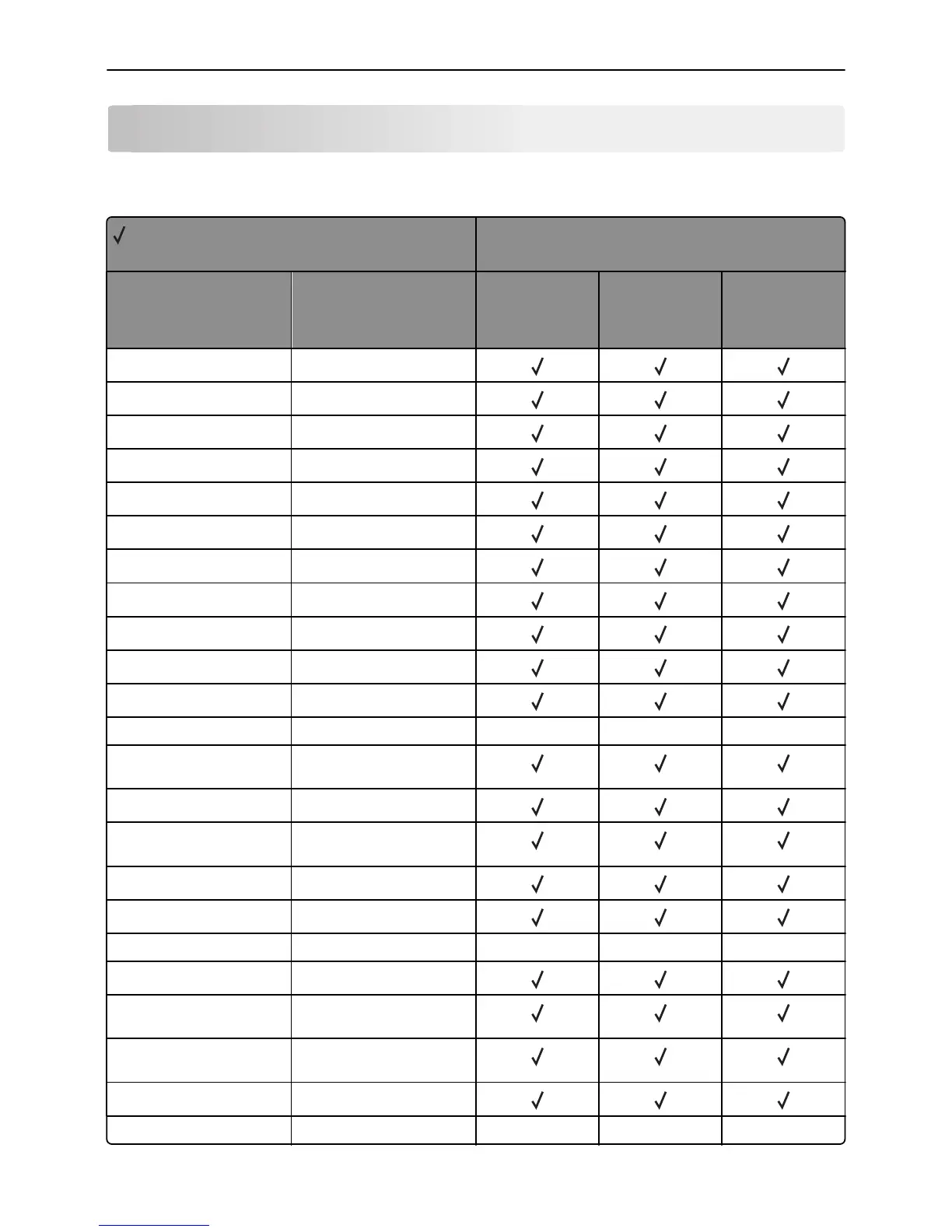Appendix A: PCL support
PCL emulation commands
= Supported
X = Not supported
Printer model
Command Function
MS310, MS312,
MS315, MS410,
MS415, MS510,
MS610
MX310, MX410,
MX510, MX511
MX610, MX611
Decimal 8 Backspace (BS)
Decimal 9 Horizontal Tab (HT)
Decimal 10 Line Feed (LF)
Decimal 12 Form Feed (FF)
Decimal 13 Carrier Return (CR)
Decimal 14 Select Secondary Font (SO)
Decimal 15 Select Primary Font (SI)
Decimal 32 Space (SP)
ESC
E
Printer Reset
ESC
Y
Display Functions On
ESC
Z
Display Functions Off
ESC
z
Print Test Page XXX
ESC
&a#C
Set Horizontal Cursor Position
(Column Number)
ESC
&a#G
Duplex Page Side Selection
ESC
&a#H
Set Horizontal Cursor Position
(in Decipoints)
ESC
&a#L
Set Left Margin
ESC
&a#M
Set Right Margin
ESC
&a#N
Negative Motion XXX
ESC
&a#P
Print Direction
ESC
&a#R
Set Vertical Cursor Position
(Row Number)
ESC
&a#V
Set Vertical Cursor Position
(in Decipoints)
ESC
&b#M
Monochrome Print Mode
ESC
&b#W[data]
Key / Value Pair XXX
Appendix A: PCL support 21