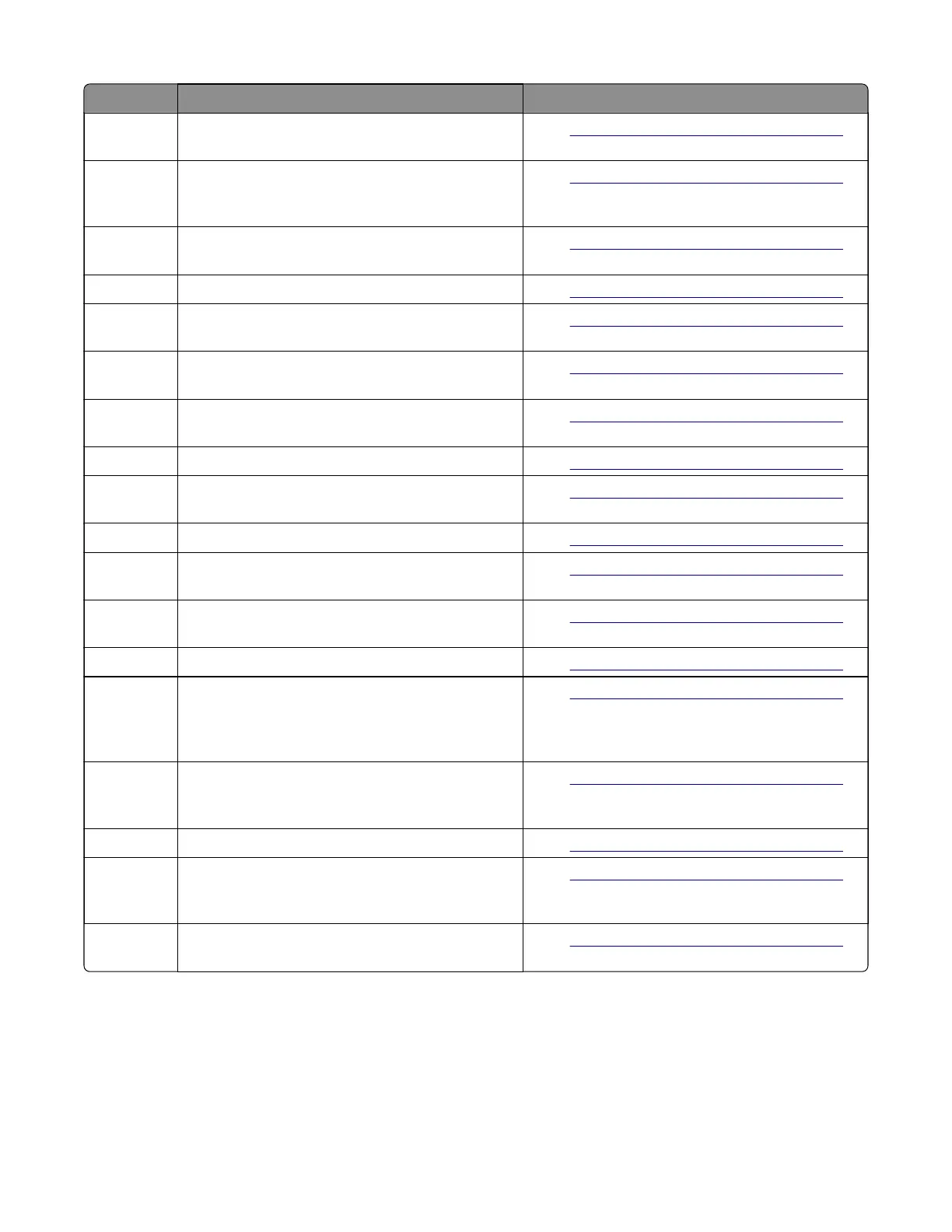Error code Description Action
241.16 The engine timed out waiting for the tray 1 to
report 'ready' before the 1st pick attempt.
Go to
“Tray 1 jam service check” on page 101.
241.17 Page was not properly picked from tray 1. Have not
exhausted all pick retry attempts as there are
sheets committed to the paper path from below.
Go to
“Tray 1 jam service check” on page 101.
241.20 Took too long to ramp up media feeder motor in
tray 1.
Go to
“Tray 1 jam service check” on page 101.
241.21 Media feeder motor stall in tray 1. Go to
“Tray 1 jam service check” on page 101.
241.22 Media feeder motor pick motor underspeed in tray
1.
Go to
“Tray 1 jam service check” on page 101.
241.24 Media feeder motor stalled on the last pick
attempt in tray 1.
Go to
“Tray 1 jam service check” on page 101.
241.29 Tray 1 lift plate failed to make the index sensor
while elevating.
Go to
“Tray 1 jam service check” on page 101.
241.32 Media tray not ready. Go to
“Tray 1 jam service check” on page 101.
241.33 The media tray was pulled during the media pick
process.
Go to
“Tray 1 jam service check” on page 101.
241.41 Media feeder motor stall in tray 1. Go to
“Tray 1 jam service check” on page 101.
241.42 Media feeder motor pick motor under‑speed in
tray 1.
Go to
“Tray 1 jam service check” on page 101.
241.43 Media feeder motor stalled on the last pick
attempt in tray 1.
Go to
“Tray 1 jam service check” on page 101.
241.44 Motor 2 (Separator/Passthrough) motor stalled. Go to
“Tray 1 jam service check” on page 101.
241.45 Motor 2 (Separator/Passthrough) motor PWM
overflow error (underspeed). Motor underspeed
(max PWM and motor underspeed, typical
accordion jam).
Go to
“Tray 1 jam service check” on page 101.
241.46 Motor 2 (Separator/Passthrough) motor ramp (end
ramp - did not reach speed, typical pack feed
paper jam).
Go to
“Tray 1 jam service check” on page 101.
241.47 Motor 3 motor stalled. Go to
“Tray 1 jam service check” on page 101.
241.48 Motor 3 motor PWM overflow error (underspeed).
Motor underspeed (max PWM and motor
underspeed, typical accordion jam).
Go to
“Tray 1 jam service check” on page 101.
241.49 Motor 3 motor ramp (end ramp - did not reach
speed, typical pack feed paper jam).
Go to
“Tray 1 jam service check” on page 101.
4514-6xx
Diagnostics and troubleshooting
100