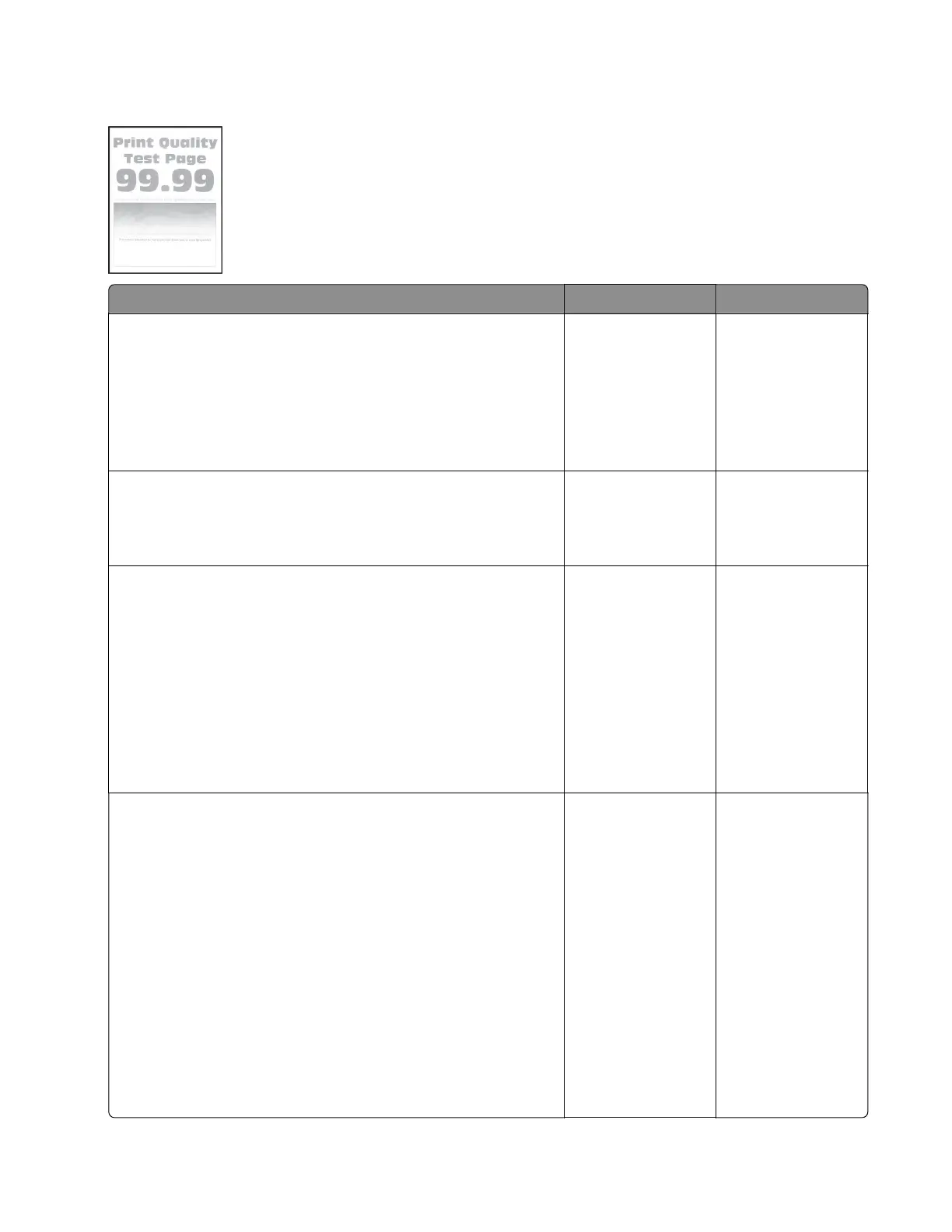Print is too light check
Actions Yes No
Step 1
Check if the printer is using a genuine and supported Lexmark
toner cartridge.
Note: If the printer is using a third‑party cartridge, then refer the
users to their cartridge supplier.
Is the printer using a genuine and supported toner cartridge?
Go to step 3. Go to step 2.
Step 2
Install a genuine and supported toner cartridge.
Does the problem remain?
Go to step 3. The problem is
solved.
Step 3
a Turn o the printer, wait for 10 seconds, and then turn on the
printer.
b From the control panel:
1 Increase the toner darkness in the Quality menu.
Note: 8 is the factory default setting.
2 Set the paper type, texture, and weight in the Paper menu
to match the paper loaded.
Does the problem remain?
Go to step 4. The problem is
solved.
Step 4
a Remove the toner cartridge and imaging unit.
b Push either side of the transfer roller , located below the
imaging unit, to check if it depresses and bounces back into
place.
c If the transfer roller does not depress and bounce back into
place, then reinstall it by pulling up the blue gear and pulling it
out from the right side to the left.
d Firmly shake the imaging unit to redistribute the toner, and then
reinstall it.
e Reinstall the toner cartridge.
f Turn o the printer, wait for 10 seconds, and then turn on the
printer.
Does the problem remain?
Go to step 5. The problem is
solved.
4514-6xx
Diagnostics and troubleshooting
54