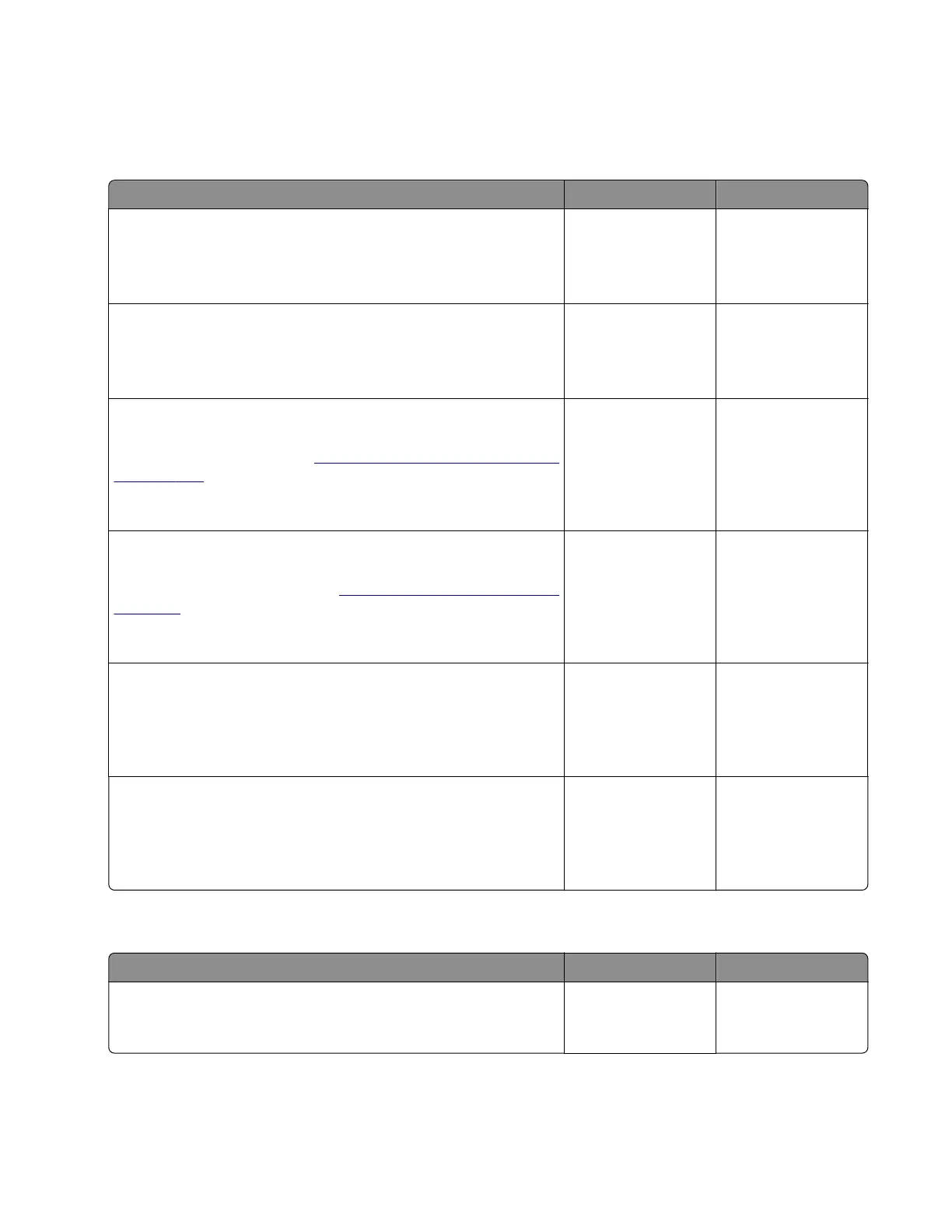Warning—Potential Damage: These components can be used as a method of troubleshooting as long
as the machine is booted into diagnostic mode or is operating in diagnostic mode. Once a component
has been installed in a machine and powered up into user mode, it cannot be used in another machine.
It must be returned to the manufacturer.
Action Yes No
Step 1
Check the control panel assembly.
Was the control panel assembly recently replaced?
Go to step 3. Go to step 2.
Step 2
Check the controller board assembly.
Was the controller board assembly recently replaced?
Go to step 4. Contact next level of
support.
Step 3
Replace the current control panel assembly with the original
control panel assembly. Go to
“Control panel assembly removals”
on page 265.
Does the error remain?
Go to step 5. The problem is
solved.
Step 4
Replace the current controller board assembly with the original
controller board assembly. Go to
“Controller board removals” on
page 247.
Does the problem continue?
Go to step 6. The problem is
solved.
Step 5
Replace the original control panel assembly with a new and not
previously installed control panel assembly.
Does the error continue?
Contact the next
level of support.
The problem is
solved.
Step 6
Replace the original control panel assembly with a new and not
previously installed control panel door assembly.
Does the error continue?
Contact the next
level of support.
The problem is
solved.
NVRAM cyclic redundancy service check
Action Yes No
POR the printer.
Does the error remain?
Contact the next
level of support.
The problem is
solved.
4514-6xx
Diagnostics and troubleshooting
154