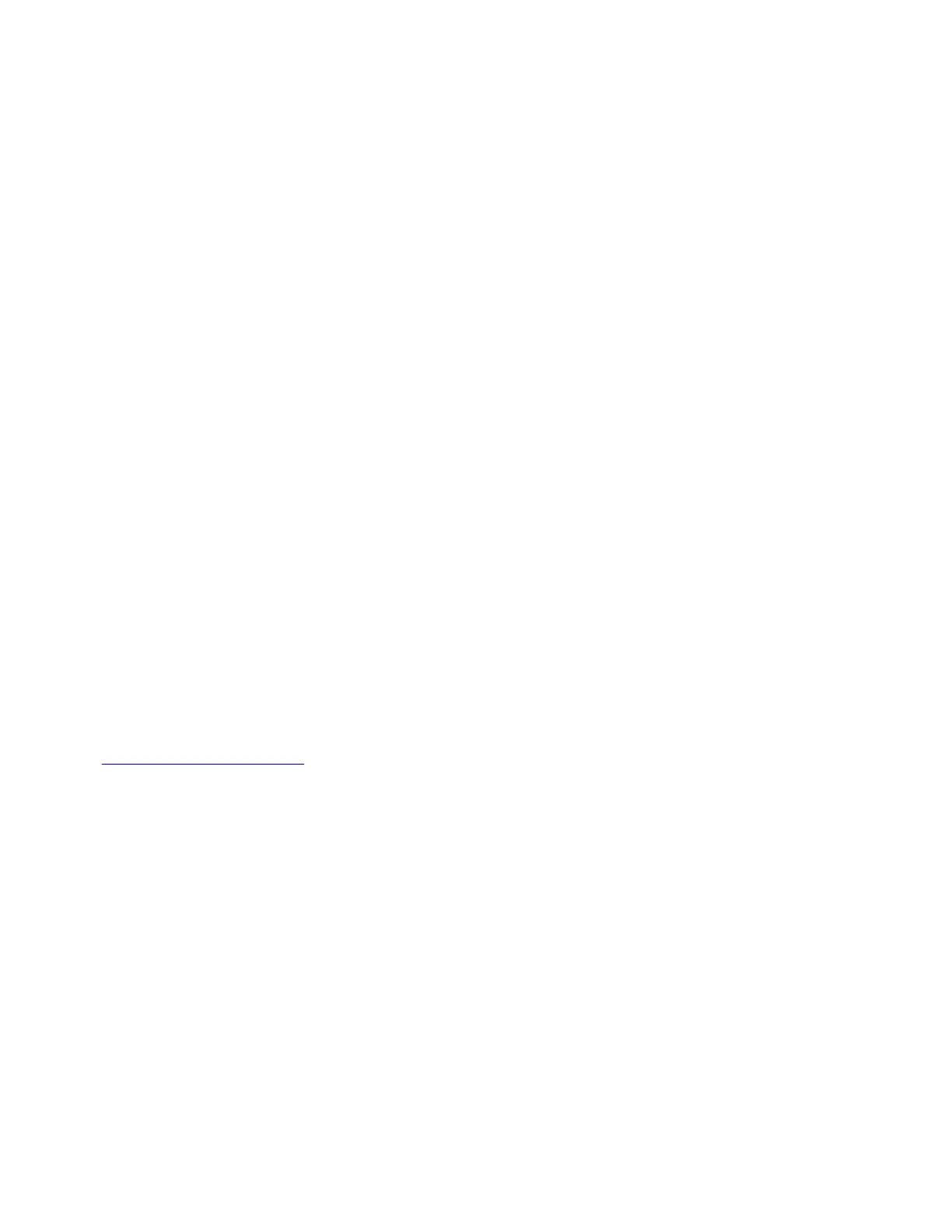Tips on using envelopes
Print samples on the envelopes being considered for use before buying large quantities.
• Use envelopes designed
specifically
for laser printers. Check with the manufacturer or vendor to ensure
that the envelopes can withstand temperatures up to 230°C (446°F) without sealing, wrinkling, curling
excessively, or releasing hazardous emissions.
• For best performance, use envelopes made from 90‑g/m
2
(24‑lb bond) paper or 25% cotton. All‑cotton
envelopes must not exceed 70‑g/m
2
(20‑lb bond) weight.
• Use only new envelopes from undamaged packages.
• To optimize performance and minimize jams, do not use envelopes that:
– Have excessive curl or twist
– Are stuck together or damaged in any way
– Have windows, holes, perforations, cutouts, or embossing
– Have metal clasps, string ties, or folding bars
– Have an interlocking design
– Have postage stamps attached
– Have any exposed adhesive when the flap is in the sealed or closed position
– Have bent corners
– Have rough, cockle, or laid finishes
• Adjust the width guides to fit the width of the envelopes.
Note: A combination of high humidity (over 60%) and high printing temperature may wrinkle or seal
envelopes.
Tips on using labels
Print samples on the labels being considered for use before buying large quantities.
Note: Use only paper label sheets. Vinyl, pharmacy, and two‑sided labels are not supported.
For more information on label printing, characteristics, and design, see the Card Stock & Label Guide available
at
http://support.lexmark.com.
When printing on labels:
• Use labels designed specifically for laser printers. Check with the manufacturer or vendor to verify that:
– The labels can withstand temperatures up to 240°C (464°F) without sealing, excessive curling, wrinkling,
or releasing hazardous emissions.
– Label adhesives, face sheet (printable stock), and topcoats can withstand up to 172‑kPa (25‑psi) pressure
without delaminating, oozing around the edges, or releasing hazardous fumes.
• Do not use labels with slick backing material.
• Use full label sheets. Partial sheets may cause labels to peel o during printing, resulting in a jam. Partial
sheets also contaminate the printer and the cartridge with adhesive, and could void the printer and toner
cartridge warranties.
• Do not use labels with exposed adhesive.
• Do not print within 1 mm (0.04 inch) of the edge of the label, of the perforations, or between die‑cuts of the
label.
4514-6xx
General information
33