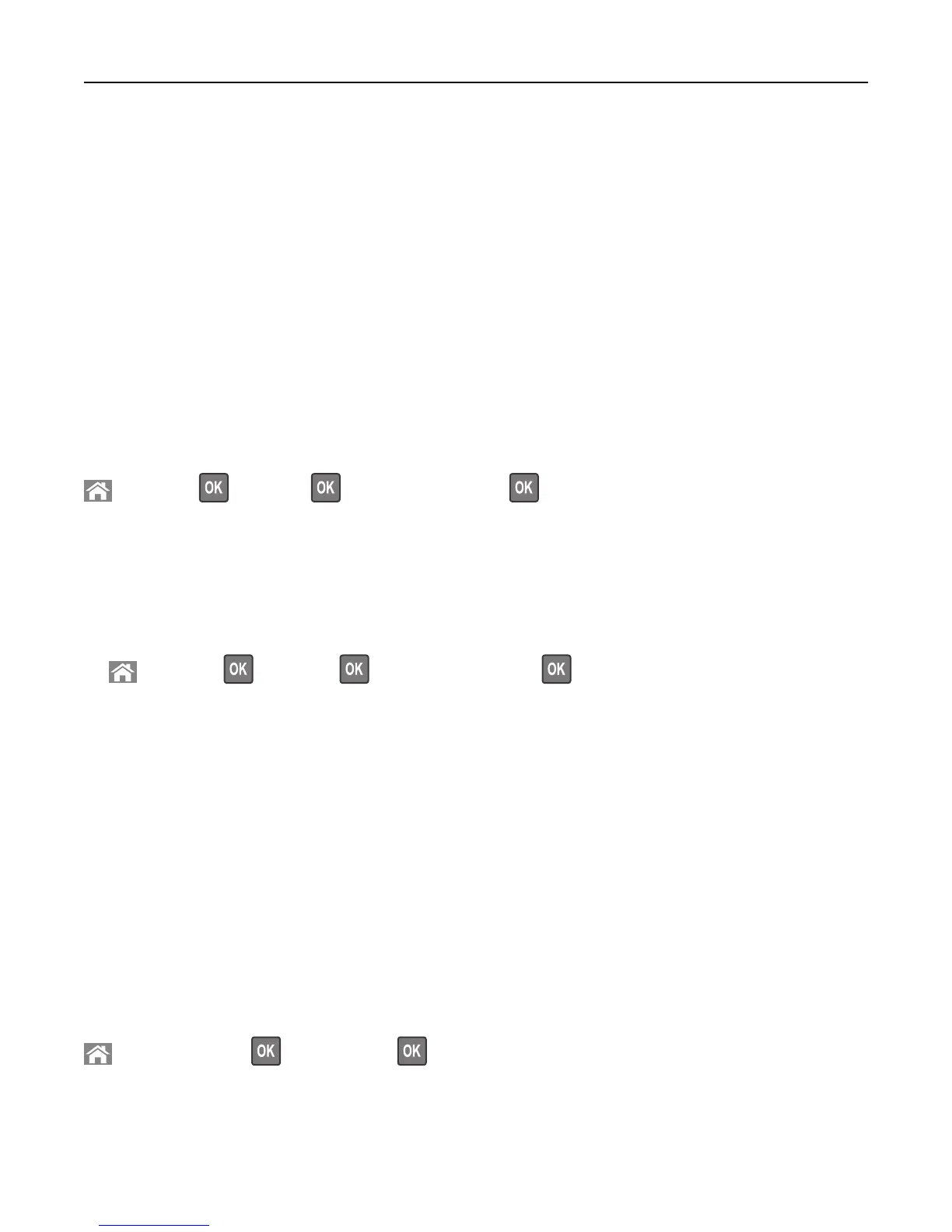3 To change the language, select a language from the drop-down menu, and then click Click here to submit language.
4 Click Printer Settings.
5 Type the IP addresses of the source and target printers in their appropriate fields.
Note: If you want to add or remove a target printer, then click Add Target IP or Remove Target IP.
6 Click Copy Printer Settings.
Printing a menu settings page
Print a menu settings page to review the current menu settings and to verify if the printer options are installed correctly.
Note: If you have not changed any menu settings, then the menu settings page lists all the factory default settings.
When you select and save other settings from the menus, they replace the factory default settings as user default
settings. A user default setting remains in effect until you access the menu again, choose another value, and save it.
From the printer control panel, navigate to:
> Settings > >Reports > > Menu Settings Page >
Printing a network setup page
If the printer is attached to a network, then print a network setup page to verify the network connection. This page
also provides important information that aids network printing configuration.
1 From the printer control panel, navigate to:
> Settings > > Reports > > Network Setup Page >
2 Check the first section of the network setup page, and then confirm that the status is Connected.
If the status is Not Connected, then the LAN drop may not be active, or the network cable may be malfunctioning.
Consult your system support person for a solution, and then print another network setup page.
Checking the status of parts and supplies
A message appears on the printer display when a replacement supply item is needed or when maintenance is required.
Notes:
• Each gauge displays the estimated life left for the supply or part.
• All page life estimates for supplies assume printing on a single side of letter‑ or A4‑size plain paper.
Checking the status of parts and supplies on the printer control panel
From the printer control panel, navigate to:
> Status/Supplies > View Supplies >
Checking the status of parts and supplies from the Embedded Web Server
Note: Make sure the computer and printer are connected to the same network.
Using MS810n, MS810dn, MS811n, MS811dn, MS812dn 76
