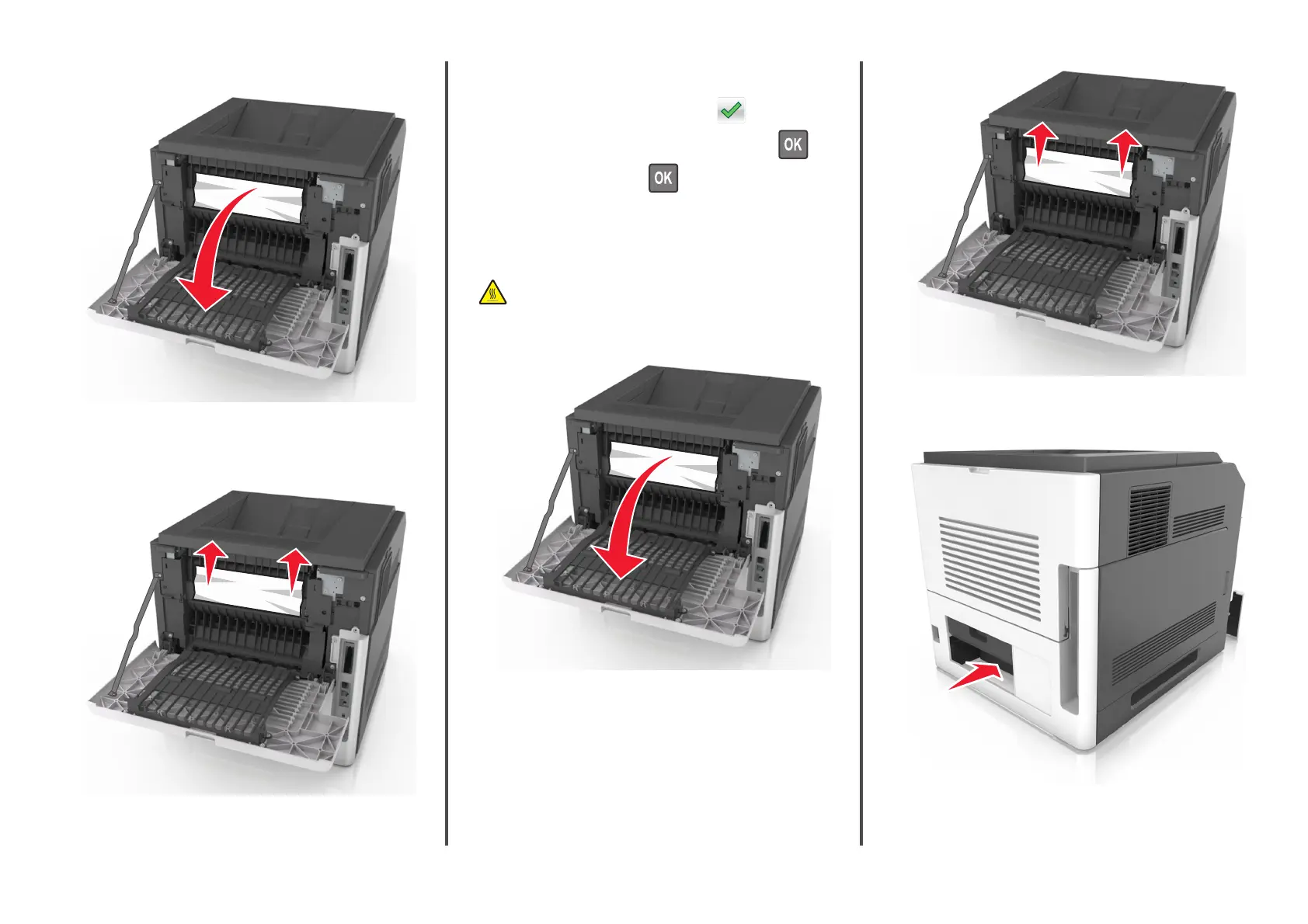1 Pull down the rear door.
2 Firmly grasp the jammed paper on each side, and then gently pull
it out.
Note: Make sure all paper fragments are removed.
3 Close the rear door.
4 Do either of the following to clear the message and continue
printing:
• For touch‑screen printer models, touch or Done.
• For non‑touch‑screen printer models, select Next > >
Clear the jam, press OK >
.
[x]‑page jam, open upper and lower rear
door. [231–234]
CAUTION—HOT SURFACE: The inside of the printer might be
hot. To reduce the risk of injury from a hot component, allow
the surface to cool before touching.
1 Pull down the rear door.
2 Firmly grasp the jammed paper on each side, and then gently pull
it out.
Note: Make sure all paper fragments are removed.
3 Close the rear door.
4 Push the back of the standard tray.
5 Press down the rear duplex flap, then firmly grasp the jammed
paper, and then gently pull the paper out.
22
