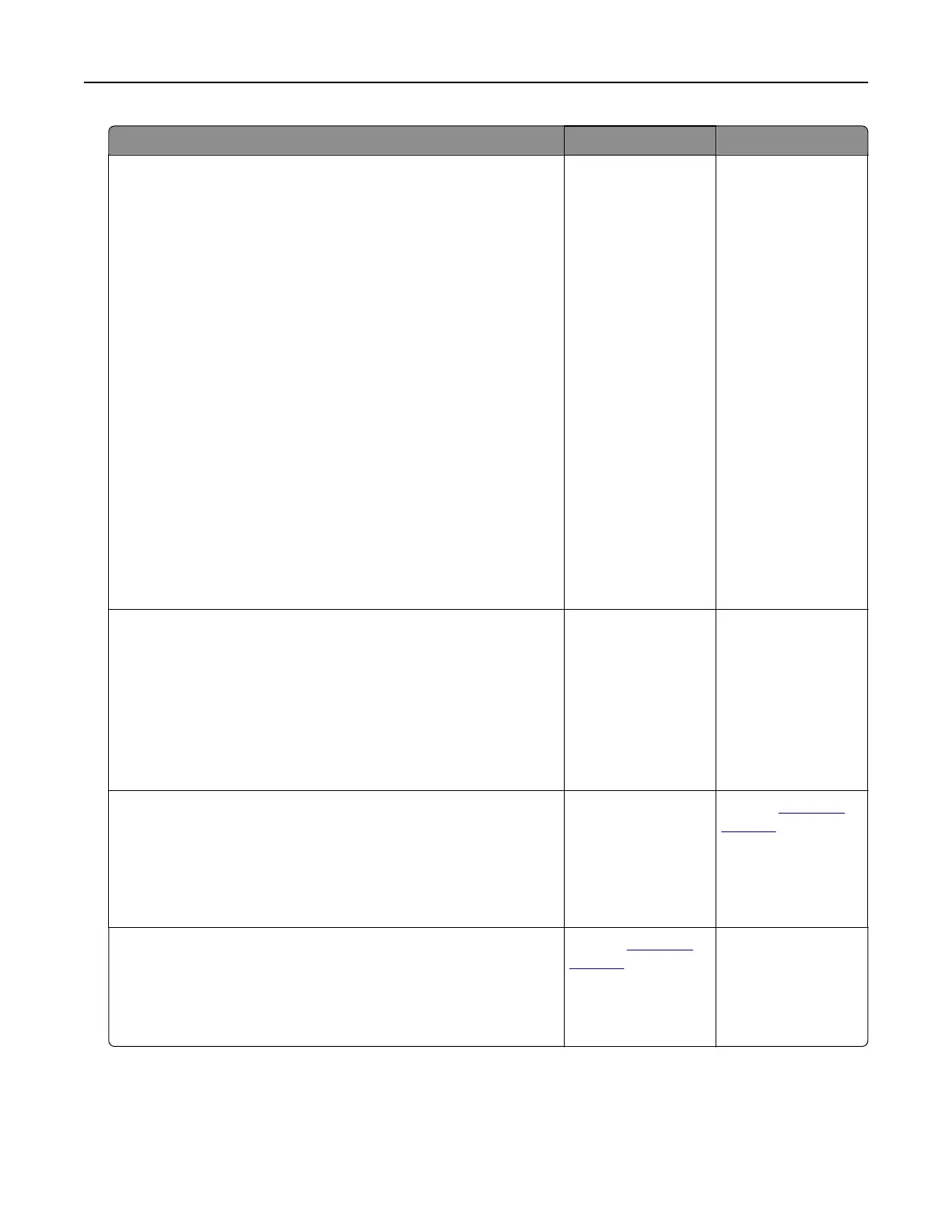Action Yes No
Step 5
a Remove the toner cartridge, and then remove the imaging unit.
Warning—Potential Damage: Do not expose the imaging unit
to direct light for more than 10 minutes. Extended exposure
to light can cause print quality problems.
Warning—Potential Damage: Do not touch the
photoconductor drum under the imaging unit. Doing so may
aect the quality of future print jobs.
b Push either side of the transfer roller, located below the imaging
unit, to check if it depresses and bounces back into place.
c If the transfer roller does not depress and bounce back into
place, then insert it by pulling up the blue gear and pulling it
out from the right side to the left.
d Firmly shake the imaging unit to redistribute the toner, and then
insert it.
e Insert the toner cartridge.
f Turn o the printer, wait for 10 seconds, and then turn on the
printer.
g Print the document.
Is the print light?
Go to step 6. The problem is
solved.
Step 6
a If the issue happens after installing a new maintenance kit, then
check whether the transfer roller included with the kit is
installed.
Note: If necessary, replace the transfer roller.
b Print the document.
Is the print light?
Go to step 7. The problem is
solved.
Step 7
Check the status of the imaging unit. From the control panel,
navigate to:
Status/Supplies > Supplies
Is the imaging unit near end of life?
Go to step 8. Contact
customer
support.
Step 8
a Replace the imaging unit.
b Print the document.
Is the print light?
Contact
customer
support.
The problem is
solved.
Troubleshooting 164
